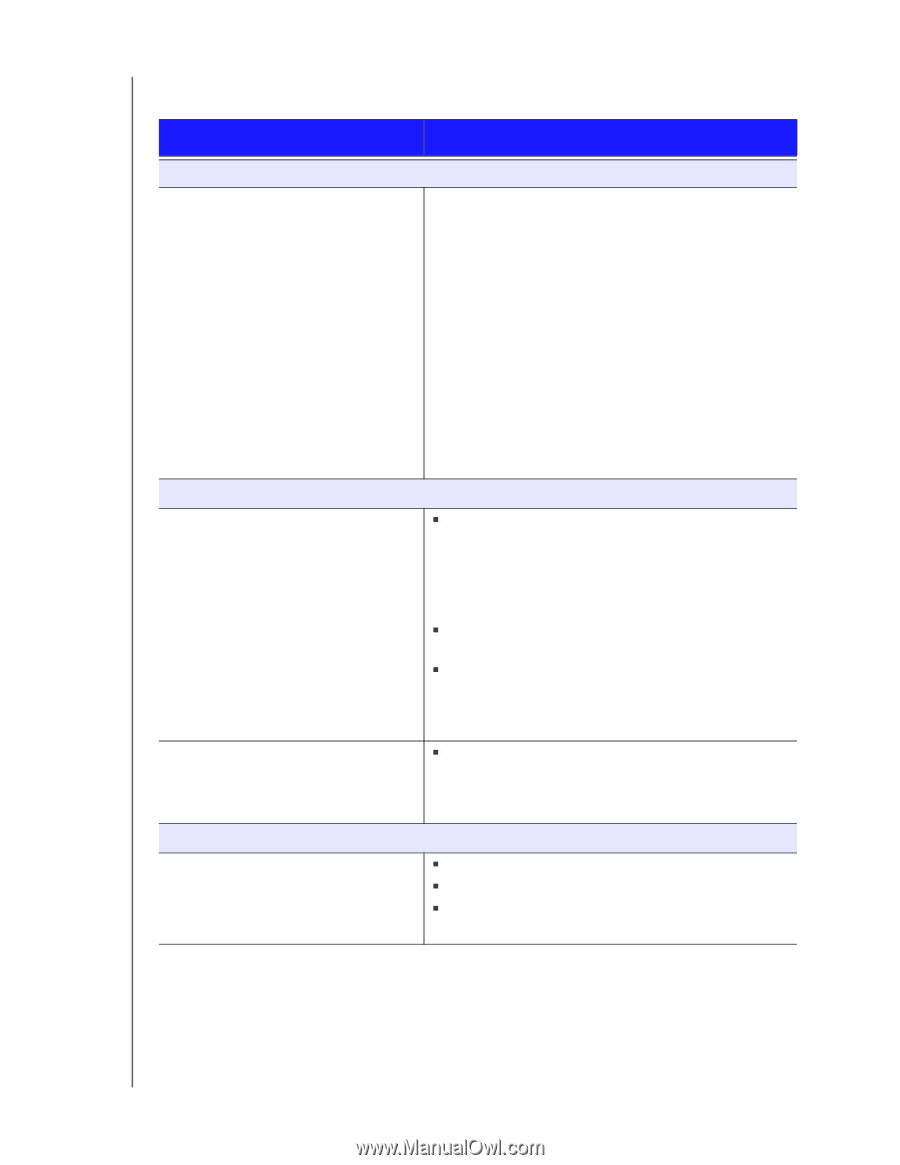Western Digital WDBACC0010HBK User Manual - Page 22
Troubleshooting, Problem, Solution
 |
UPC - 718037770710
View all Western Digital WDBACC0010HBK manuals
Add to My Manuals
Save this manual to your list of manuals |
Page 22 highlights
Troubleshooting WD LIVEWIRE POWERLINE AV NETWORK KIT USER MANUAL Problem Solution LED The power LED does not illuminate after installing the WD Livewire device. WD LIVEWIRE NETWORK One or more powerline adapters are not detected or you cannot access other computers on the powerline network. Slow, erratic, or poor performance. FIRMWARE UPGRADE The firmware upgrade is unsuccessful. Make sure the power switch on the device is set to ON. If this does not solve the problem, do the following: 1. Disconnect the Ethernet cable from the WD Livewire device. 2. Disconnect the power cord from the WD Livewire device. 3. Wait five seconds. 4. Reconnect the Ethernet cable to the WD Livewire device. 5. Re-connect the power cord to the WD Livewire device. If the power LED still does not illuminate, ensure that the electrical outlet is working properly. Plug a different electronic device into the outlet and try to power it on. „ All devices on the WD Livewire network must be configured with the same network password. If you are adding a new powerline adapter to an existing private network, click Add Device in the Main tab of the WD Livewire Utility. For more information, see "Add" on page 13. „ Be sure to press the Sync button on all devices within 2 minutes when creating a private network. „ Make sure the IP address and TCP/IP protocol are set up correctly for all the computers connected to powerline adapters on your WD Livewire network. Refer to Windows Help for more information. „ Performance can be impacted by your house's electrical wiring. If performance is poor, try plugging one or more of the devices directly into different outlets as necessary. „ Make sure to download the latest firmware version. „ Make sure all connections are correctly installed. „ Make sure that the firmware file name has not been changed. WD LIVEWIRE NETWORK MAINTENANCE - 19