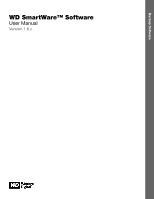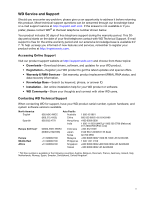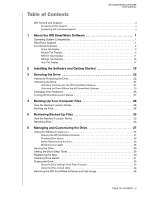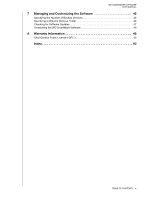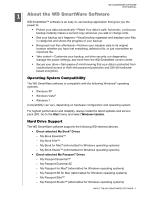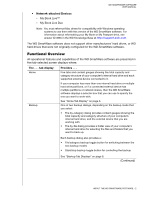Western Digital WDBFJK0020HBK WD SmartWare User Manual - Page 6
Functional Overview, Network-attached Devices, The .. tab display, Provides .. - hard drive
 |
View all Western Digital WDBFJK0020HBK manuals
Add to My Manuals
Save this manual to your list of manuals |
Page 6 highlights
WD SMARTWARE SOFTWARE USER MANUAL • Network-attached Devices - My Book Live™ - My Book Live Duo Note: You must reformat Mac drives for compatibility with Windows operating systems to use them with this version of the WD SmartWare software. For information about reformatting your My Book or My Passport drive, see answer ID 3865 in the WD Knowledge Base at http://support.wdc.com. The WD SmartWare software does not support other manufacturers' hard drives, or WD hard drives that were not originally configured for the WD SmartWare software. Functional Overview All operational features and capabilities of the WD SmartWare software are presented in five tab-selected screen displays where: The . . . tab display Home Backup Provides . . . Five tabs and content gauges showing the total capacity and category structure of your computer's internal hard drive and each supported external device connected to it. If your computer has more than one internal hard drive or multiple hard drive partitions, or if a connected external device has multiple partitions or network shares, then the WD SmartWare software displays a selector box that you can use to specify the one you want to work with. See "Home Tab Display" on page 3. One of two backup dialogs, depending on the backup mode that you select: • The by-category dialog provides content gauges showing the total capacity and category structure of your computer's internal hard drive, and the external device that you are working with. • The by-file dialog provides a folder view of your computer's internal hard drive for selecting the files and folders that you want to back up. Each backup dialog also provides a: • File/category backup toggle button for switching between the two backup modes • Start/stop backup toggle button for controlling the backup See "Backup Tab Displays" on page 8. (Continued) ABOUT THE WD SMARTWARE SOFTWARE - 2