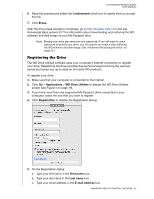Western Digital WDBLUZ5000ASL User Manual - Page 29
Registering the Drive, I understand, Erase, Applications, WD Drive Utilities, Registration, First name
 |
View all Western Digital WDBLUZ5000ASL manuals
Add to My Manuals
Save this manual to your list of manuals |
Page 29 highlights
MY PASSPORT EDGE FOR MAC USER MANUAL 6. Read the warning and select the I understand check box to signify that you accept the risk. 7. Click Erase. After the drive erase operation completes, go to http://support.wdc.com and see Knowledge Base answer ID 7 for information about downloading and restoring the WD software and disk image on your My Passport drive. Note: Erasing your drive also removes your password. If you still want to use a password to protect your drive, you will need to re-create it after restoring the WD software and disk image. (See "Password Protecting the Drive" on page 13.) Registering the Drive The WD Drive Utilities software uses your computer's Internet connection to register your drive. Registering the drive provides free technical support during the warranty period and keeps you up-to-date on the latest WD products. To register your drive: 1. Make sure that your computer is connected to the Internet. 2. Click Go > Applications > WD Drive Utilities to display the WD Drive Utilities screen (see Figure 4 on page 19). 3. If you have more than one supported My Passport drive connected to your computer, select the one that you want to register. 4. Click Registration to display the Registration dialog: 5. On the Registration dialog: a. Type your first name in the First name box. b. Type your last name in the Last name box. c. Type your email address in the E-mail address box. MANAGING AND CUSTOMIZING THE DRIVE - 25