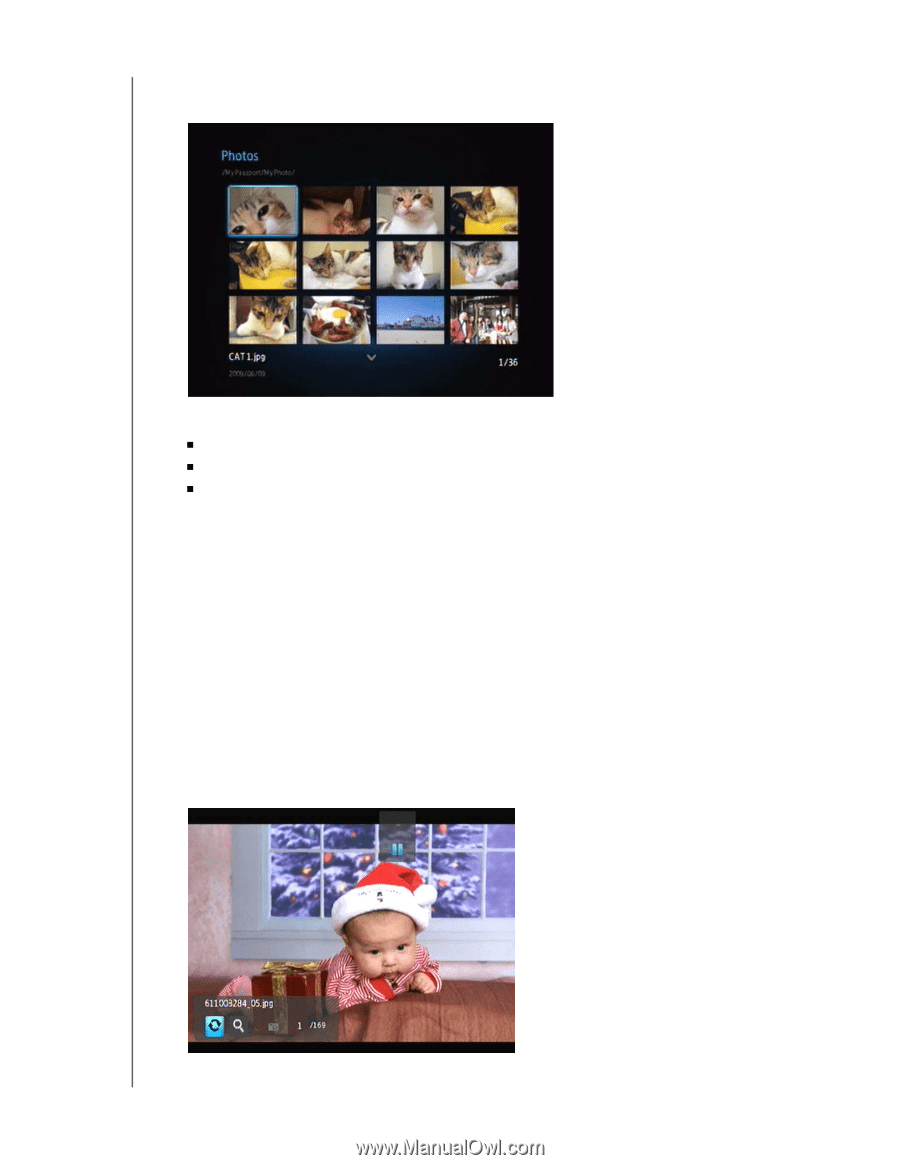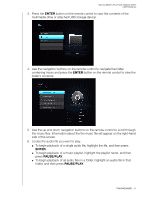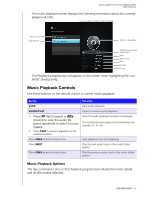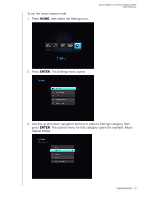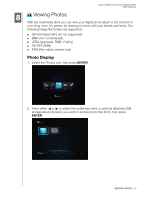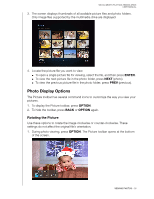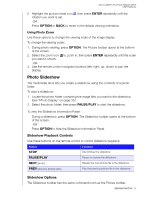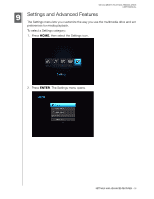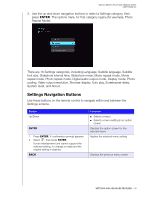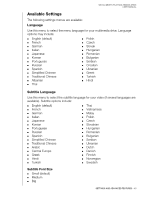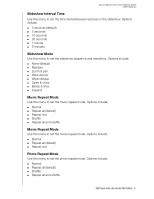Western Digital WDBPCK0010BBK User Manual - Page 40
Photo Display Options, Rotating the Picture
 |
View all Western Digital WDBPCK0010BBK manuals
Add to My Manuals
Save this manual to your list of manuals |
Page 40 highlights
WD ELEMENTS PLAY MULTIMEDIA DRIVE USER MANUAL 3. The screen displays thumbnails of all available picture files and photo folders. Only image files supported by the multimedia drive are displayed. 4. Locate the picture file you want to view. „ To open a single picture file for viewing, select the file, and then press ENTER. „ To view the next picture file in the photo folder, press NEXT (photo). „ To view the previous picture file in the photo folder, press PREV (previous). Photo Display Options The Picture toolbar has several command icons to customize the way you view your pictures. 1. To display the Picture toolbar, press OPTION. 2. To hide the toolbar, press BACK or OPTION again. Rotating the Picture Use these options to rotate the image clockwise or counter-clockwise. These settings do not affect the original file's orientation. 1. During photo viewing, press OPTION. The Picture toolbar opens at the bottom of the screen. VIEWING PHOTOS - 36