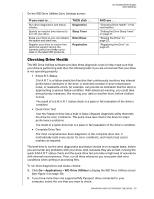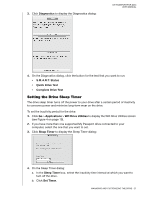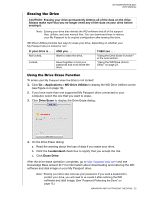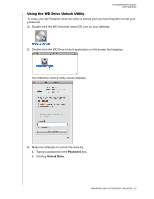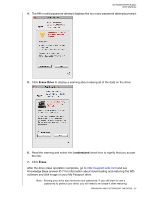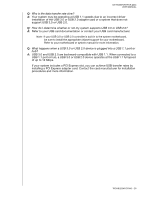Western Digital WDBU4M0020BBK User Manual - Page 29
Registering the Drive, Applications, WD Drive Utilities, Registration, First name, E-mail address
 |
View all Western Digital WDBU4M0020BBK manuals
Add to My Manuals
Save this manual to your list of manuals |
Page 29 highlights
MY PASSPORT FOR MAC USER MANUAL the WD software and disk image. (See "Password Protecting the Drive" on page 13.) Registering the Drive WD Drive Utilities uses your computer's Internet connection to register your drive. Registering the drive provides free technical support during the warranty period and keeps you up-to-date on the latest WD products. To register your drive: 1. Make sure that your computer is connected to the Internet. 2. Click Go > Applications > WD Drive Utilities to display the WD Drive Utilities screen (see Figure 4 on page 19). 3. If you have more than one supported My Passport drive connected to your computer, select the one that you want to register. 4. Click Registration to display the Registration dialog: 5. On the Registration dialog: a. Type your first name in the First name box. b. Type your last name in the Last name box. c. Type your e-mail address in the E-mail address box. d. Select your language in the Preferred language box. e. Select or clear the Yes, I want to receive communication... check box to specify whether you want to receive e-mail notifications about software updates, product enhancements, and price discount opportunities. f. Click Register Drive. MANAGING AND CUSTOMIZING THE DRIVE - 25