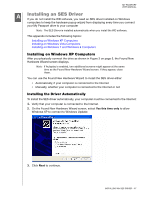Western Digital WDME1600TN User Manual - Page 60
Troubleshooting, Installing, Partitioning, and Formatting the Drive, Frequently Asked Questions - driver download
 |
UPC - 718037729350
View all Western Digital WDME1600TN manuals
Add to My Manuals
Save this manual to your list of manuals |
Page 60 highlights
110 MY PASSPORT USER MANUAL Troubleshooting This chapter includes the following topics: Installing, Partitioning, and Formatting the Drive Frequently Asked Questions If you have problems installing or using this product, refer to this troubleshooting section or visit our support website at http://support.wdc.com and search our knowledge base for more help. Installing, Partitioning, and Formatting the Drive How to Answer ID „ Partition, and format a WD drive on Windows (7, Vista, XP, 2000) and Mac OS X 3865 „ Reformat from Mac GPT to Windows XP NTFS 3645 „ Reformat the drive from Mac GPT to Windows 7 or Vista NTFS format 3647 „ Obtain and reinstall the original software included with this product 1425 „ Format a WD hard drive in FAT32* (for use in both Windows and MAC OS X) 291 *The FAT32 file system has a maximum individual file size of 4 GB and cannot create partitions larger than 32 GB in Windows. To create partitions larger than 32 GB in FAT32 when reformatting the drive, download the External USB/FireWire FAT32 Formatting Utility from http://support.wdc.com/product/download. Windows users can avoid these size limitation by formatting the drive to NTFS using either the Windows Disk Management utility or similar third-party software. For further details, see: • Answer ID 291 at http://support.wdc.com • Article IDs 314463 and # 184006 at support.microsoft.com • The appropriate third-party software documentation or support organization Frequently Asked Questions Q: Why is the drive not recognized under My Computer or on the computer desktop? A: If your system has a USB 3.0 or USB 2.0 PCI adapter card, be sure that its drivers are installed before connecting your WD USB 3.0 external storage product. The drive is not recognized correctly unless USB 3.0 or USB 2.0 root hub and host controller drivers are installed. Contact the adapter card manufacturer for installation procedures. Q: Why won't my computer boot when I connect my USB drive to the computer before booting? A: Depending on your system configuration, your computer might try to boot from your WD portable USB drive. Refer to your system's motherboard BIOS setting documentation to disable this feature or visit http://support.wdc.com and see Knowledge Base answer ID 1201. For more information about booting from external drives, refer to your system documentation or contact your system manufacturer. Q: Why is the data transfer rate slow? A: Your system may be operating at USB 1.1 speeds due to an incorrect driver installation of the USB 3.0 or USB 2.0 adapter card or a system that does not support USB 3,0 or USB 2.0. TROUBLESHOOTING - 55