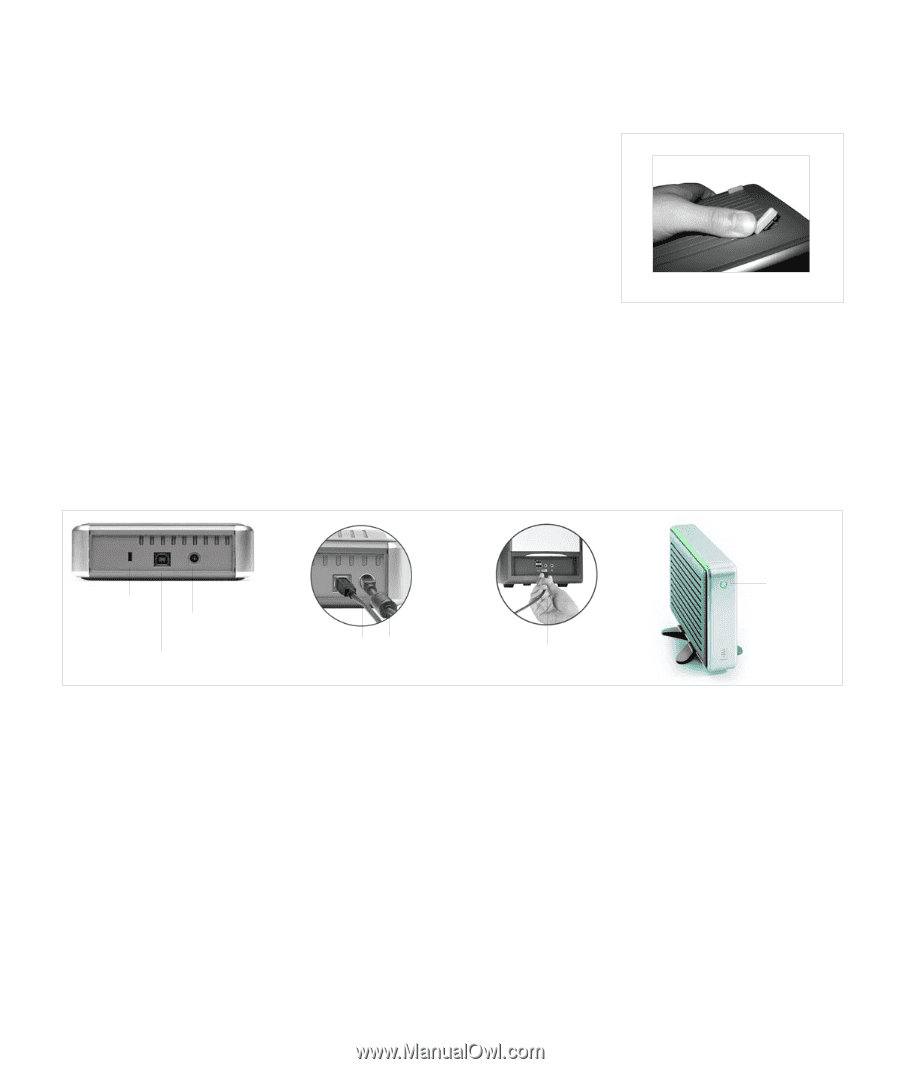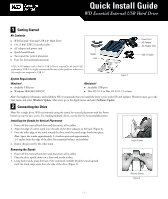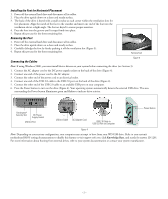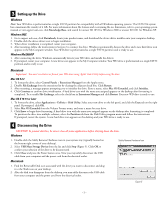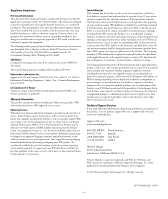Western Digital WDXUL1600BBNN Quick Install Guide (pdf) - Page 2
Connecting the Cables, Installing the Feet for Horizontal Placement, Removing the Feet - drivers
 |
UPC - 718037108506
View all Western Digital WDXUL1600BBNN manuals
Add to My Manuals
Save this manual to your list of manuals |
Page 2 highlights
Installing the Feet for Horizontal Placement 1. Power off the external hard drive and disconnect all its cables. 2. Place the drive upside down on a clean and steady surface. 3. The back of the drive is keyed with a small crossbar at each corner within the ventilation slots for feet placement. Align the notch of the foot to the crossbar and insert one end of the foot into the ventilation slot at a slight angle. The feet are keyed to ensure proper insertion. 4. Press the foot into the groove until it snaps firmly into place. 5. Repeat this process for the three remaining feet. Removing the Feet 1. Power off the external hard drive and disconnect all its cables. 2. Place the drive upside down on a clean and steady surface. 3. Carefully dislodge the foot by firmly pushing it off the ventilation slot (Figure 3). 4. Repeat this process for the three remaining feet. Remove Feet Connecting the Cables Figure 3 Note: If using Windows 98SE, you must install device drivers on your system before connecting the drive (see Section 3). 1. Connect the AC adapter cord to the DC power supply socket on the back of the drive (Figure 4). 2. Connect one end of the power cord to the AC adapter. 3. Connect the other end of the power cord to an electrical outlet. 4. Connect one end of the USB 2.0 cable to the USB 2.0 port on the back of the drive (Figure 4). 5. Connect the other end of the USB 2.0 cable to an available USB port on your computer. 6. Press the Power button to turn on the drive (Figure 4). Your operating system automatically detects the external USB drive. The area surrounding the Power button illuminates green and flashes to indicate drive activity. Kensington® Security Slot DC Power Supply Socket USB 2.0 Port USB 2.0 Cable AC Adapter Cord USB 2.0 Cable to USB 2.0 Port on Computer Power Button Figure 4 Note: Depending on your system configuration, your computer may attempt to boot from your WD USB drive. Refer to your system's motherboard BIOS setting documentation to disable this feature or visit support.wdc.com, click Knowledge Base, and search for answer ID 1201. For more information about booting from external drives, refer to your system documentation or contact your system manufacturer. - 2 -