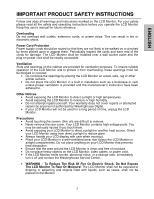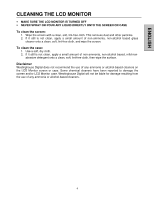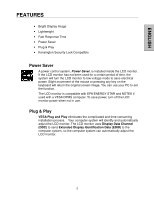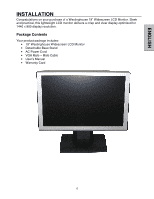Westinghouse L1951NW User Guide - Page 7
Control Panel Buttons
 |
UPC - 683728156923
View all Westinghouse L1951NW manuals
Add to My Manuals
Save this manual to your list of manuals |
Page 7 highlights
Control Panel Buttons Use the control buttons on the side of the LCD Monitor to display the On Screen Display (OSD). Below is a list of the control button functions. The OSD controls are defined in "OSD Functions" on page 11. ENGLISH 1 2 3 4 5 6 1.Turbo/▲ 2. Auto/▼ 3. / 4. / 5. 6. • Switch between picture, text and economy modes. • Scroll up the OSD sub-menu list when the OSD is displayed. • Automatically optimize positions, phase, and clock when the OSD is not displayed (Auto Adjust). • Scroll down the OSD sub-menu list when the OSD is displayed. • Quick contrast adjustment or decrease contrast/brightness. • Move a selection left when the OSD is displayed. • Quick brightness adjustment and increase contrast/brightness. • Move a selection right when the OSD is displayed. • Enter and exit the OSD menu • Power On and Off button • LED Power Indicator Light • Green: Normal • Orange: Power Saving • Off: Power Off 7