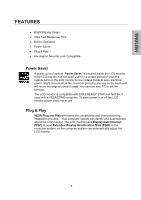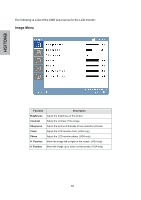Westinghouse L1975NW User Manual - Page 11
Connect Power Cables, Turn the Power - monitor driver
 |
UPC - 882777051504
View all Westinghouse L1975NW manuals
Add to My Manuals
Save this manual to your list of manuals |
Page 11 highlights
3. Connect Power Cables Connect the AC power cord to the LCD Monitor (to the connector labeled "AC-IN") and then connect the cord into a properly grounded AC outlet. 4. Turn the Power On Press the power button on the side of the LCD monitor. The LED light will turn green if a signal input is detected or it will be orange if no input is detected. NOTE: If you have a problem with the video image, adjust the computer's resolution to 1440 x 900 or turn off and reboot the computer. In addition, you may need to download the latest drivers for the graphics card used in your computer. ʳ ʳ ʳ ʳ 10

3. Connect Power Cables
Connect the AC power cord to the LCD Monitor (to the connector labeled “AC-IN”) and
then connect the cord into a properly grounded AC outlet.
10
4. Turn the Power On
Press the power button on the side of the LCD monitor. The LED light will turn green if
a signal input is detected or it will be orange if no input is detected.
NOTE:
If you have a problem with the video image, adjust the computer’s resolution
to 1440 x 900 or turn off and reboot the computer.
In addition, you may need to
download the latest drivers for the graphics card used in your computer.