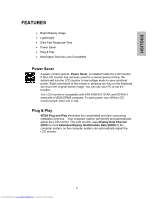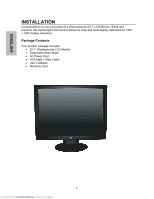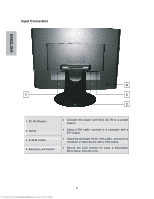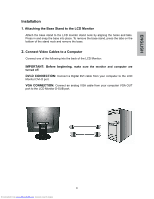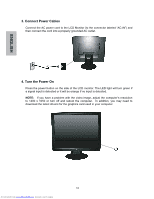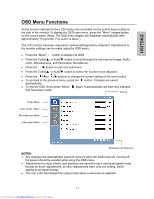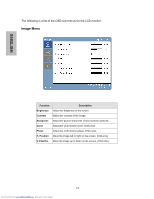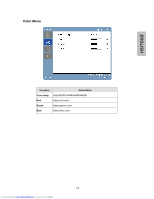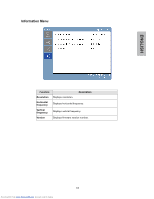Westinghouse L2046NV User Manual - Page 11
Connect Power Cables, Turn the Power - driver
 |
UPC - 882777051603
View all Westinghouse L2046NV manuals
Add to My Manuals
Save this manual to your list of manuals |
Page 11 highlights
3. Connect Power Cables Connect the AC power cord to the LCD Monitor (to the connector labeled "AC-IN") and then connect the cord into a properly grounded AC outlet. 4. Turn the Power On Press the power button on the side of the LCD monitor. The LED light will turn green if a signal input is detected or it will be orange if no input is detected. NOTE: If you have a problem with the video image, adjust the computer's resolution to 1400 x 1050 or turn off and reboot the computer. In addition, you may need to download the latest drivers for the graphics card used in your computer. ʳ ʳ ʳ ʳ 10 Downloaded from www.Manualslib.com manuals search engine
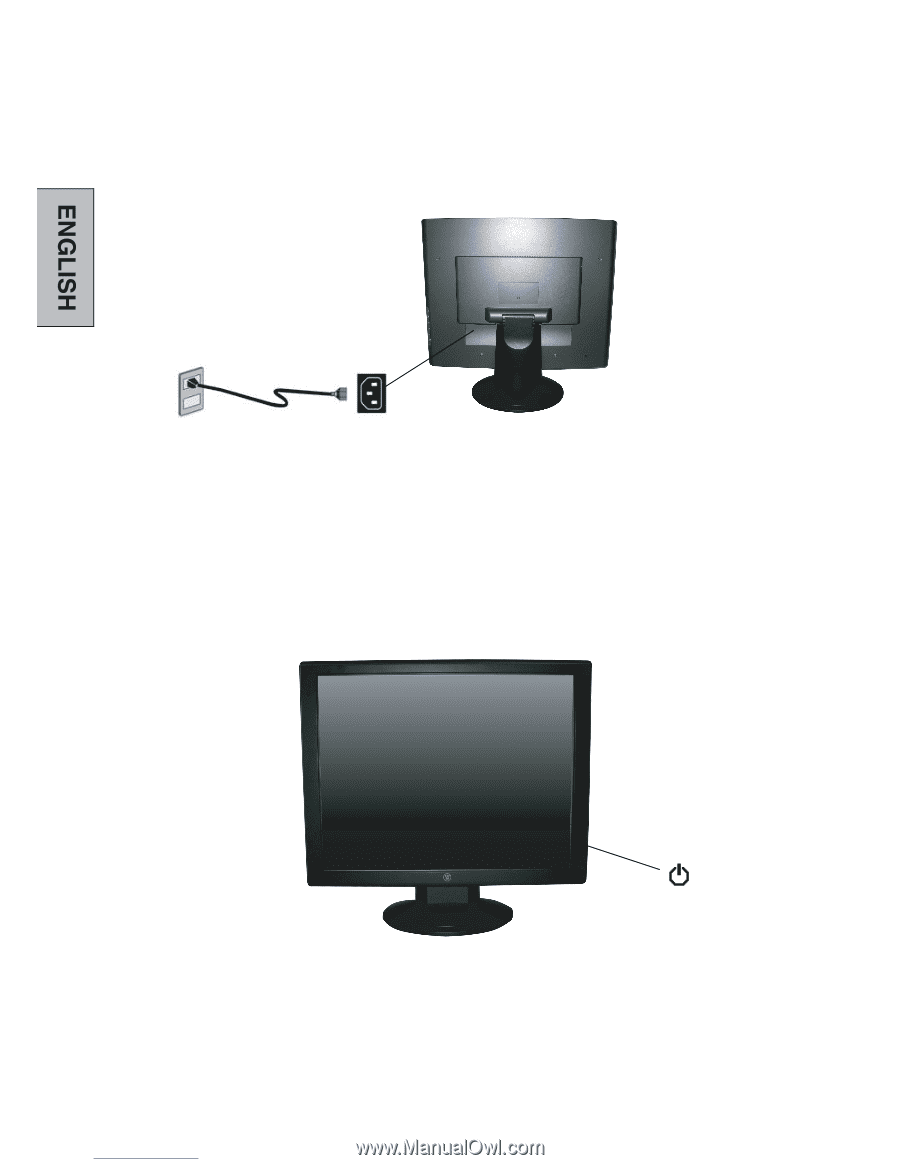
3. Connect Power Cables
Connect the AC power cord to the LCD Monitor (to the connector labeled “AC-IN”) and
then connect the cord into a properly grounded AC outlet.
4. Turn the Power On
Press the power button on the side of the LCD monitor. The LED light will turn green if
a signal input is detected or it will be orange if no input is detected.
NOTE:
If you have a problem with the video image, adjust the computer’s resolution
to 1400 x 1050 or turn off and reboot the computer.
In addition, you may need to
download the latest drivers for the graphics card used in your computer.
10
Downloaded from
www.Manualslib.com
manuals search engine