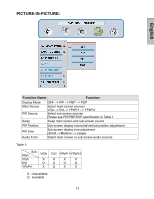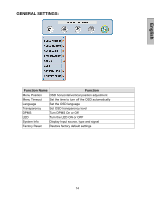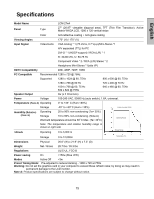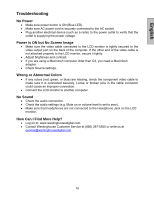Westinghouse LCM-27w4 User Manual - Page 18
Troubleshooting
 |
UPC - 882777027042
View all Westinghouse LCM-27w4 manuals
Add to My Manuals
Save this manual to your list of manuals |
Page 18 highlights
English Troubleshooting No Power • Make sure power button is ON (Blue LED). • Make sure AC power cord is securely connected to the AC socket. • Plug another electrical device (such as a radio) to the power outlet to verify that the outlet is supplying the proper voltage. Power is ON but No Screen Image • Make sure the video cable connected to the LCD monitor is tightly secured to the video output port on the back of the computer. If the other end of the video cable is not attached properly to the LCD monitor, secure it tightly. • Adjust brightness and contrast. • If you are using a Macintosh computer older than G3, you need a Macintosh adapter. • Check Source settings. Wrong or Abnormal Colors • If any colors (red, green, or blue) are missing, check the component video cable to make sure it is connected securely. Loose or broken pins in the cable connector could cause an improper connection. • Connect the LCD monitor to another computer. No Sound • Check the audio connection. • Check the audio settings (e.g. Mute on or volume level is set to zero). • Make sure that headphones are not connected to the Headphone Jack on the LCD monitor. How Can I Find More Help? • Log on to: www.westinghousedigital.com • Contact Westinghouse Customer Service at (866) 287-5555 or write us at [email protected] 16