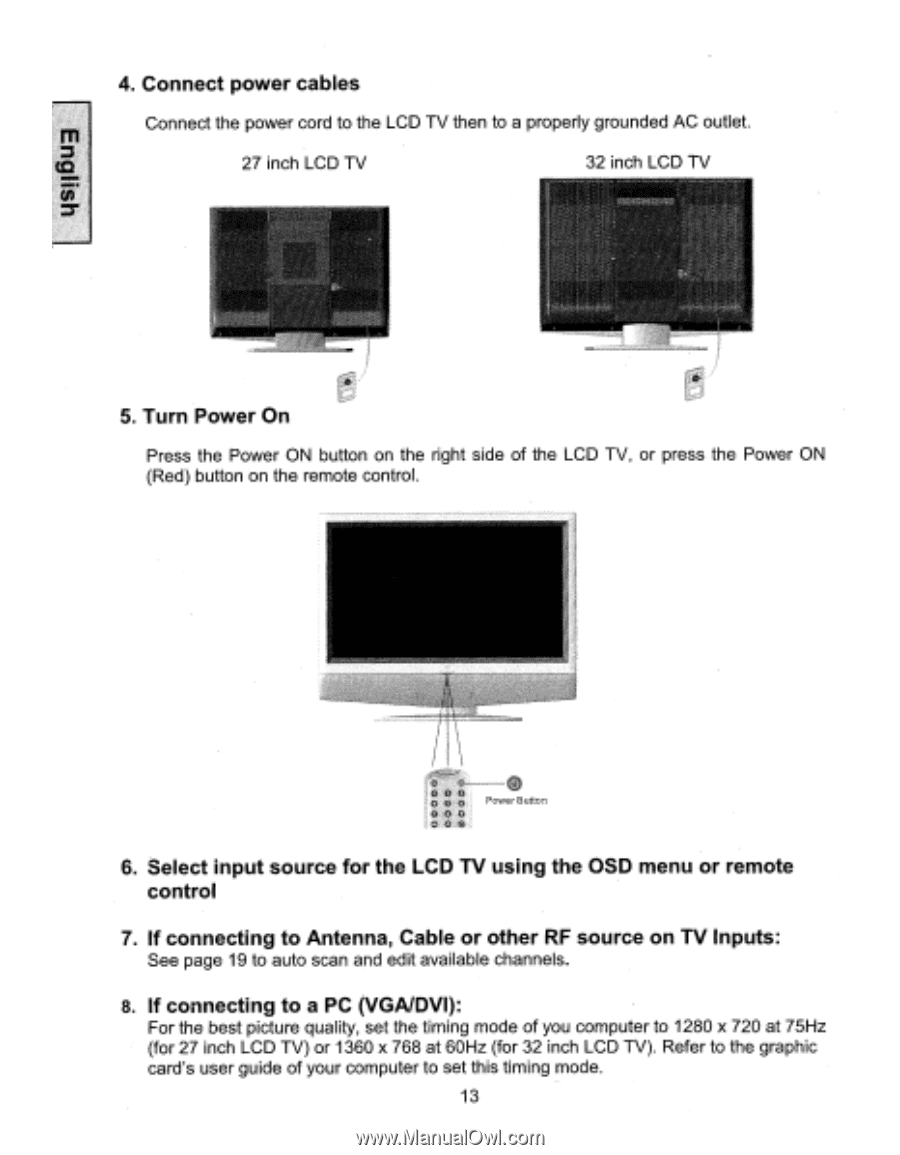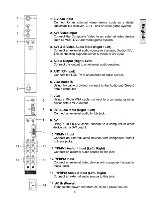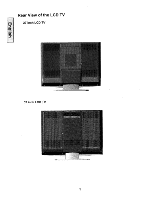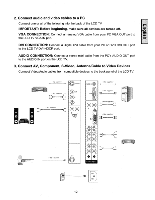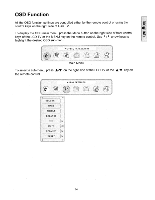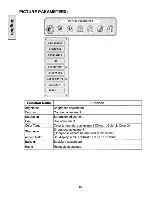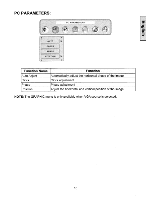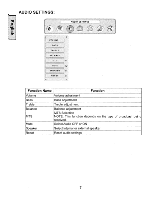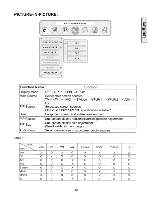Westinghouse LTV-32W1 User Manual - Page 15
Connect, power, cables, Power, Select, input, source, using, remote, control, connecting, Antenna,
 |
View all Westinghouse LTV-32W1 manuals
Add to My Manuals
Save this manual to your list of manuals |
Page 15 highlights
4. Connect power cables Connect the power cord to the LCD TV then to a properly grounded AC outlet. 27 inch LCD TV 32 inch LCD TV 5. Turn Power On Press the Power ON button on the right side of the LCD TV, or press the Power ON (Red) button on the remote control. \ 000 0 O0 0 60 Power Button 6. Select input source for the LCD TV using the OSD menu or remote control 7. If connecting to Antenna, Cable or other RF source on TV Inputs: See page 19 to auto scan and edit available channels. 8. If connecting to a PC (VGA/DVI): For the best picture quality, set the timing mode of you computer to 1280 x 720 at 75Hz (for 27 inch LCD TV) or 1360 x 768 at 60Hz (for 32 inch LCD TV). Refer to the graphic card's user guide of your computer to set this timing mode. 13