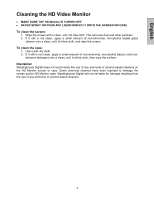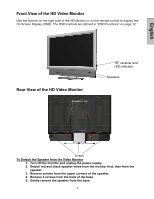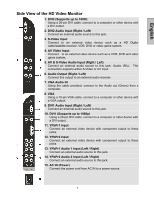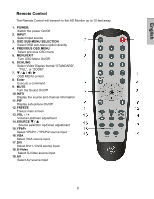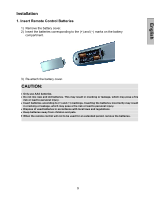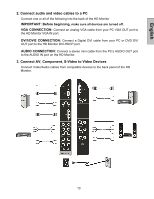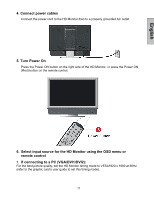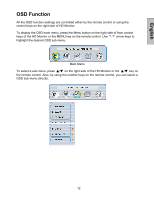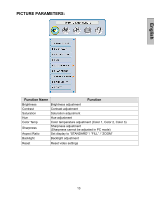Westinghouse LVM-37W1 User Manual - Page 10
Remote Control
 |
View all Westinghouse LVM-37W1 manuals
Add to My Manuals
Save this manual to your list of manuals |
Page 10 highlights
English Remote Control The Remote Control will transmit to the HD Monitor up to 10 feet away. 1. POWER: Switch the power On/Off 2. INPUT Select input source 3. OSD SUB-MENU SELECTION Select OSD sub-menu option directly 4. PREVIOUS OSD MENU Select previous OSD menu 5. MENU/EXIT Turn OSD Menu On/Off. 6. SCALING Select Video Display format "STANDARD", "FILL", or "ZOOM" 7. T / S / W / X OSD MENU control 8. Enter Execute a command 9. MUTE Turn the Sound On/Off 10. INFO Display the source and channel information 11. PIP Display sub-picture On/Off 12. FREEZE Freeze main screen 13. VOL - / + Volume Up/Down adjustment 14. SOURCE T / S Source selection Up/Down adjustment 15. YPbPr Select YPbPr1 / YPbPr2 source input 16. VGA Select VGA source input 17. DVI Select DVI1 / DVI2 source input 18. S-Video Select S-Video source input 19. AV Select AV source input 8