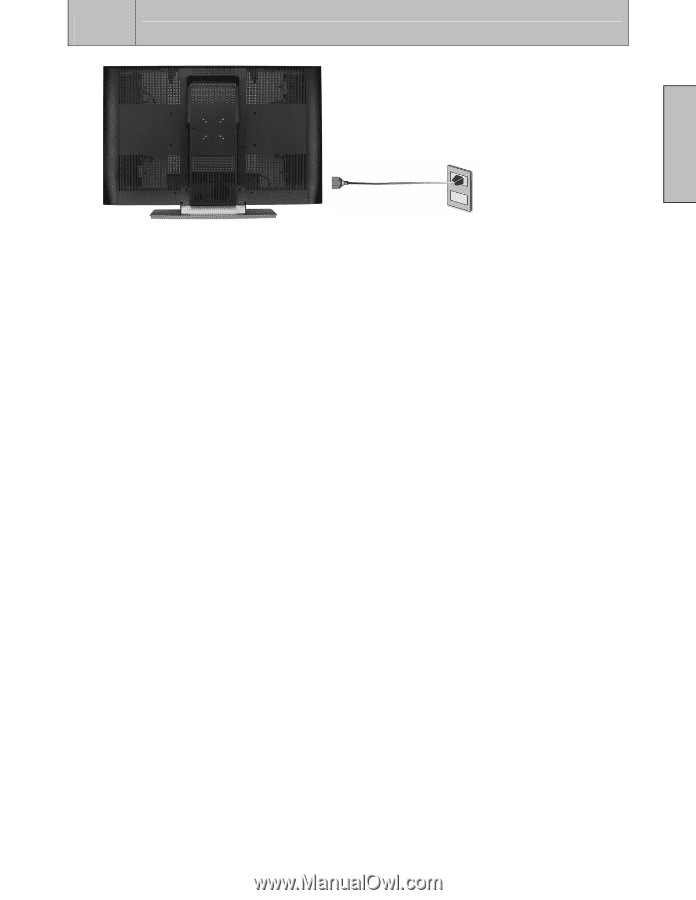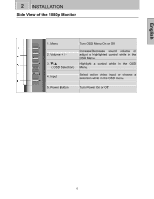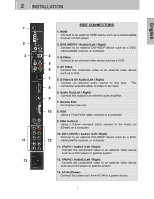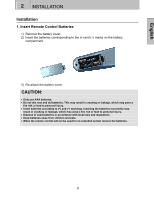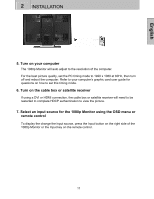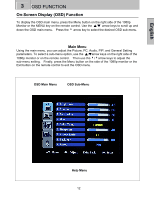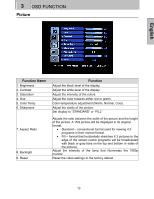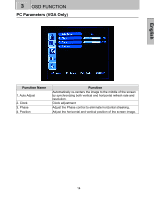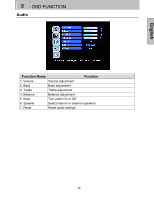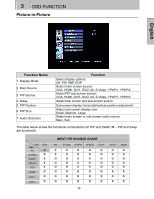Westinghouse LVM-37W3 User Manual - Page 13
Turn on your computer, Turn on the cable box or satellite receiver, Select an input source for - no picture
 |
UPC - 882777037034
View all Westinghouse LVM-37W3 manuals
Add to My Manuals
Save this manual to your list of manuals |
Page 13 highlights
English 2 INSTALLATION 5. Turn on your computer The 1080p Monitor will auto adjust to the resolution of the computer. For the best picture quality, set the PC timing mode to 1920 x 1080 at 60Hz, then turn off and reboot the computer. Refer to your computer's graphic card user guide for questions on how to set this timing mode. 6. Turn on the cable box or satellite receiver If using a DVI or HDMI connection, the cable box or satellite receiver will need to be restarted to complete HDCP authentication to view the picture. 7. Select an input source for the 1080p Monitor using the OSD menu or remote control To display the change the input source, press the Input button on the right side of the 1080p Monitor or the Input key on the remote control. 11