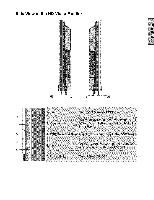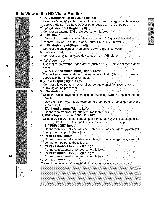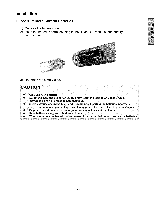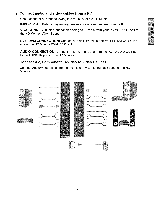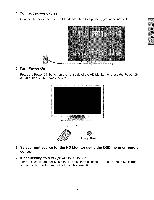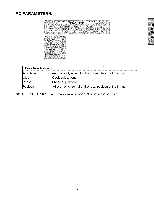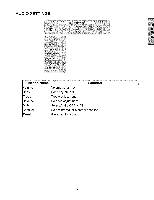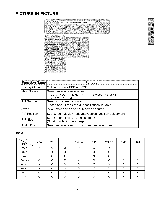Westinghouse LVM-47W1 User Manual - Page 15
Connect, power, cables, If connecting, to a PC VGA/DVI1/DVI2 - best settings
 |
UPC - 882777047019
View all Westinghouse LVM-47W1 manuals
Add to My Manuals
Save this manual to your list of manuals |
Page 15 highlights
4. Connect power cables Connect the power cord to the HD Monitor then to a properly grounded AC outlet. 5. Turn Power On Press the Power ON button on the right side of the HD Monitor, or press the Power ON (Red) button on the remote control. Power Button 6. Select input source for the HD Monitor using the OSD menu or remote control 7. If connecting to a PC (VGA/DVI1/DVI2): For the best picture quality, set the HD Monitor resolution to 1920 x 1080 at 60Hz (refer to the graphic card's user guide to set this resolution). 13

4. Connect
power
cables
Connect
the power
cord
to the HD Monitor
then
to a properly
grounded
AC outlet.
5. Turn Power On
Press
the Power
ON button
on the right
side of the HD Monitor,
or press
the Power
ON
(Red)
button
on the remote
control.
Power
Button
6. Select input source for the HD Monitor using the OSD menu or remote
control
7.
If connecting
to a PC (VGA/DVI1/DVI2):
For the best picture
quality,
set the HD Monitor
resolution
to 1920 x 1080
at 60Hz
(refer
to the graphic
card's
user guide
to set this
resolution).
13