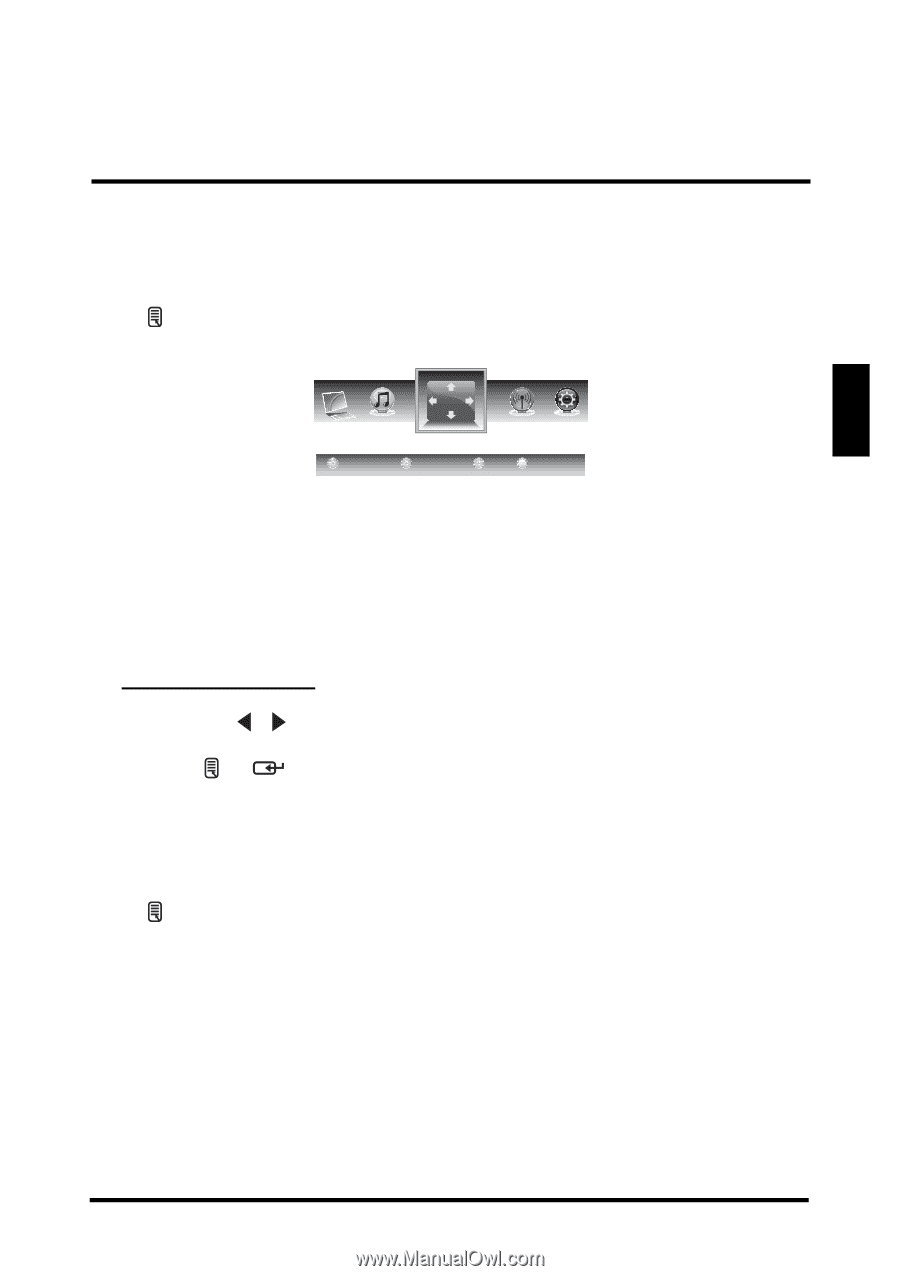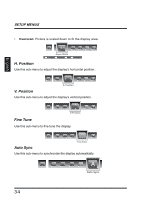Westinghouse SK-26H640G User Manual - Page 37
View Mode, View Mode (vga)
 |
UPC - 882777060407
View all Westinghouse SK-26H640G manuals
Add to My Manuals
Save this manual to your list of manuals |
Page 37 highlights
SETUP MENUS VIEW MODE Use the View Mode sub-menu to select the display's aspect ratio. Press on the remote control or Menu on the control panel to display the setup menu screen then select View Mode to display the View Mode sub-menu. English 1:1 Mode View Mode Standard Fill Overscan The following options are available: • 1:1 Mode: Matches the incoming resolution exactly to the pixels without any scaling. • Standard: Picture is displayed in its original size. • Fill: Picture is displayed to cover the entire screen. • Overscan: Picture is scaled down to fit the display area. Adjusting View Mode 1 Press the / keys on the remote control to select the desired option. 2 Press or to save and exit the screen. VIEW MODE (VGA) Select PC as your input source and use the View Mode sub-menu to adjust the display in VGA mode. Press on the remote control or Menu on the control panel to display the setup menu screen then select View Mode to display the View Mode sub-menu. The following options are available: Aspect Ratio Use this sub-menu to select the display's aspect ratio in the following options: • 1:1 Mode: Matches the incoming resolution exactly to the pixels without any scaling. • Standard: Picture is displayed in its original size. • Fill: Picture is displayed to cover the entire screen. 33