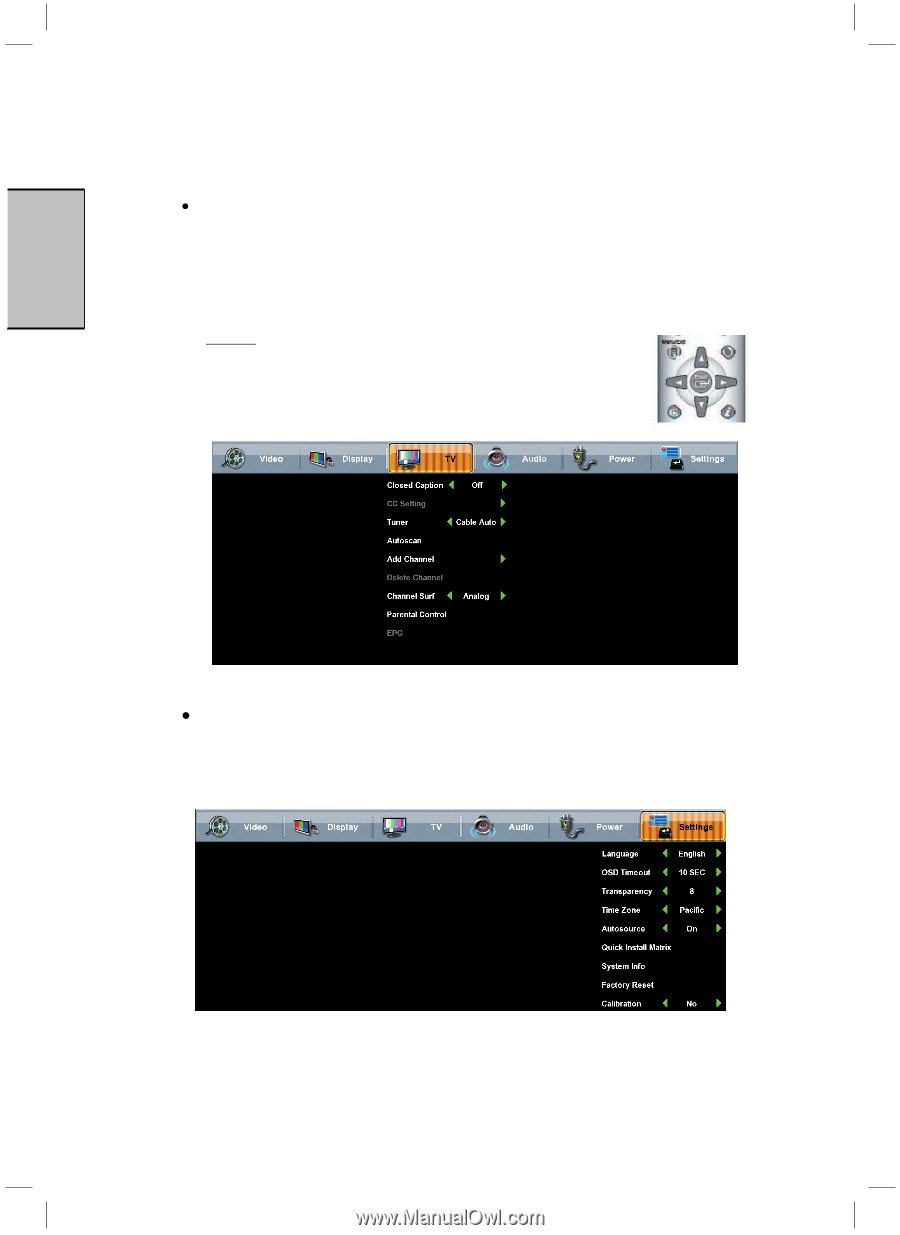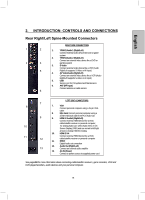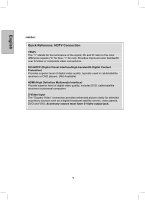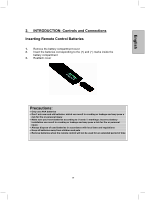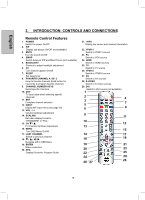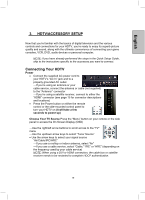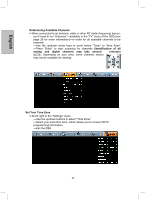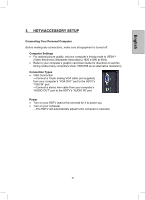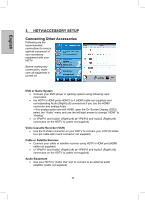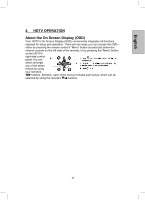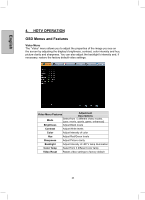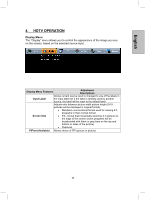Westinghouse TX-52F480S User Manual - Page 21
Determining Available Channels, identification of all, analog, digital, channels, several, minutes,
 |
UPC - 882777051306
View all Westinghouse TX-52F480S manuals
Add to My Manuals
Save this manual to your list of manuals |
Page 21 highlights
English Determining Available Channels x When connected to an antenna, cable or other RF (radio frequency) source, you'll need to run "Autoscan"-available in the "TV" menu of the OSD (see page 26 for more information)-in order for all available channels to be received -Use the up/down arrow keys to scroll below "Tuner" to "Auto Scan" -Press "Enter" to start scanning for channels (identification of all analog and digital channels may take several minutes) NOTE: Depending on your area, some channels shown may not be available for viewing. Set Your Time Zone x Scroll right to the "Settings" menu -Use the up/down buttons to select "Time Zone" -Select your local time zone, which allows you to receive HDTV programming information -Exit the OSD 20