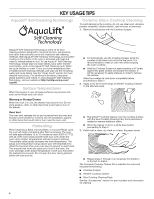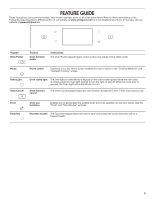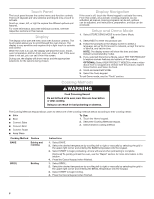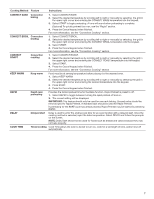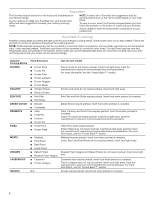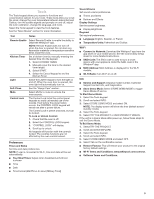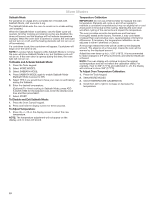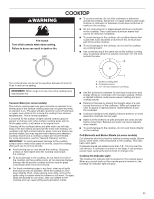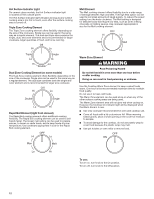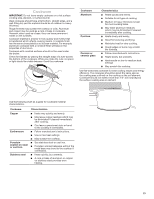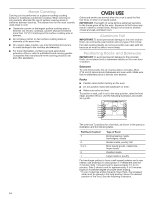Whirlpool WEE750H0HV Owners Manual - Page 9
Tools, Preferences, Wi-Fi
 |
View all Whirlpool WEE750H0HV manuals
Add to My Manuals
Save this manual to your list of manuals |
Page 9 highlights
Tools The Tools keypad allows you access to functions and customization options for your oven. These tools allow you to set the clock, change the oven temperature between Fahrenheit and Celsius, turn the audible signals and prompts on and off, adjust the oven calibration, change the language, and more. Select the Tools keypad to view the Tools features. See the "More Modes" section for more information. Tool Notes Remote Enable Select Remote Enable to enable the ability to utilize the Whirlpool® app. NOTE: Remote Enable does not turn off when the door is opened. Do not store any flammable materials or temperature sensitive items inside the oven. Kitchen Timer Light Self-Clean Set a kitchen timer by manually entering the desired time into the keypad. 1. Select KITCHEN TIMER. 2. Manually input the time to the desired timer length. 3. Select START. 4. Select the Cancel keypad to end the Kitchen Timer. Select the LIGHT keypad to turn the light on and off. When the oven door is opened, the oven light will automatically turn on. See the "Range Care" section. Mute Control Lock Select MUTE to mute or unmute the oven sounds. The Control Lock locks the control panel keypads to avoid unintended use of the oven(s). If set before the power failure occurs, the CONTROL LOCK keypad will remain set after a power failure. The Control Lock is preset unlocked, but can be locked. To Lock or Unlock Control: 1. Check that the oven is off. 2. Select the CONTROL LOCK keypad. 3. "CONTROL LOCK" will display. 4. Scroll up to unlock. No keypads will function with the controls locked. The cooktop functions are not affected by the oven control lockout. Preferences Times and Dates Set time and date preferences. NOTE: If user is connected to Wi-Fi, time and date will be set automatically. ■■ Your Meal Times: Adjust when breakfast/lunch/dinner is shown ■■ Time ■■ Date ■■ Time Format (AM/PM vs 24 Hour [Military Time]) Sound Volume Set sound volume preferences. ■■ Timers and Alerts ■■ Buttons and Effects Display Settings Set the screen brightness. ■■ Display Brightness Regional Set regional preferences. ■■ Language: English, Spanish, or French ■■ Temperature Units: Fahrenheit and Celsius Wi-Fi ■■ Connect to Network: Download the Whirlpool® app from the app store on your mobile phone. See the Connectivity Setup sheet for more detailed instructions. ■■ SAID Code: The SAID code is used to sync a smart device with your appliance. Enter the SAID code in the Whirlpool® app. ■■ MAC Address: MAC Address is displayed for the Wi-Fi module. ■■ Wi-Fi Radio: Turn Wi-Fi on or off. Info ■■ Service and Support: Displays model number, Customer Support contact info, and Diagnostics. ■■ Store Demo Mode: Select STORE DEMO MODE to toggle Demo Mode off and on. To Start Demo Mode: 1. Select the Tools keypad. 2. Scroll and select INFO. 3. Select STORE DEMO MODE and select ON. NOTE: The display screen will show the time (default screen/ standby mode). 4. Select the Tools keypad. 5. Select TRY THE PRODUCT or VIEW PRODUCT VIDEOS. If the unit is in Demo Mode after power up, follow these steps to exit the Demo Mode. To Exit Demo Mode: 1. Select TRY THE PRODUCT. 2. Scroll and select EXPLORE. 3. Select the Tools keypad. 4. Scroll and select INFO. 5. Select STORE DEMO MODE and select OFF. 6. Select YES on the confirmation screen. ■■ Restore Factory: This will restore your product to the original factory default settings. ■■ Wi-Fi Terms and Conditions: www.whirlpool.com/connect. ■■ Software Terms and Conditions. 9