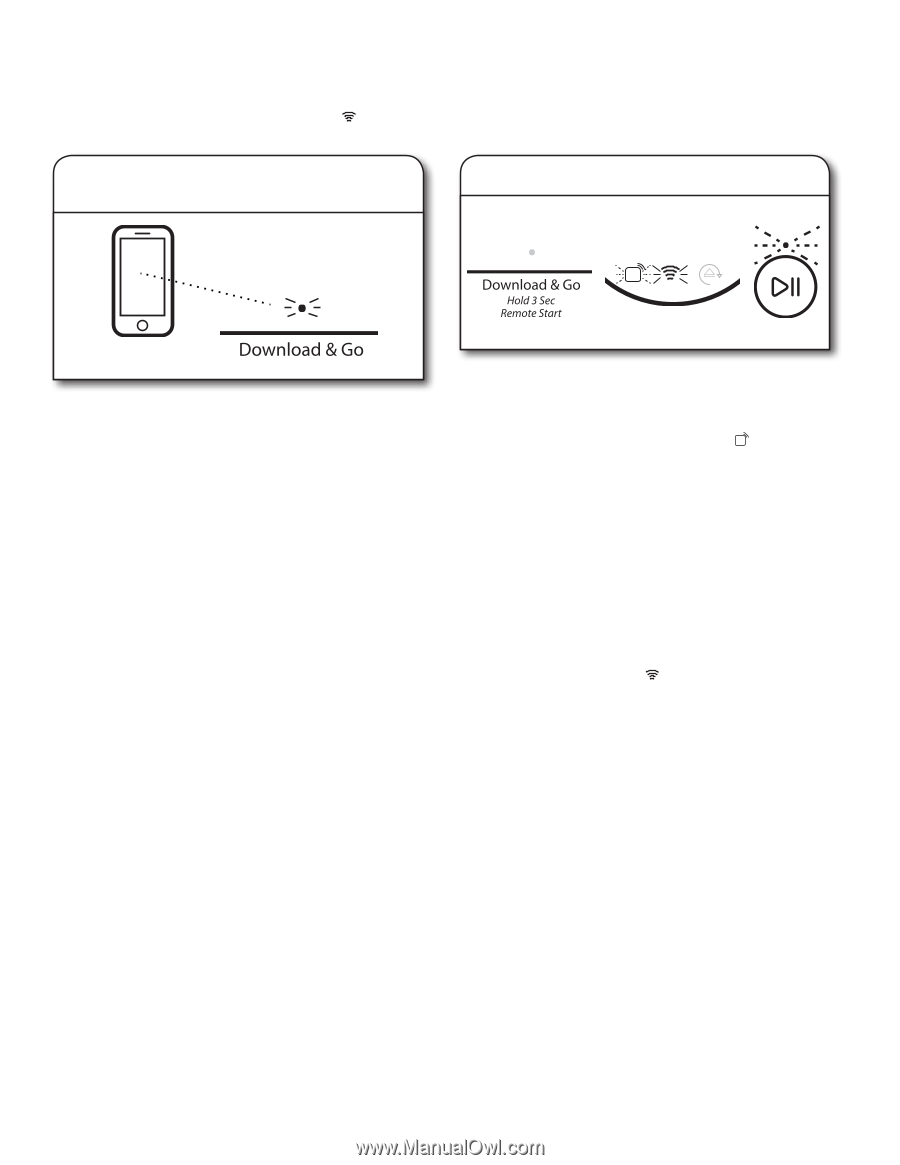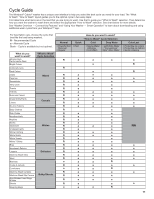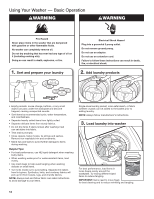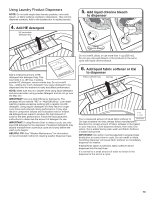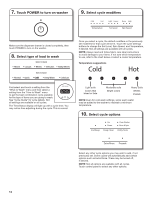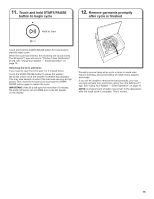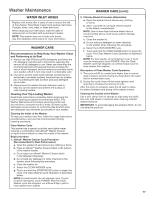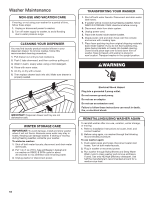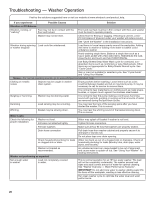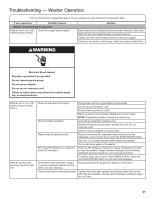Whirlpool WTW8700EC Use & Care Guide - Page 16
Using Your Washer - Smart Operation
 |
View all Whirlpool WTW8700EC manuals
Add to My Manuals
Save this manual to your list of manuals |
Page 16 highlights
Using Your Washer - Smart Operation NOTE: You must have successfully completed theu"Connectivity Setup" section on pages 9 and 10 for the following features to function. Verify that the Wi-Fi status indicator ( ) is illuminated. Check the Whirlpool™ app for additional washer features, including Delay Start. q Download a Specialty Cycle or My Cycle Set a Remote Start u q The Download & Go™ option lets you select and send a Specialty Cycle or My Cycle from the Whirlpool™ app directly to your washer. The indicator above Download & Go will illuminate. Touch DOWNLOAD & GO to select the cycle. The Time/Status display will show the estimated cycle time. Touch and hold the START/PAUSE button for 3 seconds as in Step 11 to start the wash cycle, or continue to set the washer for Remote Start. HELPFUL TIP: The cycle will be remembered for future use until a different cycle is downloaded to the washer. NOTE: If the Download & Go button is touched without a cycle ready for selection (with the indicator not lit), you will hear an "Invalid Keypress" sound (if key activation sounds are turned on). Remote Start mode allows you to start your washer remotely from the Whirlpool™ app. After preparing your laundry load and selecting your cycle settings, touch and hold the DOWNLOAD & GO button for 3 seconds. The Remote Start status indicator ( u ) and the indicator above the Start/Pause button will begin blinking. Touch and hold START/PAUSE to set the mode. The indicator q above Start/Pause will go out, and the Remote Start indicator will be solidly lit. When a Remote Start command is received from the app, the washer will start the cycle, causing the indicator above Start/Pause to be lit (indicating running state). The Remote Start indicator will remain lit. HELPFUL TIP: Make sure that your washer remains closed and the cycle is not adjusted until you start the cycle. Any interaction with the washer itself after a Remote Start has been set will cancel the Remote Start. If the washer needs to be paused to add garments, the Remote Start will need to be reinitiated. NOTE: If no Wi-Fi connection is uavailable, the Remote Start will not be set. The Wi-Fi indicator ( ) will blink for 2 seconds, then go out. If the washer is Wi-Fi connqected but the Whirlpool™ app service is temporarily unavailable, Remote Start can be set. IMPORTANT: When using Remote Start to delay a cycle, use only liquid HE detergent in the detergent dispenser and liquid Oxi or liquid color-safe bleach in the TimedOxi dispenser. Powdered detergents and laundry boosters may absorb moisture from a previous cycle and clump before the wash cycle begins. 16