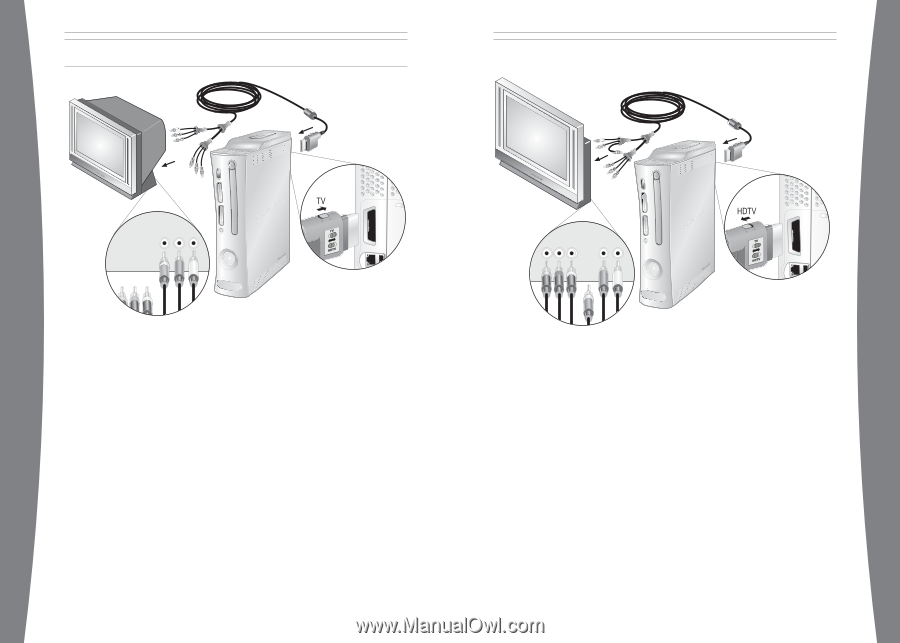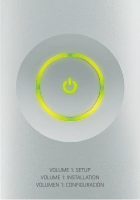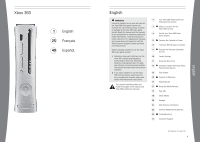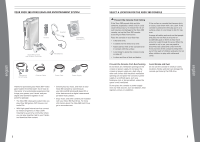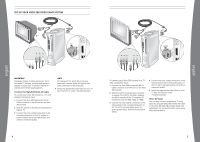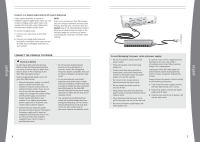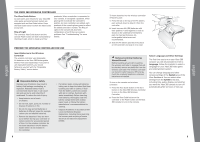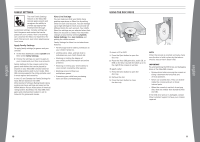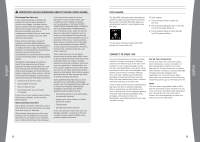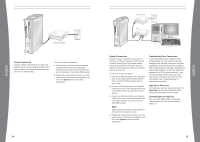Xbox B4J-00174 Setup Guide - Page 4
Set Up Your Xbox 360 Video Game System - manufacturer part
 |
UPC - 882224729178
View all Xbox B4J-00174 manuals
Add to My Manuals
Save this manual to your list of manuals |
Page 4 highlights
SET UP YOUR XBOX 360 VIDEO GAME SYSTEM english english IMPORTANT Stationary images in video games can "burn" into some TV screens, creating a permanent shadow. Consult your TV owner's manual or manufacturer before playing games. Connect the High-Definition AV Cable To connect your Xbox 360 console to a TV with standard, composite input: 1 Connect the Xbox 360 Component HD AV Cable connector to the AV port on the Xbox 360 console. 2 Slide the switch on the AV port connector for regular TV. 3 Connect the color-coded connectors to the corresponding jacks on the TV: yellow to yellow (video), red to red (right audio), and white to white (left audio). NOTE For monaural TVs, which have only one audio jack, connect either the right or left audio connector to the audio jack. 4 Select the appropriate video input on your TV (see "No Picture" under "Troubleshooting"). 4 To connect your Xbox 360 console to a TV with component input: 1 Connect the Xbox 360 Component HD AV Cable connector to the AV port on the Xbox 360 console. 2 Slide the switch on the AV port connector to regular TV or HDTV. The HDTV position should be selected if the TV supports HD resolutions such as 480p, 720p, or 1080i. 3 Connect the color-coded connectors in the video group to the corresponding jacks on the TV: red to red (red video), green to green (green video), and blue to blue (blue video). 4 Connect the color-coded connectors in the audio group to the corresponding jacks on the TV: red to red (right audio) and white to white (left audio). 5 Select the appropriate video input on your TV (see "No Picture" under "Troubleshooting"). Other AV Input You can also connect to additional TV input types by using the Xbox 360 S-Video AV Cable or the Xbox 360 VGA HD AV Cable (both sold separately). For more information, go to www. xbox.com/hardware. 5