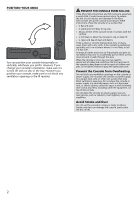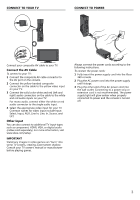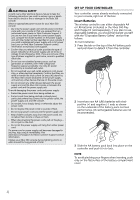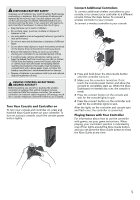Xbox XBOX360 Setup Guide - Page 9
CHOOSE YOUR FAMILY'S EXPERIENCE, SET UP STORAGE, Remove and Reattach Your Hard Drive, Connect a USB - play games 360
 |
UPC - 882224035811
View all Xbox XBOX360 manuals
Add to My Manuals
Save this manual to your list of manuals |
Page 9 highlights
CHooSe Your FaMiLY'S eXPerienCe Family Settings for Xbox 360 gives parents and caregivers the ability to provide age-appropriate entertainment through customized settings. You can apply Family Settings for games, movies, and Xbox LIVE in the Xbox Dashboard. For information and instructions, visit www.xbox.com/familysettings. Set uP StoraGe With the Xbox 360 Hard Drive (included), a USB flash drive, or another device containing a hard drive, you can save games and other media and sign in to Xbox LIVE. Your Xbox 360 system comes with a hard drive attached and ready to play. Remove and Reattach Your Hard Drive If you need to remove the hard drive, use the following procedures for removal and reattachment. To remove your hard drive: 1 Turn off your console. 2 Slide the hard drive cover release to remove the hard drive cover. 3 Pull the hard drive tab to remove the hard drive from the console. Connect a USB Flash Drive or Other Storage Device For portable storage, connect a 1-GB or greater capacity USB flash drive or other device containing a hard drive (a portable music player, for instance). When you save a game or media, you'll have the option to save to that device after configuring it for Xbox storage. Transfer Content If you already have content on another hard drive, you can use a USB flash drive to transfer some content like profiles and saved games. To fully transfer all licensed content, such as games, visit www.xbox.com/support for more information about the Xbox 360 Hard Drive Transfer Kit. notE You cannot use original Xbox 360 memory units or hard drives with this version of the Xbox 360 console. important Do not remove or attach the hard drive when power is on, and avoid touching hard drive bay contacts and hard drive connector contacts with fingers or metal objects. To attach your hard drive: 1 Turn off your console. 2 Insert the hard drive fully into its slot with the tab outward. 3 Replace the hard drive cover. 7