Xerox 3100MFP/S User Guide - Phaser 3100 MFP/S
Xerox 3100MFP/S - Phaser B/W Laser Manual
 |
UPC - 095205741988
View all Xerox 3100MFP/S manuals
Add to My Manuals
Save this manual to your list of manuals |
Xerox 3100MFP/S manual content summary:
- Xerox 3100MFP/S | User Guide - Phaser 3100 MFP/S - Page 1
TELECOM XEROX Phaser 3100MFP/S User Guide 253107577-A_ENG - Xerox 3100MFP/S | User Guide - Phaser 3100 MFP/S - Page 2
, it is powerful, user-friendly and easy to use. The Phaser 3100MFP/S multifunction machines come with a 600 dpi scanner and a black and white laser printer offering a printing speed of 20 ppm. The Xerox Companion Suite software provided allows you to use your multifunction machine as a scanner and - Xerox 3100MFP/S | User Guide - Phaser 3100 MFP/S - Page 3
service 26 Definition 9 Read the counters 26 License 9 Scanned pages counter 26 Property 9 Printed pages counter 26 Duration 9 Display the consumables status 26 Warranty 9 Calibrate your scanner 26 Responsibility 9 Games 27 Development 9 Sudoku 27 Applicable law 10 - Xerox 3100MFP/S | User Guide - Phaser 3100 MFP/S - Page 4
Xerox Companion Suite software 37 Installing the drivers manually 39 Connections 39 Software Uninstallation 40 Uninstall the software from your PC 40 Uninstall the drivers from your PC 40 Uninstall the drivers using the Xerox Companion Suite software 40 Uninstall the drivers manually - Xerox 3100MFP/S | User Guide - Phaser 3100 MFP/S - Page 5
Software use license - Environment - License Security Phaser 3100MFP/S Safety introduction Notices and safety Please read the following instructions carefully before operating the machine and refer to them as needed to ensure the continued safe operation of your machine. Your Xerox a Laser is - Xerox 3100MFP/S | User Guide - Phaser 3100 MFP/S - Page 6
Security - Software use license - Environment - License Phaser 3100MFP/S 1. guide may result in hazardous light exposure. This equipment complies with international safety standards and is classified as a Class 1 Laser Product. With specific reference to lasers, the equipment complies with laser - Xerox 3100MFP/S | User Guide - Phaser 3100 MFP/S - Page 7
- Software use license - Environment - License Phaser 3100MFP/S • Always locate the machine on a solid support surface (not on plush carpet) that has adequate strength to support the weight of the machine. • Always locate the machine in an area that has adequate ventilation and room for servicing - Xerox 3100MFP/S | User Guide - Phaser 3100 MFP/S - Page 8
or service. Consumables Information 1. Store all consumables in accordance with the instructions given on the package or container. 2. Keep all consumables away from the reach of children. 3. Never throw print cartridges into an open flame. 4. Print Cartridges: When handing print cartridges, fusers - Xerox 3100MFP/S | User Guide - Phaser 3100 MFP/S - Page 9
1 - Security - Software use license - Environment - License Phaser 3100MFP/S USA/CANADA: This XEROX product is certified by the following Agency using Europe CE The CE mark applied to this product, symbolizes XEROX's declaration of conformity with the following applicable European Union Directives, - Xerox 3100MFP/S | User Guide - Phaser 3100 MFP/S - Page 10
Phaser 3100MFP/S 1 - Security - Software facilities free of STAR® partner, Xerox Corporation has determined that copiers, printers, fax, multifunction guide. Section 16 EH&S Contact Information Contact Information For more information on Environment, Health, and Safety in relation to this Xerox - Xerox 3100MFP/S | User Guide - Phaser 3100 MFP/S - Page 11
Software use license - Environment - License Phaser 3100MFP specified by the Instructions of the ENVIRONMENT chapter of this manual. Because of the qualified technician. There are no serviceable parts inside the machine. To yourself to two hazards: - The laser beam can cause irreversible eye damage. - Xerox 3100MFP/S | User Guide - Phaser 3100 MFP/S - Page 12
- Software use license - Environment - License Phaser 3100MFP/S Positions of Safety labels on the machine The device has warning labels at the positions shown below. For your safety, you must never touch these surfaces when you remove a paper jam or when you replace the Toner cartridge. Symbols - Xerox 3100MFP/S | User Guide - Phaser 3100 MFP/S - Page 13
the program should appear defective, all the repair and service expenses will be covered by the buyer. Nevertheless, the license holder benefits from the following warranty: we guarantee that the CD-ROM on which the Software is recorded is free from hardware or manufacturing faults if used in normal - Xerox 3100MFP/S | User Guide - Phaser 3100 MFP/S - Page 14
the technical evolution, Sagem Communications reserves the right to modify the technical specifications of this product and/or to stop its manufacturing at any time and without notice. Xerox Companion Suite is a registered trademark of Sagem Communications. Adobe® and the Adobe® products referred - Xerox 3100MFP/S | User Guide - Phaser 3100 MFP/S - Page 15
Phaser 3100MFP and dust free. Cautions of use Take into account the important precautions below when using the machine. Running environment: - Temperature: 10 °C to sure that the printer is unplugged from the power outlet before connecting or disconnecting an interface cable to the printer (use a - Xerox 3100MFP/S | User Guide - Phaser 3100 MFP/S - Page 16
Phaser 3100MFP laser radiation exposure, do not remove any covers or screws other than those specified in the Operating instructions service or repair. • Your product's cover has been damaged. - Do not incinerate spilled toner or used toner. Toner product. - Keep print cartridges out of the reach of - Xerox 3100MFP/S | User Guide - Phaser 3100 MFP/S - Page 17
Phaser 3100MFP the paper face down and adjust the paper guides to the paper size to avoid feed failure printer, the printing quality may not be optimal. Handling of paper • Curling must be corrected before printing. • Curls must not exceed 10 print cartridge • Must not be stood on the side, or held - Xerox 3100MFP/S | User Guide - Phaser 3100 MFP/S - Page 18
Phaser 3100MFP/S Rules for use symbols WARNING Indicates important safety notes. Ignoring these notes could result in serious injury or death. Be sure to read these notes. They can be found in the Safety information section of this manual functions, and instructions on resolving user errors. - 14 - - Xerox 3100MFP/S | User Guide - Phaser 3100 MFP/S - Page 19
cord connection 4. On/Off switch 5. Slave USB interface connector (for PC) 6. Master USB interface connector (USB key) 7. Manual paper feed setup guides 8. Manual input tray 9. Paper tray 10. Print cartridge access cover 11. Output support 12. Paper output 13. Smart card insertion slot - 15 - - Xerox 3100MFP/S | User Guide - Phaser 3100 MFP/S - Page 20
Phaser 3100MFP/S Control panel 2 - Installation 1. Screen. 2. Digital keypad. 3. Key : document scan to the PC or an external storage device (USB key). 4. Key : copy. 5. Key : stops the current PC print job. 6. Key : start. 7. Key OK: confirms the displayed selection. 8. Key : menu access - Xerox 3100MFP/S | User Guide - Phaser 3100 MFP/S - Page 21
device 1 print cartridge Phaser 3100MFP/S Device installation 1 supports a number of sizes and types of media (refer to Specifications, page 50). Important You can use paper weighing between 60 and 105 g/m2. 1 Remove the paper tray completely. 1 Safety guide and 1 Installation guide 1 PC - Xerox 3100MFP/S | User Guide - Phaser 3100 MFP/S - Page 22
output support tab depending on the size of the document to be printed. Do not forget to raise the flap to prevent output sheets from falling out of the machine. 3 Unpack the new print cartridge. Gently roll the cartridge 5 or 6 times to distribute the toner evenly inside the cartridge. Thoroughly - Xerox 3100MFP/S | User Guide - Phaser 3100 MFP/S - Page 23
2 - Installation Phaser 3100MFP/S Starting your device Device connection Before plugging the manual feed tray. 3 Adjust the paper guides against the right and left edges of the sheet or the envelope. 4 Print making sure that the chosen paper size corresponds to the selected format on the printer ( - Xerox 3100MFP/S | User Guide - Phaser 3100 MFP/S - Page 24
Phaser 3100MFP/S Use of envelopes • Feeding can be done only through the manual feed. • Recommended area should be the area which excludes 15 mm from the leading edge, 10 (refer to the paragraph Specifications, page 50). • Curled envelope after printing should be fixed manually. • Small wrinkles on - Xerox 3100MFP/S | User Guide - Phaser 3100 MFP/S - Page 25
used for copying both sides of an identity card or driver's license type document on an A4 format sheet (original document size < A5) or on a Letter format sheet (original document size < Statement). The LCD screen displays useful operating instructions (when the original document should be placed - Xerox 3100MFP/S | User Guide - Phaser 3100 MFP/S - Page 26
Phaser 3100MFP/S 3 Choose the paper tray AUTOMATIC or MANUAL with the buttons or , then confirm with the OK button. Important Copying in ID Card size. 4 Choose the copying option ID CARD with the buttons or and confirm the button. 10 Press the OK button. The document is scanned then the LCD - Xerox 3100MFP/S | User Guide - Phaser 3100 MFP/S - Page 27
Phaser 3100MFP/S Scanned original setup If you want, you can change the origin of the scanner. By entering new values for X and Y in mm (X < 209 and Y < 280), you move the scanned and the manual tray. Manual The manual tray is . 855 - ADVANCED FCT/SCAN. & PRINT/ PRINTER MARG 1 Press , enter - Xerox 3100MFP/S | User Guide - Phaser 3100 MFP/S - Page 28
Phaser 3100MFP/S Top and bottom printing margin shift If you want to, you can offset the lateral margins of the document towards the top or the bottom during printing. 856 - ADVANCED FCT/SCAN the manual tray and the main tray. You can also setup the default scanning width. 857 - ADVANCED FCT/SCAN. - Xerox 3100MFP/S | User Guide - Phaser 3100 MFP/S - Page 29
new functions are regularly made available. To benefit, visit our website www.xerox.com. You can also use the update function available with the Xerox Companion Suite software to download the latest online updates (see Firmware update, page 49). Language This setting enables you to choose the menu - Xerox 3100MFP/S | User Guide - Phaser 3100 MFP/S - Page 30
/Setup Phaser 3100MFP/S The cartridge. This level appears in percentage. 86 - ADVANCED FCT / CONSUMABLES 1 Press , enter 86 using the keypad. 2 The available toner percentage appears on the screen. 3 Exit this menu by pressing the button. This function prevents access to the Media service - Xerox 3100MFP/S | User Guide - Phaser 3100 MFP/S - Page 31
5 - Games Phaser 3100MFP/S Games Sudoku Sudoku is a Japanese puzzle. The game is in a grid format of three squares by three squares to be distributed in fields in zones of 3 × 3. Depending on the level of difficulty, more or fewer numbers are already entered at the start of the game. The aim of - Xerox 3100MFP/S | User Guide - Phaser 3100 MFP/S - Page 32
for your device, install the Xerox Companion Suite software onto your PC with the necessary printer drivers. Once the machine is incorporated into a WLAN network, you can from your PC: • print documents on the multifunction machine from your usual applications, • scan colour, grey scale or black - Xerox 3100MFP/S | User Guide - Phaser 3100 MFP/S - Page 33
Phaser 3100MFP/S Note You can be sure of perfect communication if you use an approved adaptor in conjunction with your PC. All of the latest printer drivers for the approved adaptor may be found on our website together with further information: www.xerox find simple instructions that guide you step - Xerox 3100MFP/S | User Guide - Phaser 3100 MFP/S - Page 34
features Phaser 3100MFP/S 8 IP CONF.: MANU or IP CONF.: AUTO appear on the screen. If you choose to set up the system manually, go to the next paragraph and enter the parameters IP ADDRESS, SUBNET MASK and GATEWAY. 9 At the end of this procedure, you return to the main menu of CONFIG. ASS. 10 - Xerox 3100MFP/S | User Guide - Phaser 3100 MFP/S - Page 35
features Phaser 3100MFP/S 2827 install the network printer driver on your PC so that you can print your documents. Refer to the paragraph Software installation, page 36 CHANNEL and confirm with OK. 9 Select OFF and confirm with OK. 10 Select IP CONF.: MANU and confirm with OK. 11 Enter "169.254 - Xerox 3100MFP/S | User Guide - Phaser 3100 MFP/S - Page 36
6 - Network features Phaser 3100MFP/S Setting up the PC For this section, refer to the instructions supplied by the manufacturer of the WLAN USB key to help you to find and join the "house" network. 1 You may need to install the software for the WLAN USB key on the PC, if this has not already - Xerox 3100MFP/S | User Guide - Phaser 3100 MFP/S - Page 37
Phaser 3100MFP/S 7 - USB memory key USB memory key You can connect a USB memory Key in the front of your machine. The files stored in TXT, TIFF and JPEG formats will be read and you will be able to perform the following actions: - print the stored files contained in your USB memory key1, - delete - Xerox 3100MFP/S | User Guide - Phaser 3100 MFP/S - Page 38
document, make sure that your USB memory key has sufficient disk space. If not, you can delete manually the files, see section Delete your files stored on the key, page 34. 1 Place the document to be scanned face down on the document glass. 2 Insert the USB memory key into the front of the machine - Xerox 3100MFP/S | User Guide - Phaser 3100 MFP/S - Page 39
text resolution. - icon: photo resolution. - no icon: auto resolution. • Scanning in COLOUR: - icon: text resolution. - no icon: auto resolution. Pressing immediately starts the scan and sends a file to the USB memory key with the parameters defined in the scan format. Phaser 3100MFP/S - 35 - - Xerox 3100MFP/S | User Guide - Phaser 3100 MFP/S - Page 40
minimum for Windows XP (Home and Pro). • 1 GByte for Windows Vista. Software installation This section describes the following installation procedures: • full installation of the Xerox Companion Suite software, • installation of the drivers only. Installing the full software package Turn your PC on - Xerox 3100MFP/S | User Guide - Phaser 3100 MFP/S - Page 41
launched. Phaser 3100MFP/S Installing drivers only This section describes the following installation procedures: • installation of drivers using the Xerox Companion Suite software, • manual installation of drivers. Installing the drivers using the Xerox Companion Suite software Turn your PC on and - Xerox 3100MFP/S | User Guide - Phaser 3100 MFP/S - Page 42
Phaser 3100MFP/S 6 Place your cursor on XEROX COMPANION SUITE and confirm with left-click of the mouse. 10 The final installation is ready to be executed. Click on the INSTALL button. 7 The welcome screen appears. Click on the NEXT button to launch the installation of the Xerox Companion Suite - Xerox 3100MFP/S | User Guide - Phaser 3100 MFP/S - Page 43
the drivers manually You can install the printer and scan drivers manually without running any setup software. Note This installation mode is only possible on Windows 2000, XP and Vista. 1 Locate your USB cable connectors and connect as shown below on the picture. click on NEXT. Phaser 3100MFP - Xerox 3100MFP/S | User Guide - Phaser 3100 MFP/S - Page 44
software, • uninstallation of the drivers only. Uninstall the drivers using the Xerox Companion Suite software Run the programs removal from the menu START >ALL PROGRAMS >XEROX COMPANION SUITE >PHASER 3100MFP > UNINSTALL. Note You can also uninstall XEROX PHASER 3100MFP drivers using the Windows - Xerox 3100MFP/S | User Guide - Phaser 3100 MFP/S - Page 45
on the icon located on your desktop or from the menu START >ALLPROGRAMS > XEROX COMPANION SUITE > PHASER 3100 MFP > COMPANION DIRECTOR. To remove scan and modem drivers: 1 Open the DEVICE MANAGER window (START >CONTROL PANEL > SYSTEM > HARDWARE > DEVICE MANAGER or START >CONTROL PANEL > HARDWARE - Xerox 3100MFP/S | User Guide - Phaser 3100 MFP/S - Page 46
8 - PC Features Phaser 3100MFP/S Companion Monitor Graphical presentation Run the application by clicking on the XEROX COMPANION MONITOR icon located on your desktop or from the menu START >ALLPROGRAMS > XEROX COMPANION SUITE > PHASER 3100 MFP > COMPANION MONITOR. Status of the connection The - Xerox 3100MFP/S | User Guide - Phaser 3100 MFP/S - Page 47
window or from the SCAN button on the machine), • or directly from a standard compatible application. Scanning with Scan To Run the application by clicking on the XEROX COMPANION DIRECTOR icon located on your desktop or from the menu START >ALL PROGRAMS >XEROX COMPANION SUITE > PHASER 3100 MFP - Xerox 3100MFP/S | User Guide - Phaser 3100 MFP/S - Page 48
installation of the Xerox Companion Suite software, the XEROX PHASER 3100MFP printer driver will be installed automatically onto your PC. Printing to the machine Printing a document on the machine from your PC is like printing a document in Windows. 1 Use the PRINT command from the FILE menu of the - Xerox 3100MFP/S | User Guide - Phaser 3100 MFP/S - Page 49
necessary operations depending on the selected binding mode: • Long sides Phaser 3100MFP/S 9 Even pages are printed on the other side of the sheets. Once all pages are printed, remove the explanation sheet. If a paper jam or a paper size error - Xerox 3100MFP/S | User Guide - Phaser 3100 MFP/S - Page 50
9 - Maintenance Phaser 3100MFP/S Maintenance Service General information To replace the print cartridge, proceed as shown below. 1 Insert the smart card provided with the new print cartridge as shown on the picture below. CAUTION For your safety, it is imperative to refer to the security - Xerox 3100MFP/S | User Guide - Phaser 3100 MFP/S - Page 51
symptoms have disappeared. Printer issues Error messages When the printer encounters any of the problems described below, the corresponding message is shown on the machine display. Message Action CHECK TONER Check the presence of a print cartridge in the machine. TONER NEAR END Indicates - Xerox 3100MFP/S | User Guide - Phaser 3100 MFP/S - Page 52
will resume or will be cancelled, depending on: • the connection to the PC, • the problem encountered during printing. PC printing via USB connection 3 Open and close the front cover. The printer starts again automatically. CAUTION The fusion unit can reach a very high temperature during - Xerox 3100MFP/S | User Guide - Phaser 3100 MFP/S - Page 53
, and download the appropriate update file on your PC. Then, access the update utility (START > ALL PROGRAMS > XEROX COMPANION SUITE > PHASER 3100 MFP > COMPANION - FIRMWARE UPDATE), select the downloaded file and launch the update. Please check www.xerox.com for new versions of this manual after - Xerox 3100MFP/S | User Guide - Phaser 3100 MFP/S - Page 54
Colour depth: Resolution: Software compatibility: Maximum paper size: Colour scanner 36 bits 600 dpi (optical) 2400 dpi (interpolated) TWAIN, WIA Letter Printing supports Main paper tray capacity: Output tray capacity: Main tray paper size: Paper size for manual printing: PC connection 250 sheets - Xerox 3100MFP/S | User Guide - Phaser 3100 MFP/S - Page 55
9 - Maintenance Consumable specifications Print cartridge Phaser 3100MFP Standard-Capacity Print Cartridge 106R01378 Phaser 3100MFP High-Capacity Print Cartridge 106R01379 Specifications are subject to changes for improvement without notice. Phaser 3100MFP/S - 51 - - Xerox 3100MFP/S | User Guide - Phaser 3100 MFP/S - Page 56
Phaser 3100MFP/S Customer Information As part of our continuing quest for total customer satisfaction, all of our products are made with ease-of-use and reliability in mind. If you need assistance during or after product installation, please visit the Xerox website for online solutions and support
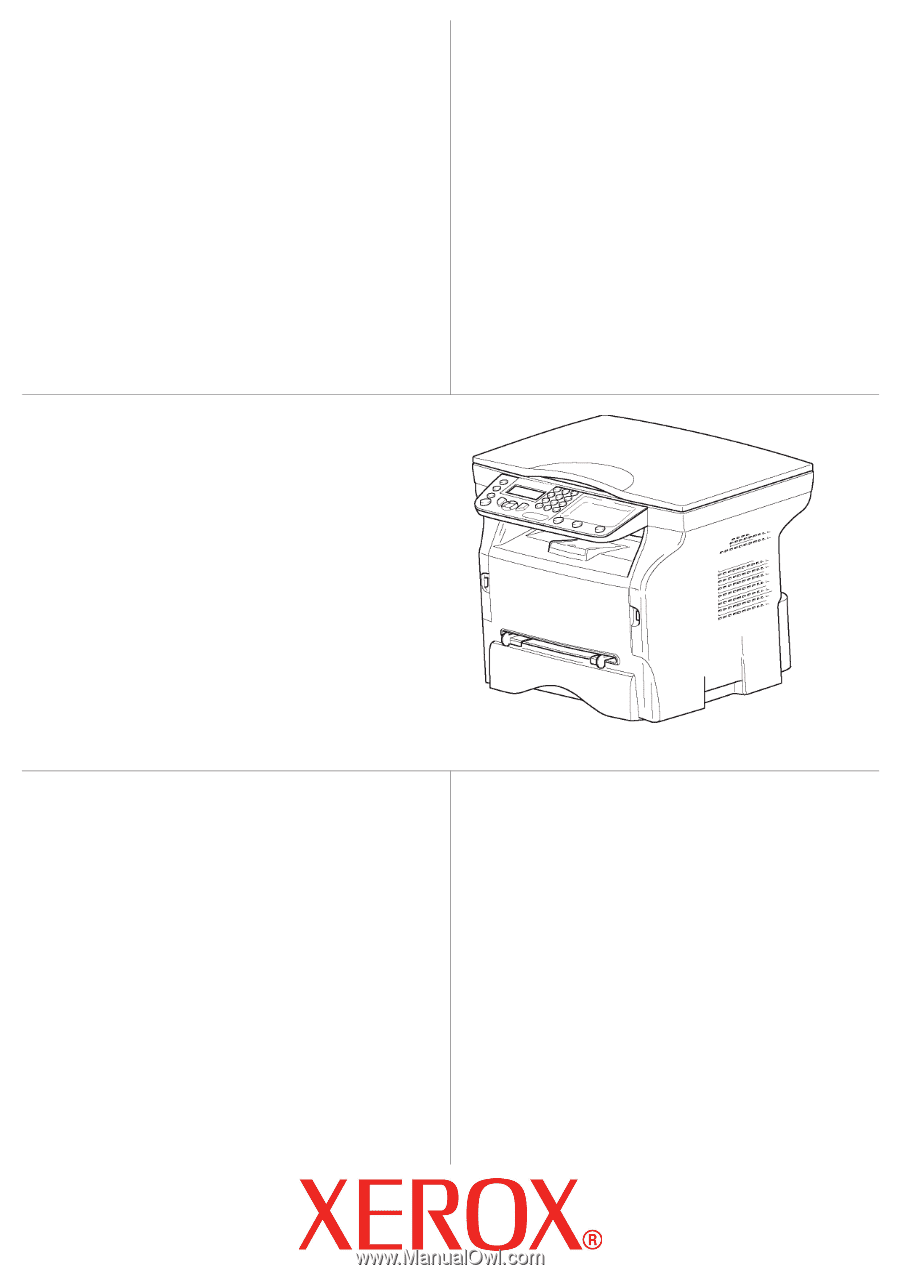
TELECOM
User Guide
253107577-A_ENG
XEROX
Phaser 3100MFP/S









