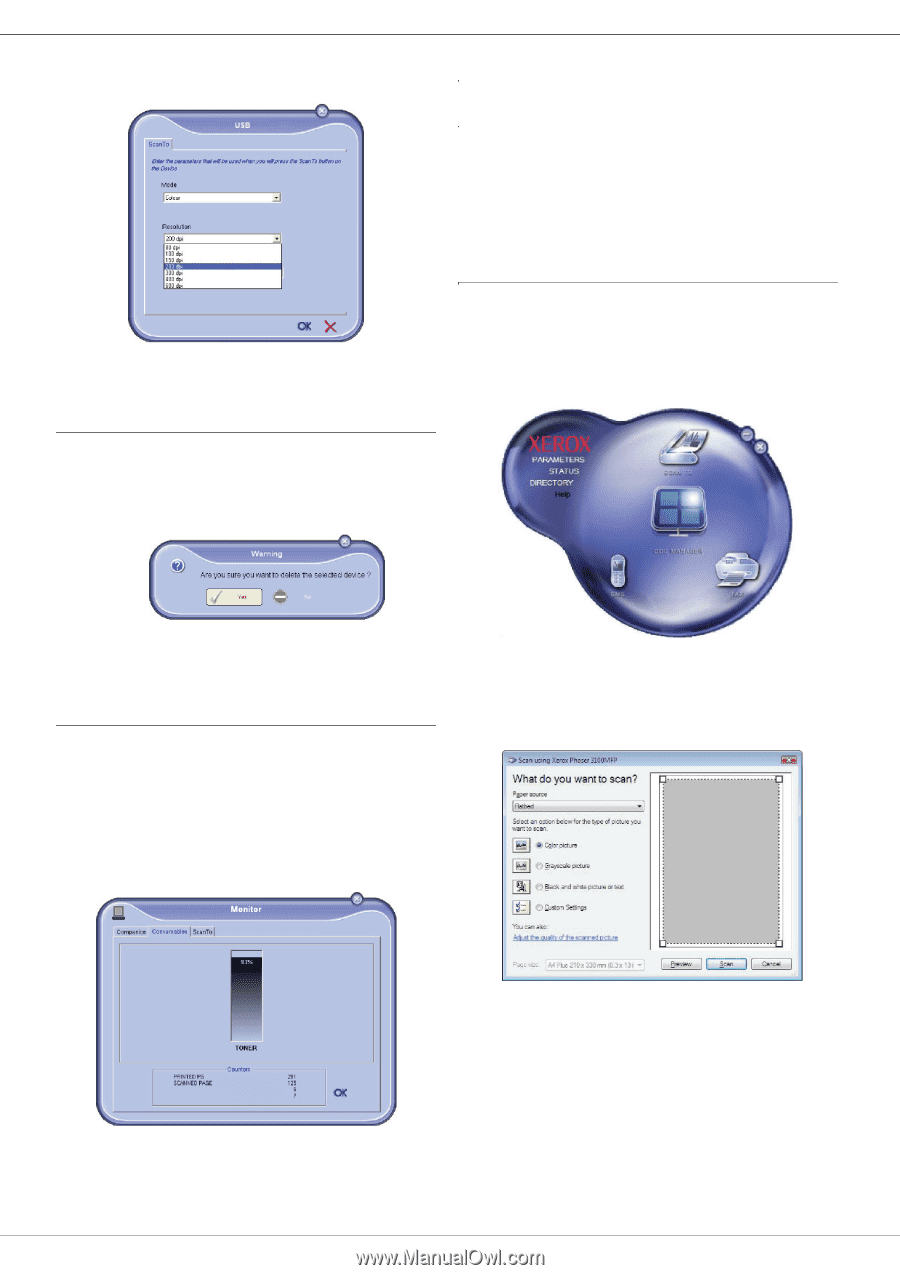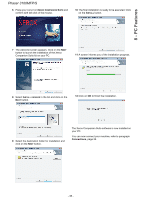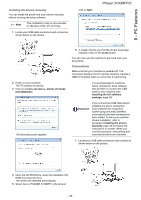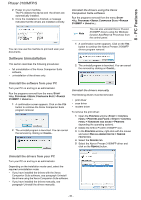Xerox 3100MFP/S User Guide - Phaser 3100 MFP/S - Page 47
Xerox Companion Suite features - 3100 mfp scan
 |
UPC - 095205741988
View all Xerox 3100MFP/S manuals
Add to My Manuals
Save this manual to your list of manuals |
Page 47 highlights
8 - PC Features 3 Select the desired scan RESOLUTION in the dropdown menu. 4 Click OK to confirm the new parameters. Phaser 3100MFP/S Xerox Companion Suite features Document scanning The document analysis can be carried out in two ways: • either by the SCAN TO function (application accessible from the Companion Director window or from the SCAN button on the machine), • or directly from a standard compatible application. Scanning with Scan To Run the application by clicking on the XEROX COMPANION DIRECTOR icon located on your desktop or from the menu START >ALL PROGRAMS >XEROX COMPANION SUITE > PHASER 3100 MFP > COMPANION DIRECTOR. Removing a device 1 Select the device from the list and click the minus sign or REMOVE button. 2 To confirm the removal of the device, click YES. To cancel the removal, click NO. The device is no longer displayed in the list. Display the consumable status The following information will be available from the CONSUMABLES tab: • current consumables status, • number of printed pages, • number of scanned pages, • number of sent and received pages. 1 Click on the SCAN TO graphical image or press the SCAN button on your machine and select SCANTO-PC. 2 Select the desired options. 3 Customise the advanced properties of the scan by clicking on the ADJUST THE QUALITY OF THE SCANNED PICTURE link. - 43 -