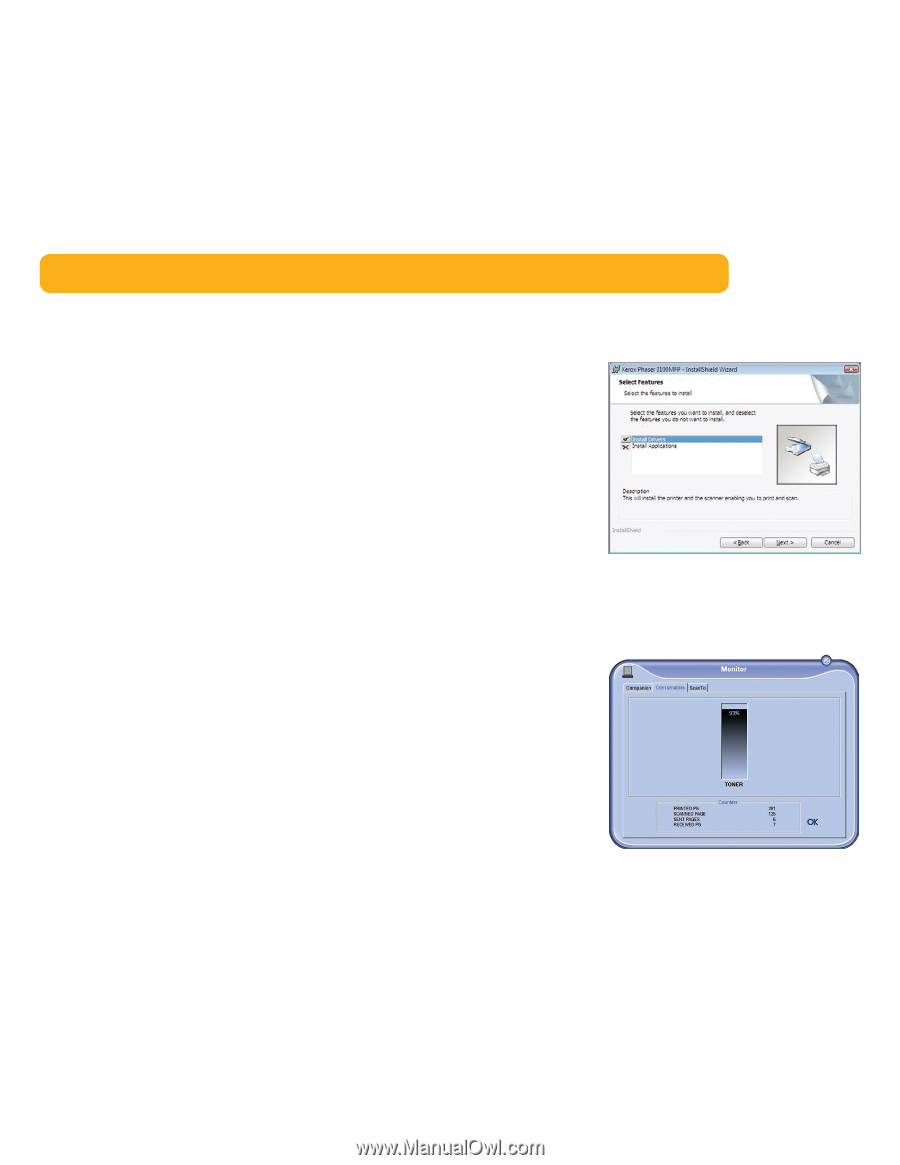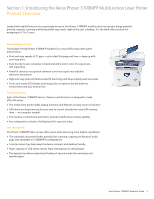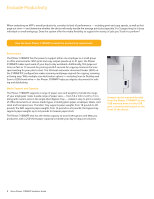Xerox 3100MFPX Evaluator Guide - Page 6
Evaluate Ease of Installation, Management and Use - phaser firmware
 |
UPC - 095205741964
View all Xerox 3100MFPX manuals
Add to My Manuals
Save this manual to your list of manuals |
Page 6 highlights
Evaluate Ease of Installation, Management and Use Most small-office environments don't have IT resources on staff, so office equipment must be simple and easy to install. Is ongoing MFP management eased by tools provided by the vendor? In small offices, ease of use is a critical attribute of the equipment you deploy - the MFP must be easy to learn and use, with simple user interfaces that help employees access features, program jobs, and stay focused on producing great work. How the Xerox Phaser 3100MFP exceeds the ease of installation, management and use requirements: Ease of Installation Fast, Simple Setup Easy installation starts with unpacking the device and ends when it's powered up and ready for use. The Phaser 3100MFP is easily removed from its packaging and, at just over 25 pounds, can be safely placed in the office by almost anyone. It's also small enough to fit on a desk or into any space-constrained office. The included quick install guide helps the user install optional accessories, connect the printer to the computer and a power source, and power-up the device. Settings such as language selection and feature setup are completed at the Phaser 3100MFP's intuitive front-panel user interface. Easy Driver Deployment Xerox includes an installation CD that features an easy, wizard-based driver-installation process. If preferred, print and scan drivers can also be easily downloaded from the Xerox website. Xerox Office Services Lastly, Xerox offers a host of productivity-enhancement services for managing an office's document output and asset infrastructure. These services deliver measurable business results by leveraging a powerful set of office technologies, business processes, methodologies and software tools to reduce costs and improve productivity. These offerings are summarized in Section 3 of this guide. The InstallShield Wizard helps users quickly install and configure the Phaser 3100MFP multifunction printer. Ease of Management The Phaser 3100MFP includes Companion Pro device management software, which helps you manage your scan, print and fax settings, and phonebook, and enables you to update the system firmware. Also, whether at your desk or at the device's front panel, current information is available on every job the MFP processes as well as in-depth device status. See the list of jobs currently in the print queue, how many faxes have been sent that day, paper status, and total-page-output counts via the Phaser 3100MFP print driver or the device's front panel. The included Companion Pro device management software keeps track of the Phaser 3100MFP's consumable levels. 6 Xerox Phaser 3100MFP Evaluator Guide