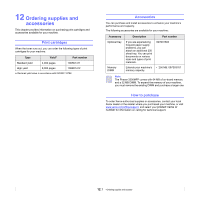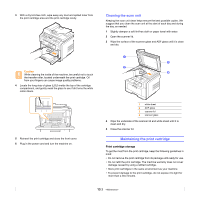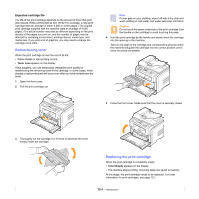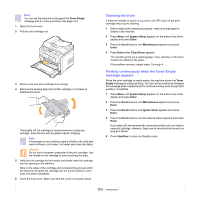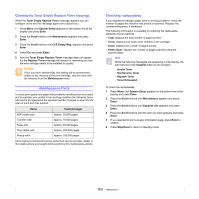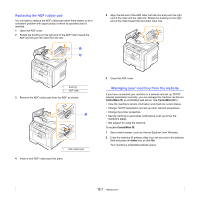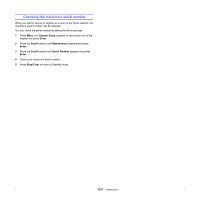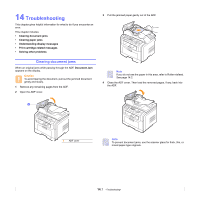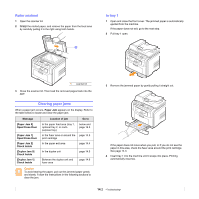Xerox 3300MFP User Guide - Page 74
Cleaning the drum, Printing continuously when the Toner Empty message appears, Toner Empty
 |
UPC - 095205744415
View all Xerox 3300MFP manuals
Add to My Manuals
Save this manual to your list of manuals |
Page 74 highlights
Note You can set the machine to disregard the Toner Empty message and to continue printing. See page 13.5. 1 Open the front cover. 2 Pull the print cartridge out. 3 Remove the new print cartridge from its bag. 4 Remove the packing tape and roll the cartridge 5 or 6 items to distribute the toner. Thoroughly roll the cartridge to assure maximum copies per cartridge. Save the box and the plastic bag for shipping. Note If toner gets on your clothing, wipe it off with a dry cloth and wash clothing in cold water. Hot water sets toner into fabric. Caution Do not touch the green underside of the print cartridge. Use the handle on the cartridge to avoid touching this area. 5 Hold the print cartridge by the handle and slowly insert the cartridge into the opening in the machine. Tabs on the sides of the cartridge and corresponding grooves within the machine will guide the cartridge into the correct position until it locks into place completely. 6 Close the front cover. Make sure that the cover is securely closed. Cleaning the drum If there are streaks or spots on your print, the OPC drum of the print cartridge may require cleaning. 1 Before starting the cleaning procedure, make sure that paper is loaded in the machine. 2 Press Menu until System Setup appears on the bottom line of the display and press Enter. 3 Press the Scroll buttons until Maintenance appears and press Enter. 4 Press Enter when Clean Drum appears. The machine prints out a cleaning page. Toner particles on the drum surface are affixed to the paper. If the problem remains, repeat steps 1 through 4. Printing continuously when the Toner Empty message appears When the print cartridge is nearly empty, the machine shows the Toner Empty message and stops printing. You can set the machine to disregard this message when it appears and to continue printing, even though print quality is not optimal. 1 Press Menu until System Setup appears on the bottom line of the display and press Enter. 2 Press the Scroll buttons until Maintenance appears and press Enter. 3 Press the Scroll buttons until Ignore Toner appears and press Enter. 4 Press the Scroll buttons until the desired status appears and press Enter. If you select off, the received fax cannot be printed until you install a new print cartridge. However, faxes can be received into memory as long as it allows 5 Press Stop/Clear to return to Standby mode. 13.5