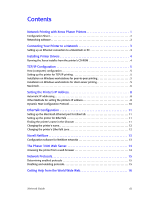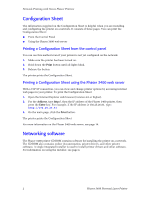Xerox 3400N Network Guide - Page 9
TCP/IP Configuration - driver
 |
UPC - 095205114874
View all Xerox 3400N manuals
Add to My Manuals
Save this manual to your list of manuals |
Page 9 highlights
TCP/IP Configuration TCP/IP Configuration The Configuration Sheet reports important information that you will need for TCP/IP configuration. For information on printing a Configuration Sheet, see page 2. Host (computer) configuration Choose the procedure appropriate for your environment: I For installation on a workstation for peer-to-peer printing, see Installation on Workstations for Peer-to-Peer Printing on page 5. I For installation on workstations when print jobs are to be sent through a print server, see Installation on Workstations for Client-server Printing on Installation on Windows workstations for client-server printing on page 5. Setting up the printer for TCP/IP printing Make sure that TCP/IP is installed in your PC. The Xerox Installer for Windows automatically performs the following functions to set up the printer: I Locates your printer on the network. I Automatically chooses an IP address for the printer if one has not already been assigned (for example, by the DHCP server). If you want to assign a different one, you can accomplish this through the SetIP utility or through a web browser by accessing the Phaser 3400 internal web server. For information on other methods of setting the printer's IP address, see page 8. I Installs the driver. I Creates a printer driver icon in the Printers window. Installation on Windows workstations for peer-to-peer printing 1. On all versions of Windows, run the installer as described on page 4. 2. The installer attempts to find your printer on the network. If it cannot find the printer, it displays a dialog box prompting you for more information. The on-screen descriptions provide more information. 3. Follow the remaining on-screen instructions to complete the installation. Installation on Windows workstations for client-server printing Use this procedure on workstations when print jobs are to be sent to the printer through a print server. The print server must already be set up and configured. Network Guide 5