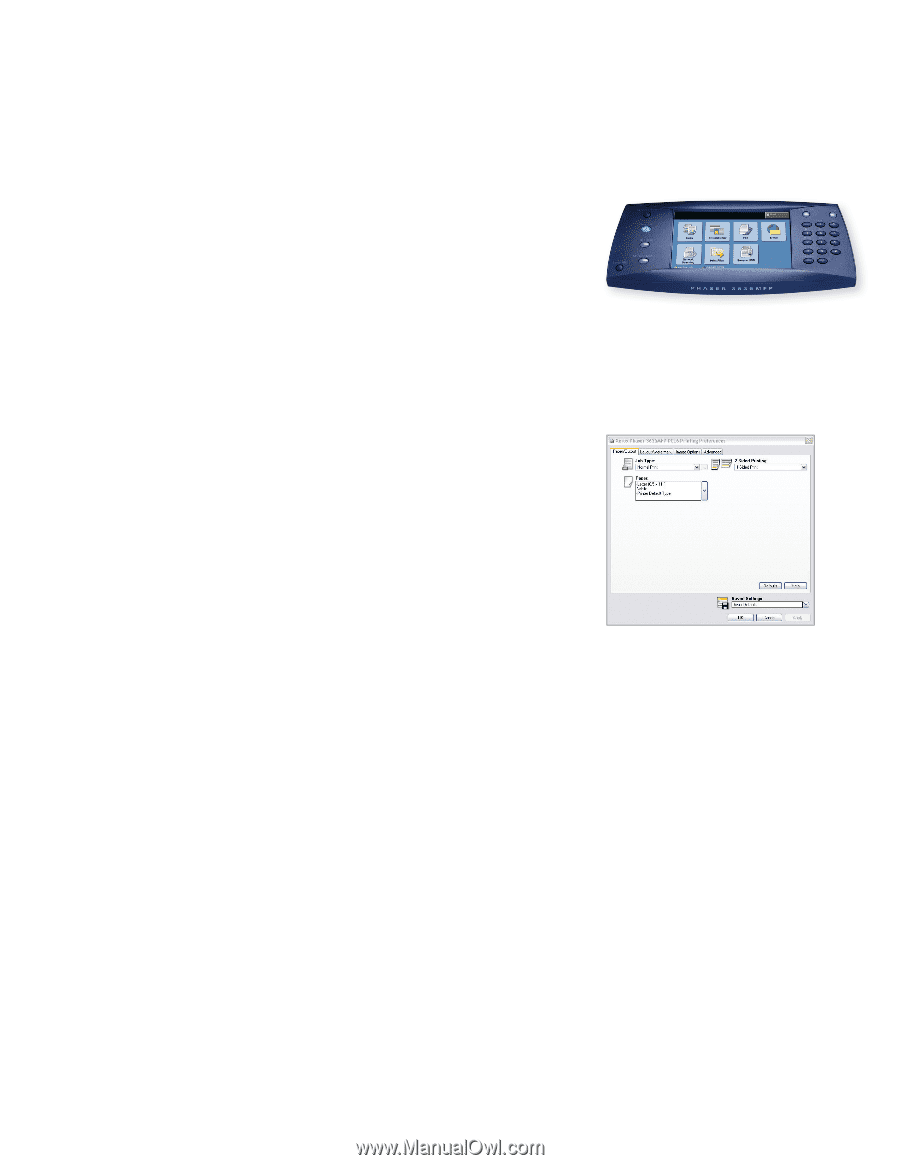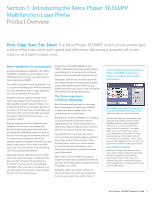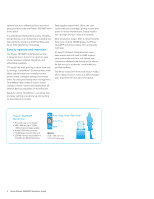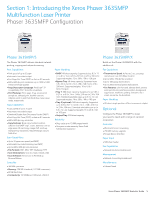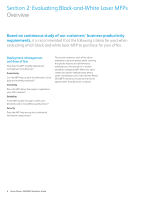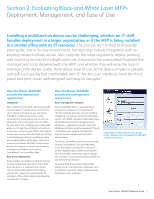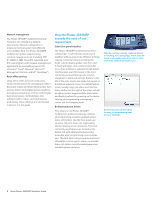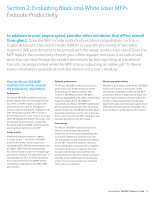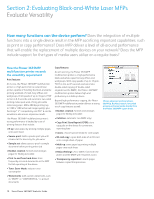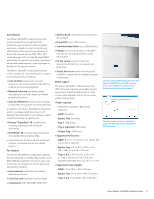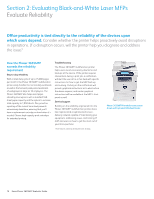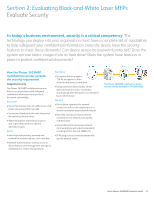Xerox 3635MFP Evaluator Guide - Page 8
How the Phaser 3635MFP, exceeds the ease-of-use, requirement - x multifunction printer
 |
UPC - 095205741049
View all Xerox 3635MFP manuals
Add to My Manuals
Save this manual to your list of manuals |
Page 8 highlights
Network management The Phaser 3635MFP multifunction printer integrates into virtually any network environment. Network configuration is simple via the front panel, CentreWare IS or CentreWare Web. The Phaser 3635MFP multifunction printer supports many common network protocols (including TCP/ IP, SNMPv3, SMB, Novel IPX, AppleTalk, and IPP) and integrates with network management applications via CentreWare plug-ins (for Unicenter®, Tivoli®, Netware®, Microsoft® Management Console, and HP® OpenView®). Xerox office services Lastly, Xerox offers a host of productivityenhancement services for managing an office's document output and asset infrastructure. Such services deliver measurable business results by leveraging a powerful set of office technologies, business processes, methodologies and software tools to reduce costs and improve productivity. These offerings are summarized in Section 3 of this guide. How the Phaser 3635MFP exceeds the ease-of-use requirement Color front panel interface The Phaser 3635MFP multifunction printer's cutting-edge, 7-inch, full-color touch screen redefines walk-up ease-of-use. Whether printing, copying, scanning, faxing or emailing, the bright, colorful display guides users from start to finish with large, clear, easily recognizable icons. Once a feature is selected, the tab-based interface gives users fast access to the most commonly-accessed features with intuitive navigation to advanced settings. Buttons to the left of the color screen give single-click access to the feature-selection screen, the default feature screen (usually copy), job status and machine status. Buttons to the right of the screen include an alpha-numeric keypad and the start button, and familiar buttons for powering on the device, clearing job programming, interrupting a current job, and stopping a job. Bi-directional print drivers Print drivers for the Phaser 3635MFP multifunction printer provide easy, intuitive job programming as well as updated systemstatus information. Like the front-panel user interface, the print drivers are organized by tabs for intuitive access to features. The most commonly used features are located on the default tab, with advanced features easily accessible when programming more complex jobs. The print drivers also provide bi-directional information such as system status, consumable status, job status, currently loaded paper sizes, installed options and more. Whether printing, copying, scanning, faxing or emailing, the cutting-edge, 7-inch, full-color touch screen guides users from start to finish with large, easily recognizable icons Bi-directional print drivers allow for easy job programming right at users' desktops. 8 Xerox Phaser 3635MFP Evaluator Guide