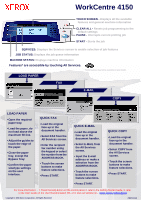Xerox 4150 Quick Reference Poster - Page 1
Xerox 4150 - WorkCentre B/W Laser Manual
 |
UPC - 095205228717
View all Xerox 4150 manuals
Add to My Manuals
Save this manual to your list of manuals |
Page 1 highlights
WorkCentre 4150 TOUCH SCREEN - Displays all the available features and general machine information CLEAR ALL - Resets job programming to the default settings PAUSE - Interrupts current printing job START - Starts the job SERVICES: Displays the Services screen to enable selection of job features JOB STATUS: Displays the job queue information MACHINE STATUS: Displays machine information Features* are accessible by touching All Services. *Some features may not be available on your model. LOAD PAPER FAX E-MAIL COPY LOAD PAPER • Open the required paper tray. • Load the paper, do not load above the maximum fill line. • Adjust the guides to touch the edge of the paper. • Close the paper tray, except the Bypass Tray. • Confirm the paper size/type settings on the user interface. QUICK FAX • Load the original face up in the document handler. • Select FAX from the All Services screen. • Enter the recipient fax number using the keypad or select the number from the ADDRESS BOOK. • Touch the screen buttons to make feature selections. • Press START. QUICK E-MAIL • Load the original face up in the document handler. • Select E-MAIL from the All Services screen. • Input the E-mail address or make a selection from the ADDRESS BOOK. • Touch the screen buttons to make feature selections. • Press START. QUICK COPY • Load the original face up in the document handler. • Select COPY from the All Services screen. • Touch the screen buttons to make feature selections. • Press START. For more information... 1. Press the Help button on the control panel, 2. refer to the Getting Started Guide, 3. refer to the User Guide on the User Documentation CD, or 4. visit our website on... www.xerox.com/support Copyright © 2006 Xerox Corporation. All Rights Reserved 708PXXXXX