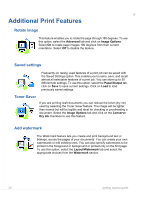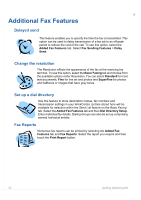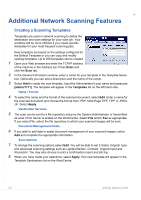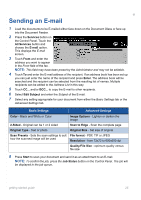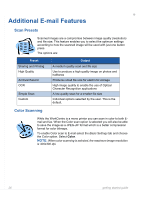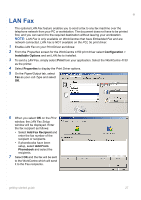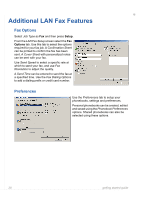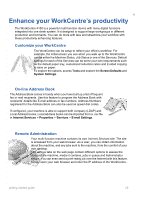Xerox 4150X Getting Started Guide - Page 29
Sending an E-mail
 |
UPC - 095205424447
View all Xerox 4150X manuals
Add to My Manuals
Save this manual to your list of manuals |
Page 29 highlights
Sending an E-mail 1 Load the documents to be E-mailed either face down on the Document Glass or face up into the Document Feeder. 2 Press the Services button on the Control Panel. Touch the All Services button and choose the E-mail option. This displays the E-mail screen. 3 Touch From and enter the address you want to appear in the From field of the fax . NOTE: This field may have been preset by the Administrator and may not be editable. 4 Touch To and enter the E-mail address of the recipient. If an address book has been set up you can just enter the name of the recipient and press Enter. The address book will be searched and the recipient can be selected from the resulting list of names. Multiple recipients can be added to the Address List in this way. 5 Touch CC... and/or BCC... to copy the E-mail to other recipients. 6 Select Edit Subject and enter the Subject of the E-mail. 7 Select any setting appropriate for your document from either the Basic Settings tab or the Advanced Settings tab. Basic Settings Advanced Settings Color - Black and White or Color Image Options - Lighten or darken the image 2-Sided - Original can be 1 or 2 sided Scan to Edge - Scan the complete page Original Type - Text or photo Original Size - Set size of original Scan Presets - Sets the scan settings to suit File format - PDF, TIF or JPEG how the scanned image will be used Resolution - from 72x72 to 600x600 dpi Quality/File Size - optimum quality versus file size 8 Press Start to scan your document and send it as an attachment to an E-mail. NOTE: To confirm the job, press the Job Status button on the Control Panel. The job will be displayed in the job queue. getting started guide 25