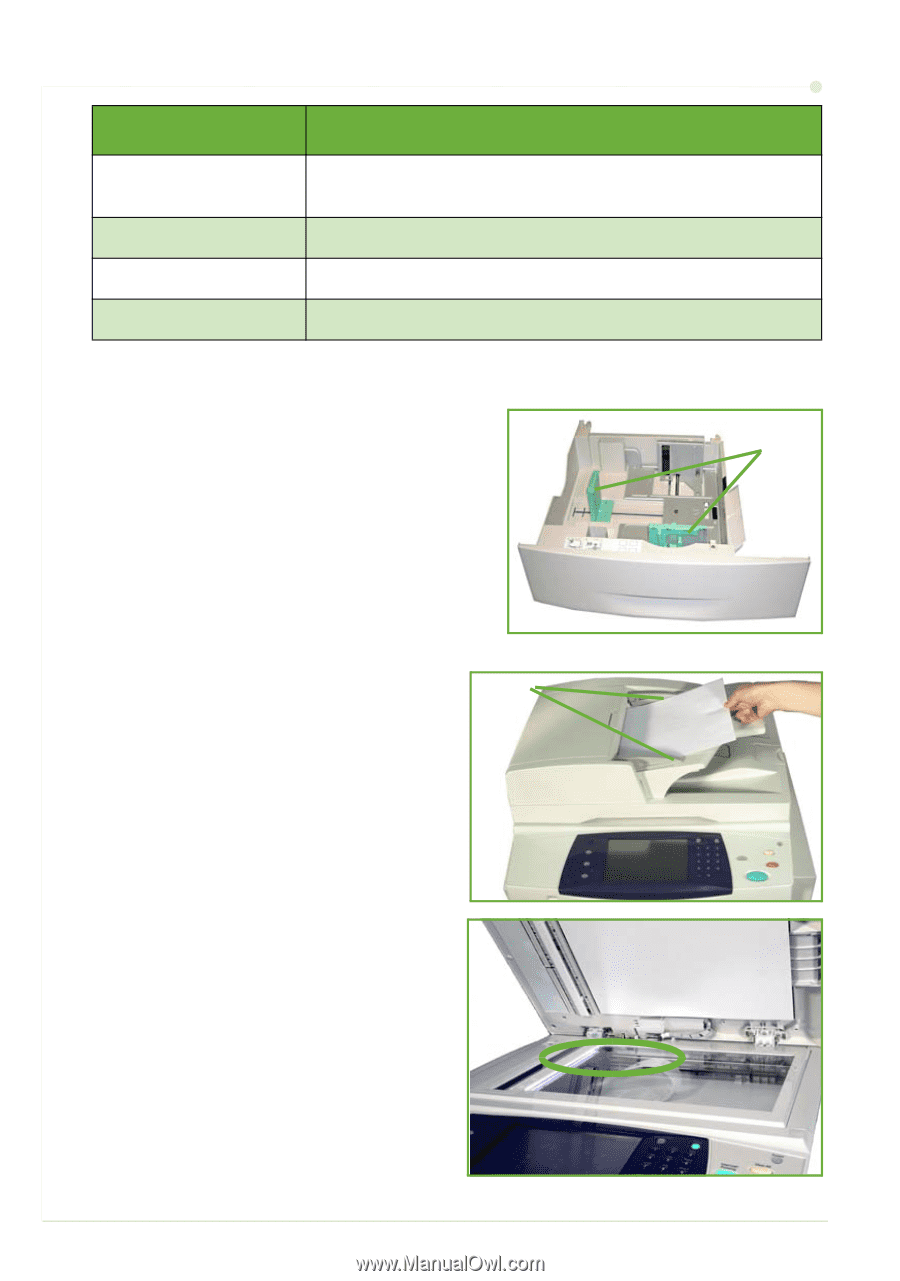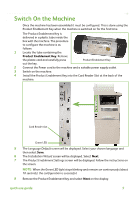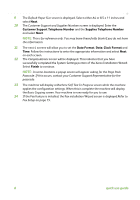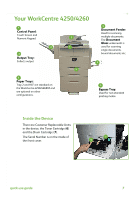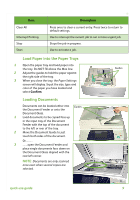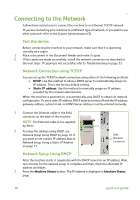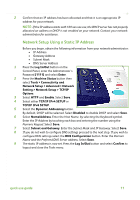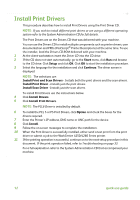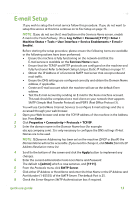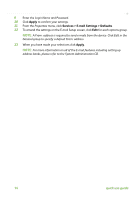Xerox 4250 Quick Use Guide - Page 13
Load Paper into the Paper Trays, Loading Documents, Confirm, Description
 |
UPC - 095205751413
View all Xerox 4250 manuals
Add to My Manuals
Save this manual to your list of manuals |
Page 13 highlights
Item Clear All Interrupt Printing Stop Start Description Press once to clear a current entry. Press twice to return to default settings. Use to interrupt the current job to run a more urgent job. Stops the job in progress. Use to activate a job. Load Paper into the Paper Trays 1 Open the paper tray and load paper into the tray. Do NOT fill above the Max line. 2 Adjust the guides to hold the paper against the right side of the tray. 3 When you close the tray, the Paper Settings screen will display. Input the size, type and color of the paper you have loaded and select Confirm. Loading Documents Documents can be loaded either into Guides the Document Feeder or onto the Document Glass. 1 Load documents to be copied face up in the input tray of the Document Feeder with the top of the document to the left or rear of the tray. 2 Move the Document Guide to just touch both sides of the document. Or........... 3 ........open the Document Feeder and place single documents face down on the Document Glass aligned with the rear left corner. NOTE: Documents are only scanned once even when several copies are selected. Guides quick use guide 9