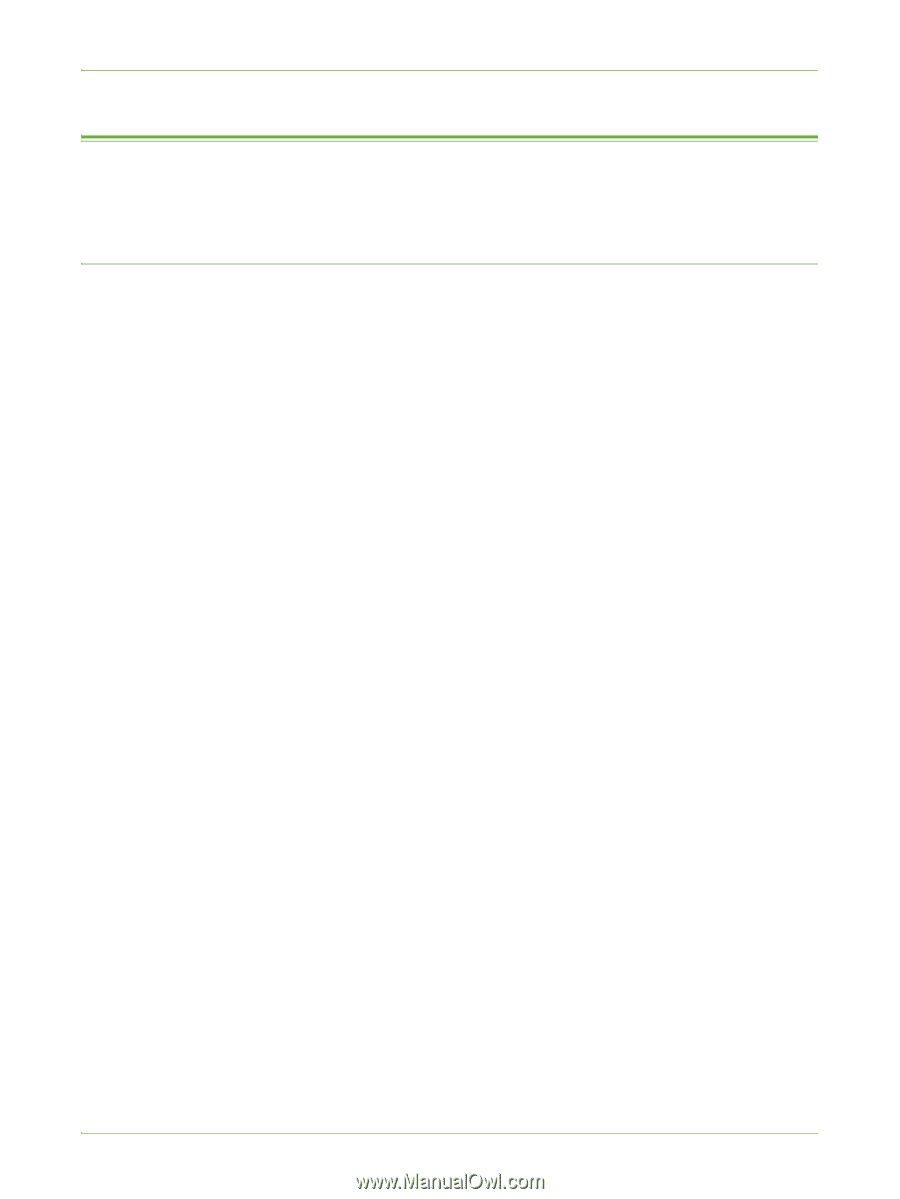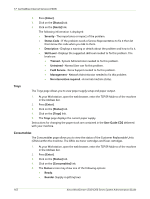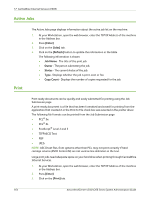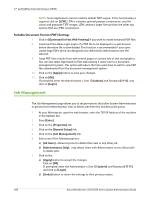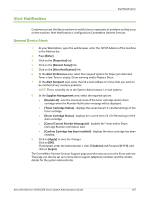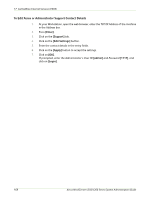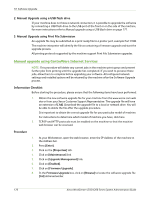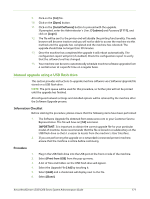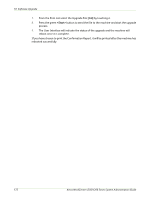Xerox 4250 System Administration Guide - Page 179
Alert Notification, General Device Alerts - drum
 |
UPC - 095205751413
View all Xerox 4250 manuals
Add to My Manuals
Save this manual to your list of manuals |
Page 179 highlights
Alert Notification Alert Notification Customers can set the Xerox machine to notify Users or operators of problems as they occur on the machine. Alert Notification is configured via CentreWare Internet Services. General Device Alerts 1. At your Workstation, open the web browser, enter the TCP/IP Address of the machine in the Address bar. 2. Press [Enter]. 3. Click on the [Properties] tab. 4. Click on the [General Setup] link. 5. Click on the [Alert Notification] link. 6. In the Alert Preferences area, select the required options for Paper jam detected, Toner is low, Toner is empty, Drum warning and/or Replace Drum. 7. In the Alert Recipient area, enter the full e-mail address of a User that you want to be notified of any machine problems. NOTE: This is normally set to the System Administrator's e-mail address. 8. In the Supplies Management area, select the required options: • [Reorder at] - sets the minimum level of the toner cartridge and/or drum cartridge when the Reorder Notification message will be displayed. • [Toner Cartridge Status] - displays the current level (% Life Remaining) of the toner cartridge. • [Drum Cartridge Status] - displays the current level (% Life Remaining) of the drum cartridge. • [Cancel Current Reorder Message(s)] - disables the Toner and/or Drum Cartridge Reorder notification alert. • [Confirm Cartridge has been installed] - displays the drum cartridge has been installed. 9. Click on [Apply] to save the changes. Click on [OK]. If prompted, enter the Administrator's User ID [admin] and Password [1111], and click on [Login]. The CentreWare Internet Services Support page provides easy access to the Xerox web site. The page can also be set up to show Xerox support telephone numbers and the contact details for the system Administrator. Xerox WorkCentre 4250/4260 Series System Administration Guide 167