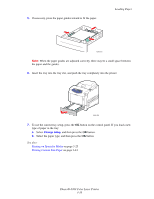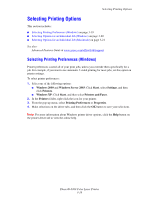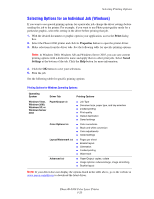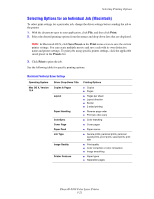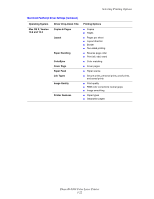Xerox 6360DX User Guide - Page 52
Printing on Both Sides of the Paper, Automatic 2-Sided Printing Guidelines - 6360dt
 |
UPC - 095205427684
View all Xerox 6360DX manuals
Add to My Manuals
Save this manual to your list of manuals |
Page 52 highlights
Printing on Both Sides of the Paper Printing on Both Sides of the Paper This section includes: ■ Automatic 2-Sided Printing Guidelines on page 3-23 ■ Binding Edge Options on page 3-24 ■ Selecting 2-Sided Printing on page 3-24 Note: For information about manual two-sided printing, go to the Online Support Assistant at www.xerox.com/office/6360support. Automatic 2-Sided Printing Guidelines Automatic 2-sided printing is available from the Phaser 6360DN, 6360DT, and 6360DX configurations. Before printing a 2-sided document, verify that the paper is a supported size for the tray. For a list of supported paper sizes, see Supported Paper and Media on page 3-3. For a list of paper types and weights, print the Paper Tips page: a. Select Information, and then press the OK button. b. Select Information Pages, and then press the OK button. c. Select Paper Tips Page, and then press the OK button. The following paper and media cannot be used for 2-sided printing: ■ Transparencies ■ Envelopes ■ Labels ■ Any die-cut specialty media, such as business cards ■ Thick card stock See also: Supported Paper and Media on page 3-3 Printer Configurations on page 1-4 Phaser® 6360 Color Laser Printer 3-23