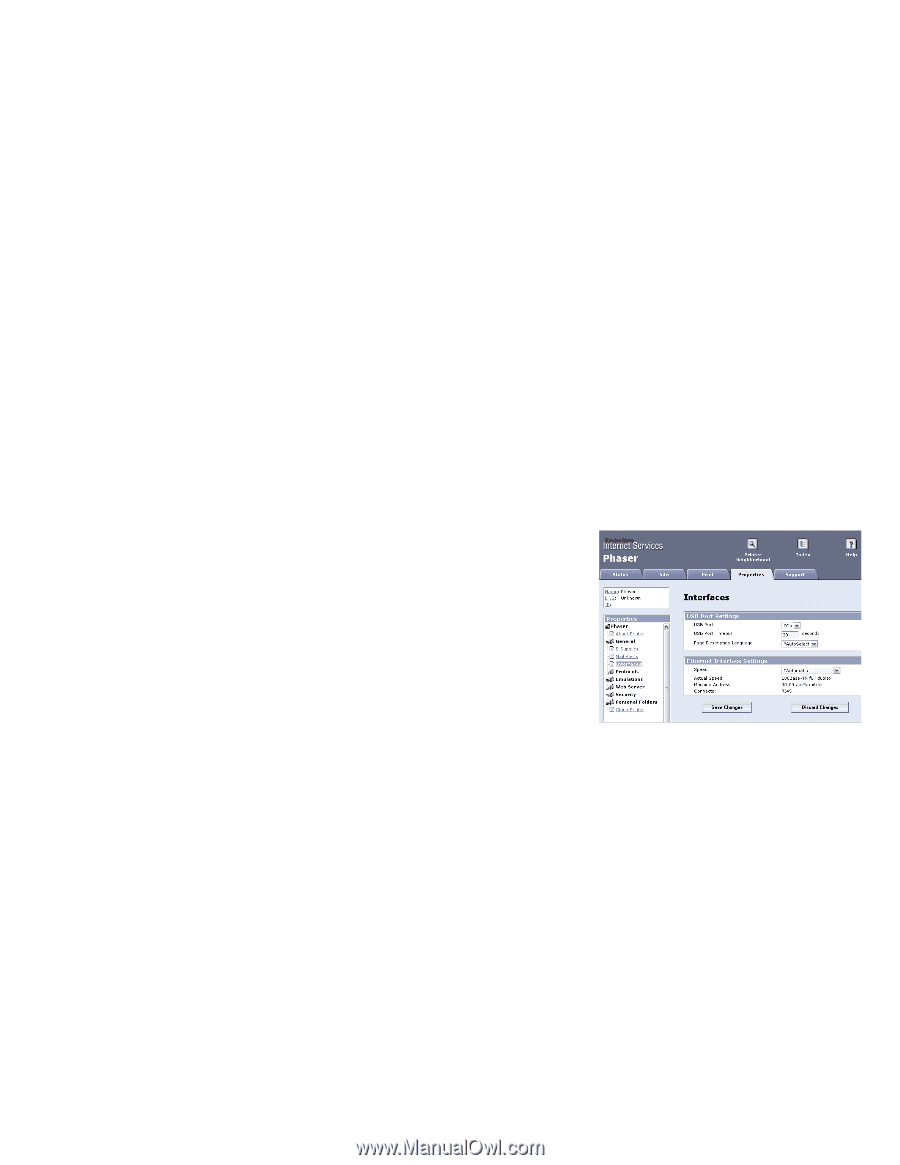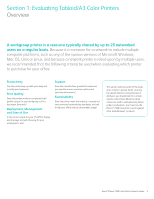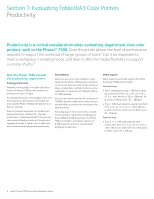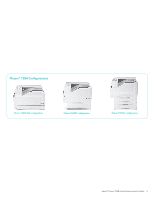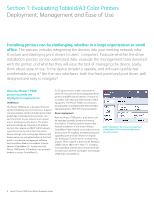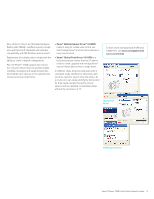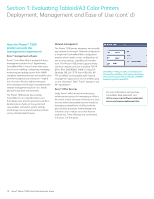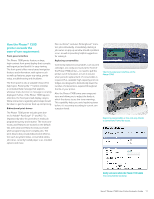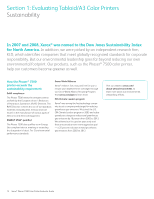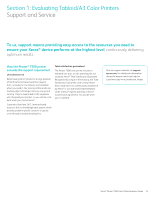Xerox 7500DX Evaluator Guide - Page 8
Deployment, Management and Ease of Use - phaser driver mac
 |
UPC - 095205706048
View all Xerox 7500DX manuals
Add to My Manuals
Save this manual to your list of manuals |
Page 8 highlights
Section 1: Evaluating Tabloid/A3 Color Printers Deployment, Management and Ease of Use Installing printers can be challenging, whether in a large organization or small office. The process includes integrating the devices into your existing network infrastructure and deploying print drivers to users' computers. Evaluate whether the driver installation process can be automated. Also, evaluate the management tools delivered with the printer, and whether they will ease the task of managing the device. Lastly, think about ease of use. Is the device simple to operate, and will users quickly feel comfortable using it? Are the user interfaces, both the front panel and print driver, well designed and easy to navigate? How the Phaser® 7500 printer exceeds the deployment requirement: Installation The Phaser 7500 printer is designed to be set up and installed by non-technical users. Supplies come pre-loaded, and the included quick install guide helps install optional accessories, connect the printer to your network and a power source, and power-up the device. The printer will automatically be assigned an IP address and join the network via DHCP (other networking protocols can be set at the front panel). Device settings, such as language selection and feature setup, are completed either at the front panel or via remote management software like CentreWare Web or CentreWare Internet Services (CentreWare IS). Simply enter the Phaser 7500 printer's IP address into your web browser to access CentreWare IS. For IT administrators in Mac environments, peace of mind comes from knowing that Xerox® printers and MFPs are the devices of choice for more Mac users than any other brand of office equipment. The Phaser 7500 is no exception, providing full compatibility with the latest Mac operating system, OSX 10.6 ("Snow Leopard"). Driver deployment With the Phaser 7500 printer, print drivers can be deployed centrally, thereby eliminating the need for IT staff to perform desk-to-desk manual installation of the driver software. CentreWare® Web wizards are provided to aid in the processes of installing, troubleshooting and upgrading print and scan drivers for employees, freeing up IT personnel for more pressing projects. Driver support is delivered for Windows (2000 / Server 2003 / XP / Vista / 7), including most operating systems with 32-and 64-bit drivers; Macintosh OS 10.3 and higher; and multiple UNIX and Linux platforms. With CentreWare® IS, remote management of the Phaser 7500 is easily handled using any web browser. 8 Xerox® Phaser 7500 Color Printer Evaluator Guide