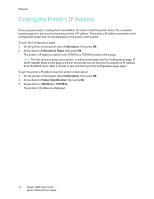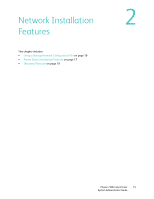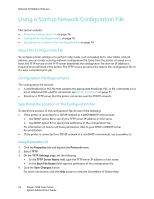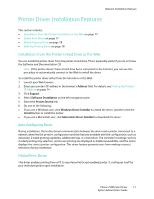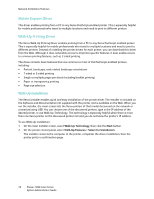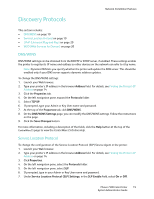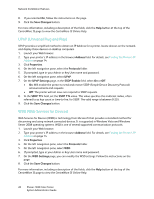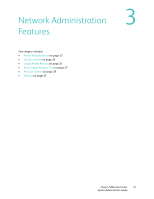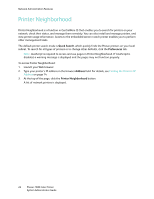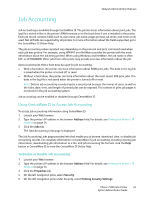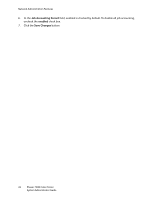Xerox 7500DX System Administrator Guide (English Only) - Page 19
Discovery Protocols, DNS/WINS, Service Location Protocol
 |
UPC - 095205706048
View all Xerox 7500DX manuals
Add to My Manuals
Save this manual to your list of manuals |
Page 19 highlights
Discovery Protocols Network Installation Features This section includes: • DNS/WINS on page 19 • Service Location Protocol on page 19 • UPnP (Universal Plug and Play) on page 20 • WSD (Web Services for Devices) on page 20 DNS/WINS DNS/WINS settings can be obtained from the BOOTP or DHCP server, if enabled. These settings enable the printer to register its IP name and address so other devices on the network can refer to it by name. Note: Dynamic DNS lets you specify whether the printer will update the DNS server. This should be enabled only if your DNS server supports dynamic address updates. To change the DNS/WINS settings: 1. Launch your Web browser. 2. Type your printer's IP address in the browser Address field. For details, see Finding the Printer's IP Address on page 14. 3. Click the Properties tab. 4. On the left navigation pane, expand the Protocols folder. 5. Select TCP/IP. 6. If prompted, type your Admin or Key User name and password. 7. At the top of the Properties tab, click DNS/WINS. 8. On the DNS/WINS Settings page, you can modify the DNS/WINS settings. Follow the instructions on the page. 9. Click the Save Changes button. For more information, including a description of the fields, click the Help button at the top of the CentreWare IS page to view the CentreWare IS Online Help. Service Location Protocol To change the configuration of the Service Location Protocol (SLP) Service Agent in the printer: 1. Launch your Web browser. 2. Type your printer's IP address in the browser Address field. For details, see Finding the Printer's IP Address on page 14. 3. Click Properties. 4. On the left navigation pane, select the Protocols folder. 5. On the left navigation pane, select SLP. 6. If prompted, type in your Admin or Key User name and password. 7. Under Service Location Protocol (SLP) Settings, in the SLP Enable field, select On or Off. Phaser 7500 Color Printer 19 System Administrator Guide