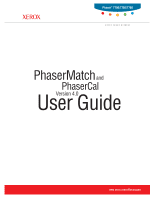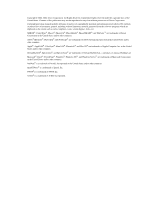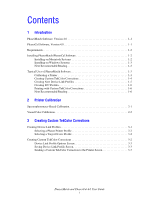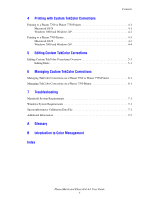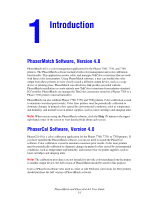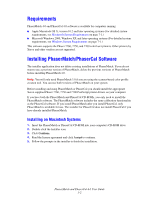Xerox 7750DN PhaserMatch and PhaserCal 4.0 User Guide - Page 6
Requirements, Installing PhaserMatch/PhaserCal Software, Installing on Macintosh Systems - printer driver
 |
View all Xerox 7750DN manuals
Add to My Manuals
Save this manual to your list of manuals |
Page 6 highlights
Requirements PhaserMatch 4.0 and PhaserCal 4.0 software is available for computers running: ■ Apple Macintosh OS X, version 10.2 and later operating systems (For detailed system requirements, see Macintosh System Requirements on page 7-1.) ■ Microsoft Windows 2000, Windows XP, and later operating systems (For detailed system requirements, see Windows System Requirements on page 7-1.) This software supports the Phaser 7760, 7750, and 7700 color laser printers. Other printers by Xerox and other vendors are not supported. Installing PhaserMatch/PhaserCal Software The installer application does not delete existing installations of PhaserMatch. If you do not want to use a previous version of PhaserMatch, delete the previous versions of PhaserMatch before installing PhaserMatch 4.0. Note: You will only need PhaserMatch 3.0 if you are using the scanner-based color profile creation tool. You can use both versions of PhaserMatch on your system. Before installing and using PhaserMatch or PhaserCal you should install the appropriate Xerox-supplied Phaser 7760, 7750 and 7700 PostScript printer drivers on your computer. If you have both the PhaserMatch and PhaserCal CD-ROMs, you only need to install the PhaserMatch software. The PhaserMatch software includes the same calibration functionality as the PhaserCal software. If you install PhaserMatch after you install PhaserCal, only PhaserMatch is available for use. The installer for PhaserCal does not install PhaserCal if you have already installed PhaserMatch. Installing on Macintosh Systems 1. Insert the PhaserMatch or PhaserCal CD-ROM into your computer's CD-ROM drive. 2. Double-click the Installer icon. 3. Click Continue. 4. Read the license agreement and click Accept to continue. 5. Follow the prompts in the installer to finish the installation. PhaserMatch and PhaserCal 4.0 User Guide 1-2