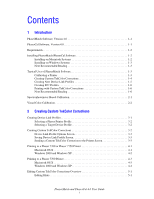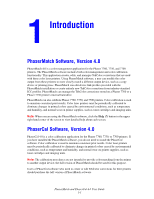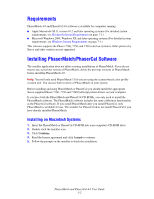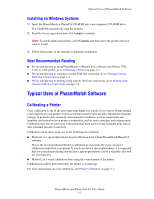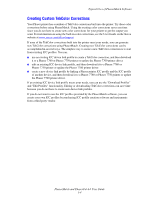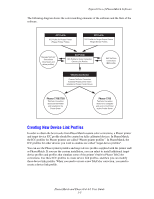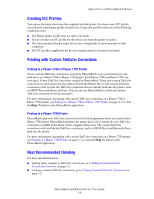Xerox 7750DN PhaserMatch and PhaserCal 4.0 User Guide - Page 8
Creating Custom TekColor Corrections, Typical Uses of PhaserMatch Software - phaser drivers
 |
View all Xerox 7750DN manuals
Add to My Manuals
Save this manual to your list of manuals |
Page 8 highlights
Typical Uses of PhaserMatch Software Creating Custom TekColor Corrections Your Phaser printer has a number of TekColor corrections built into the printer. Try these color corrections before using PhaserMatch. Using the existing color corrections saves you time since you do not have to create new color corrections for your printer to get the output you want. For information on using the built-in color corrections, see the User Guide on the Xerox website at www.xerox.com/office/support. If none of the TekColor corrections built into the printer meet your needs, you can generate new TekColor corrections using PhaserMatch. Creating new TekColor corrections can be accomplished in several ways. The simplest way to create a new TekColor correction is to start from existing ICC profiles. You can: ■ use an existing ICC device link profile to create a TekColor correction, and then download it to a Phaser 7760 or Phaser 7750 printer or update the Phaser 7700 printer driver. ■ edit an existing ICC device link profile, and then download it to a Phaser 7760 or Phaser 7750 printer or update the Phaser 7700 printer driver. ■ create a new device link profile by linking a Phaser printer ICC profile and the ICC profile of another device, and then download it to a Phaser 7760 or Phaser 7750 printer or update the Phaser 7700 printer driver. If an existing ICC device link profile meets your needs, you can use the "Download Profiles" and "Edit Profiles" functionality. Editing or downloading TekColor corrections can save time because you do not have to create new device link profiles. If you do not want to use the ICC profiles provided by the PhaserMatch software, you can create your own ICC profiles by purchasing ICC profile creation software and instruments from a third party vendor. PhaserMatch and PhaserCal 4.0 User Guide 1-4