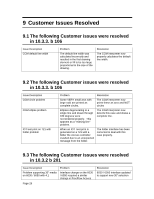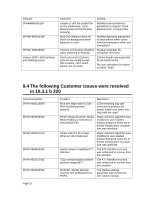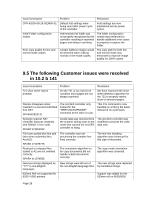Xerox 850DX FreeFlow Accxes 10.3.3 Customer Release Notes - Page 31
Appendix
 |
UPC - 042215454865
View all Xerox 850DX manuals
Add to My Manuals
Save this manual to your list of manuals |
Page 31 highlights
10 Appendix 10.1Controller Installation for Xerox Wide Format Solution IMPORTANT NOTE: The controller will only accept the installation when there are no active jobs being processed. NOTE: Make sure that the connection to the scanner is enabled. This is done on the WebPMT, by going to Printer Defaults > Printer Setup. Select the "DDS Enabled" box. Reboot the controller. 10.1.1 AccXES Client Tools Download the file named "__.disk.bin". A status sheet will be printed and indicate that the download was successful. 10.1.2 WebPMT Select PRINTER DEFAULTS > UTILITIES > Upload File. Use the Browse button to select the "__.disk.bin". Click on the "Upload" button. A printed status sheet will indicate that the download was successful. 10.1.3 Unix Download the software using LPR with the following command line: lpr -P printername "__.disk.bin" A status sheet will be printed and indicate that the download was successful. Page 31