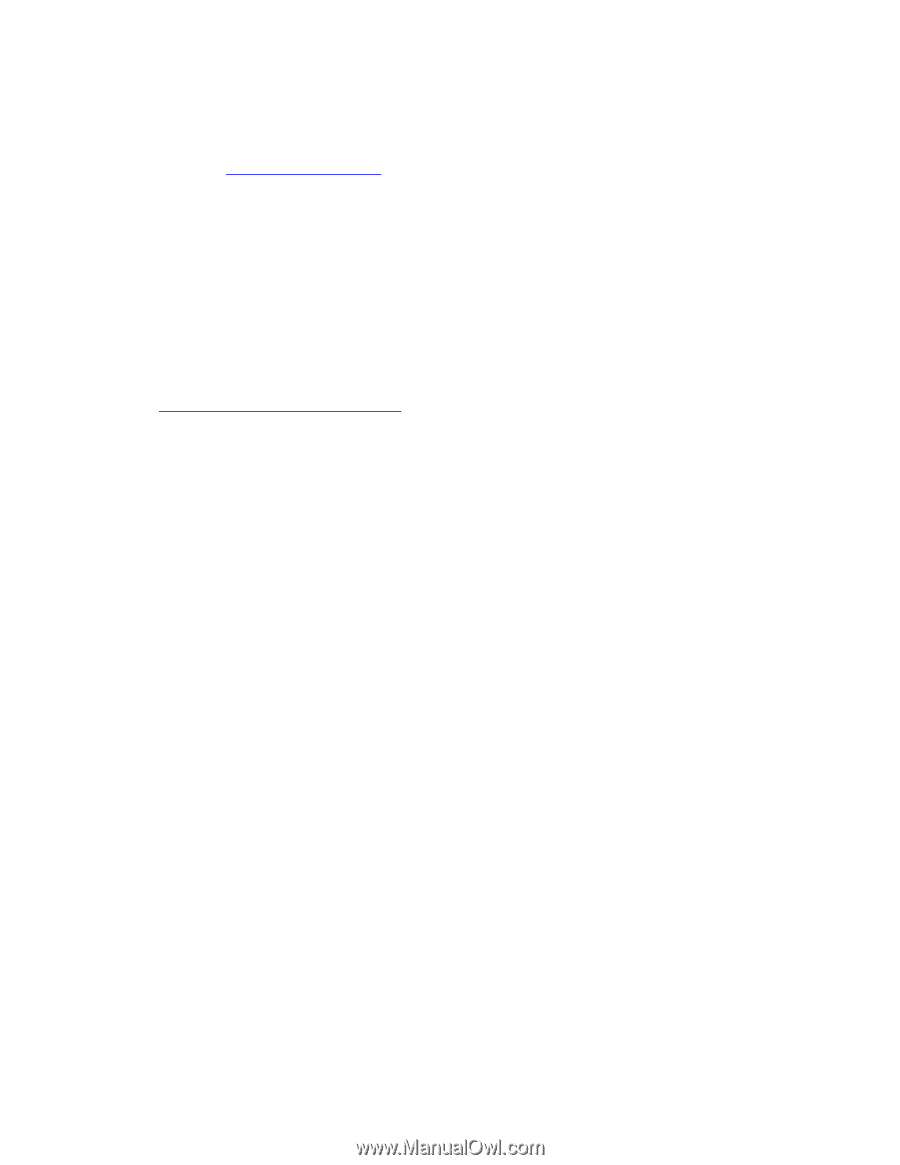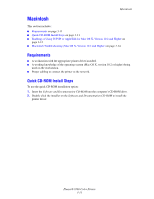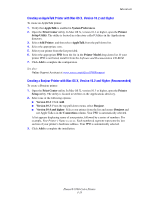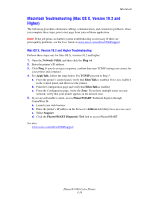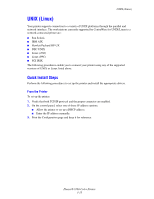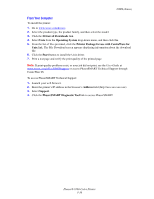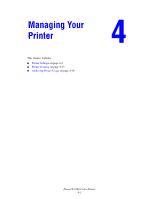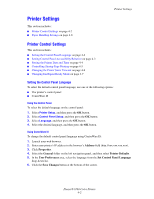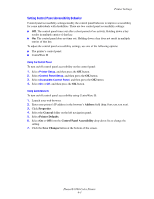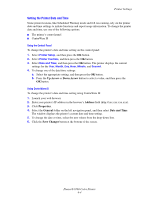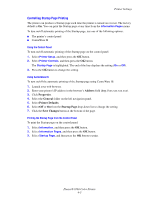Xerox 8560DN Advanced Features Guide - Page 50
From Your Computer, Drivers & Downloads, Operating System - phaser driver download
 |
UPC - 095205733280
View all Xerox 8560DN manuals
Add to My Manuals
Save this manual to your list of manuals |
Page 50 highlights
UNIX (Linux) From Your Computer To install the printer: 1. Go to www.xerox.com/drivers. 2. Select the product type, the product family, and then select the model. 3. Click the Drivers & Downloads link. 4. Select Unix from the Operating System drop-down menu, and then click Go. 5. From the list of files provided, click the Printer Package for use with CentreWare for Unix link. The File Download screen appears displaying information about the download file. 6. Click the Start button to install the Unix driver. 7. Print a test page and verify the print quality of the printed page. Note: If print-quality problems exist, or your job did not print, see the User Guide at www.xerox.com/office/8560Psupport or access PhaserSMART Technical Support through CentreWare IS. To access PhaserSMART Technical Support: 1. Launch your web browser. 2. Enter the printer's IP address in the browser's Address field (http://xxx.xxx.xxx.xxx). 3. Select Support. 4. Click the PhaserSMART Diagnostic Tool link to access PhaserSMART. Phaser® 8560 Color Printer 3-16