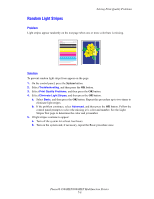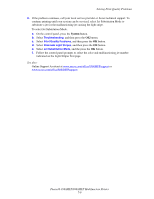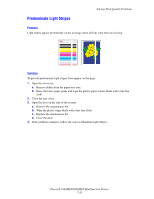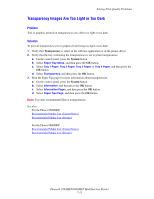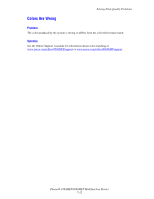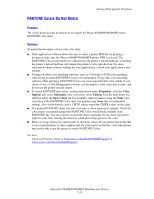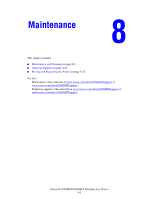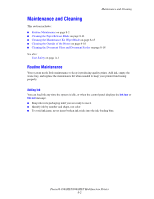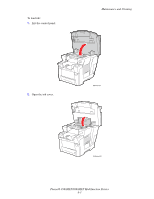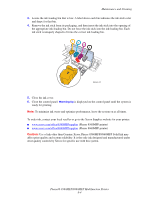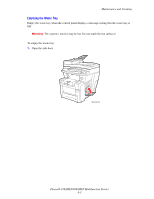Xerox 8860MFP User Guide - Page 189
PANTONE Colors Do Not Match - user manual
 |
UPC - 095205735574
View all Xerox 8860MFP manuals
Add to My Manuals
Save this manual to your list of manuals |
Page 189 highlights
Solving Print-Quality Problems PANTONE Colors Do Not Match Problem The colors printed on the document do not match the Phaser 8560MFP/8860MFP printer PANTONE color chart. Solution To match the document colors to the color chart: ■ If the application software allows the user to select a printer PPD file for printing a document, make sure the Phaser 8560MFP/8860MFP printer PPD is selected. The PANTONE colors in the printer are calibrated for the printer's default halftone; overriding the printer's default halftone will change the printer's color reproduction. For more information about software settings for your applications, consult your application's user manual. ■ Turning off other color matching software, such as ColorSync or ICM color matching, when trying to match PANTONE Colors is recommended. Using other color matching software while matching PANTONE Colors can cause unpredictable color output. If you choose to use a Color Management software, set the printer's color correction to none, and do not use the printer specific charts. ■ To match PANTONE spot colors, in the printer driver select Properties, click the Color Options tab, select Automatic color correction, select Custom from the drop-down list, and then select the Spot Colors tab. For example, print documents using the None color correction if the PANTONE Color chart was printed using None (the recommended setting). Also verify that the color's CMYK values match the CMYK values on the chart. ■ The printed PANTONE charts can fade over time or when exposed to sunlight. Check the color charts you printed against the PANTONE Color swatch book available from PANTONE, Inc. You may need to re-print the chart, especially if it has been exposed to light for some time. Storing the charts in a dark place helps preserve the color. ■ Print a test page from your control panel to check the colors. If your printer has media that is out of specification, or other supplies that are at the end of useful life, color adjustments may not be able to get the printer to match PANTONE Colors. See also: Advanced Features Guide at www.xerox.com/office/8560MFPsupport or www.xerox.com/office/8860MFPsupport Phaser® 8560MFP/8860MFP Multifunction Printer 7-13