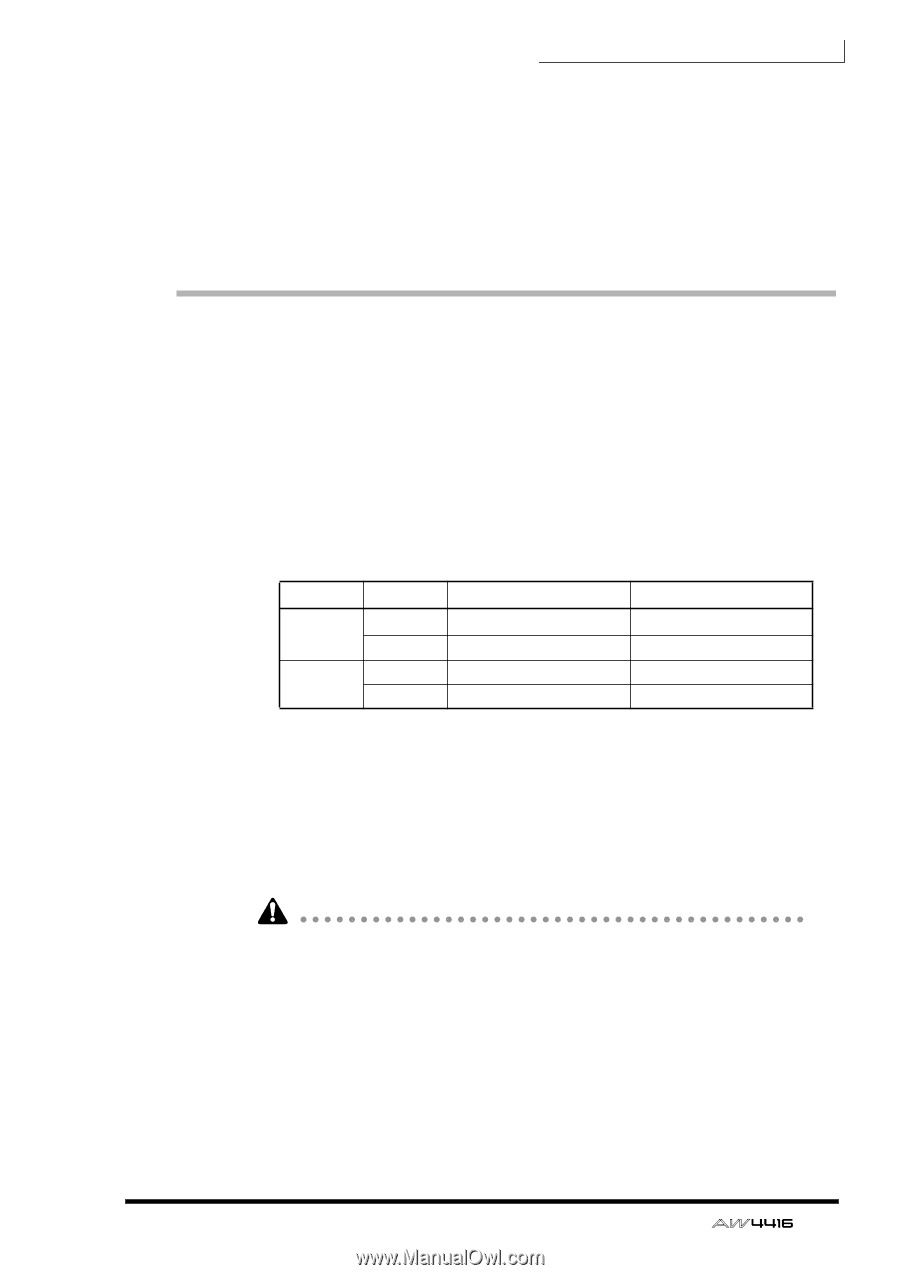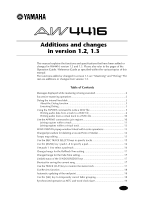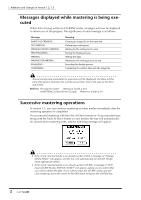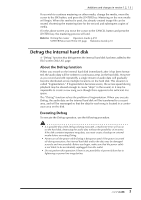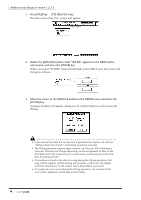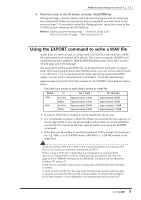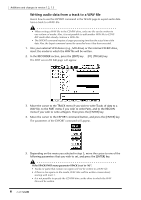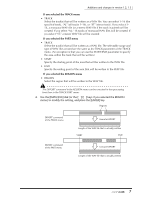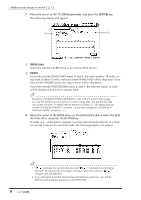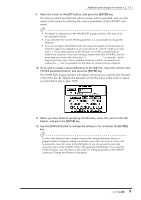Yamaha AW4416 Additions And Changes In Version 1.2, 1.3 - Page 5
Using the EXPORT command to write a WAV file - tracks
 |
View all Yamaha AW4416 manuals
Add to My Manuals
Save this manual to your list of manuals |
Page 5 highlights
Additions and changes in version 1.2, 1.3 4. Move the cursor to the OK button, and press the [ENTER] key. Defrag will begin, and the display will indicate the progress and the remaining time (estimated). When processing has been completed, you will return to the screen of step 2. If you wish to abort the Defrag process, move the cursor to the CANCEL button and press the [ENTER] key. Refer to: Backing up and restoring songs → Operation Guide p.245 FILE screen Disk Util page → Reference Guide p.31 Using the EXPORT command to write a WAV file Audio data of a desired track or virtual track can now be converted into a WAV file and written to an external SCSI device. This is done using the EXPORT command that has been added to TRACK/PART/REGION menu of the EDIT screen / TR Edit page and V.TR Edit page. The area that is written as the WAV file can be specified in track, part, or region units. When specifying in track units (TRACK menu), you can select a desired track 1-16, all tracks 1-16, or the stereo track. When specifying in part units (PART menu), you can select a desired track or all tracks 1-16 for the selected area. Approximate sizes of the WAV files written by the EXPORT command are shown below. Sizes when one minute of audio data is written as a WAV file Recbit. 16bit 24bit Fs 44.1kHz 48kHz 44.1kHz 48kHz For 1 track Approximately 5.2MB Approximately 5.6MB Approximately 7.8MB Approximately 8.5MB For 16 tracks Approximately 83MB Approximately 90MB Approximately 124MB Approximately 135MB • If a stereo WAV file is created, it will be double the above size. • It is not possible to export a WAV file whose size exceeds the free capacity of the storage media. If you are using media such as MO, we recommend that you format it to maximize the free capacity before executing the EXPORT command. • WAV files can be written to media formatted in FAT16 format (512 bytes/sector; e.g. MO), or to CD-R/RW media. 640 MB or 1.3 GB MO media is not supported. If you are writing a WAV file to MO or other media formatted on an external SCSI device, you must use media that is formatted as FAT16. When writing a WAV file to media that was formatted on an external SCSI device, it is not possible to write to media that was formatted in the Disk Util. page with the FORMAT field type set to ORIGINAL. For details refer to Operation Guide p.251 and p.253. In the case of a CD-RW, all previously-existing data will be erased when the data is written. In order to write a WAV file, the song and hard disk must contain work area that is equal to or longer than the file that is being written. For details refer to Operation Guide chapter 11 and "Addendum concerning song structure and size." 5