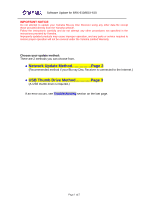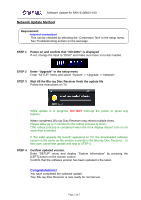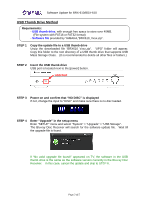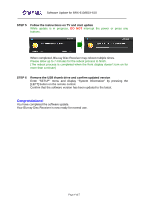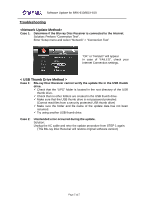Yamaha BDX-610 BRX-610/BDX-610 Software Update Version 1.43-12-0044-0203_Insta - Page 2
Network Update Method
 |
View all Yamaha BDX-610 manuals
Add to My Manuals
Save this manual to your list of manuals |
Page 2 highlights
Software Update for BRX-610/BDX-610 Network Update Method Requirement: -Internet connection This can be checked by selecting the "Connection Test" in the setup menu. See Troubleshooting section on the last page. STEP 1 Power on and confirm that "NO DISC" is displayed If not, change the input to "DISC" and make sure there is no disc loaded. STEP 2 Enter "Upgrade" in the setup menu Enter "SETUP" menu and select "System" > "Upgrade" > "Network". STEP 3 Wait till the Blu-ray Disc Receiver finds the update file Follow the instructions on TV. While update is in progress, DO NOT interrupt the power or press any buttons. When completed, Blu-ray Disc Receiver may reboot multiple times. Please allow up to 7 minutes for the reboot process to finish. (The reboot process is completed when the front display doesn't turn on for more than a minute) If "No valid upgrade file found!" appeared on TV, the downloaded software version is the same as the version currently in the Blu-ray Disc Receiver. In this case, cancel the update and skip to STEP 4. STEP 4 Confirm updated version. Enter "SETUP" menu and display "System Information" by pressing the [LEFT] button on the remote control. Confirm that the software version has been updated to the latest. Congratulations! You have completed the software update. Your Blu-ray Disc Receiver is now ready for normal use. Page.2 of 5