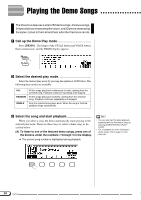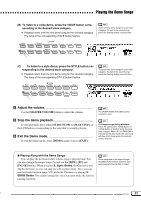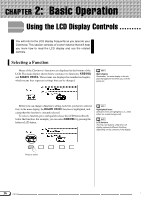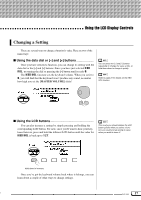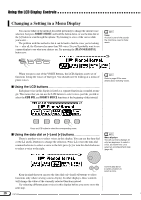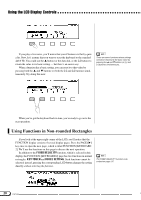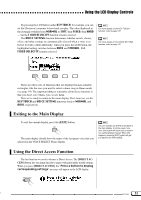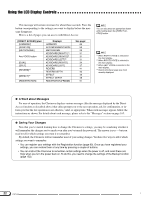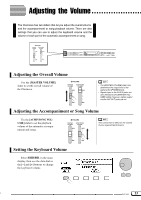Yamaha CVP-202 Owner's Manual - Page 19
Displaying a Different Resetting a Function's Value
 |
View all Yamaha CVP-202 manuals
Add to My Manuals
Save this manual to your list of manuals |
Page 19 highlights
Using the LCD Display Controls Displaying a Different Page As you were trying out the piano voices in the preceding step, you may have been surprised to see all the voice names suddenly replaced by an entirely different set of voices. Specifically, this occurs when you select the rightmost voice in the display (Midi Grand), then turn the data dial clockwise or press the [+] button. This happens because the CVP-202 has more piano voices than it can fit in the display. When one of the Clavinova's features includes more functions than will fit in the display, the functions are divided among two or more display pages. The VOICE SELECT Piano display consists of two display pages, as shown below: Display pages Some displays are divided into two or more pages, indicated by a series of overlapping boxes in the upper right corner of the display. The number in the topmost box is the number of the current display page. PAGE Use the PAGE buttons to switch between pages. When a display is divided into pages, you can use PAGE buttons to change pages. Try it: press the [] button to see page 2. Once you have displayed the desired page, you can use the LCD buttons select a voice in that page as described in the preceding step. Refer to page 138 for details about the functions on the FUNCTION [PEDAL] display page. Resetting a Function's Value After you have changed a function's value, you may find you want to restore its basic setting. To demonstrate this, we'll have to look at another of the Clavinova's displays. Press the [FUNCTION] button. FUNCTION MIXER This button calls up one of the Clavinova's FUNCTION displays. You can use this display to tune and transpose the keyboard. The TUNE function in this display corresponds to two LCD buttons labeled M and L. You can use these buttons to tune the keyboard up or down. Press and hold the M button (or use the data dial or the [-] button) to tune the keyboard down as far as it will go. Basic settings • The functions of the Clavinova are set to certain standard values or standard conditions when the instrument is shipped. These settings and conditions are called the basic settings. • A function's basic settings are generally noted in the sidebar together with the possible settings for that function. • You can also use the Recall function (page 153) to restore basic settings at any time. Refer to page 136 for details on the TUNE and TRANSPOSE functions. CVP-202 19 17