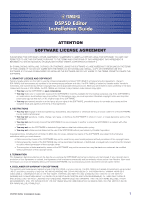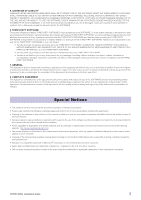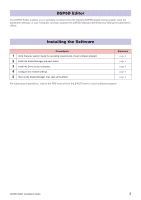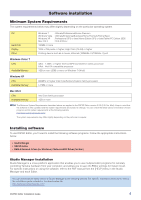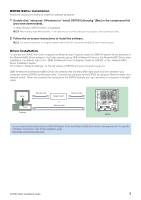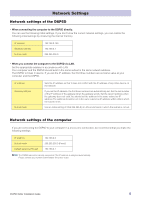Yamaha DSP5D Dsp5d Editor Installation Guide - Page 5
DSP5D Editor Installation, Driver Installation - setup
 |
View all Yamaha DSP5D manuals
Add to My Manuals
Save this manual to your list of manuals |
Page 5 highlights
DSP5D Editor Installation Follow the instructions below to install the software programs. 1 Double-click "setup.exe" (Windows) or "Install DSP5D Editor.pkg" (Mac) in the compressed file (you have downloaded). A setup dialog of DSP5D Editor is displayed. n When running under Windows Vista / 7, the "User Account Control" dialog box may appear. Click [Continue] or [Yes]. 2 Follow the on-screen instructions to install the software. n For specific instructions on using the software, refer to the PDF manual from the [HELP] menu in each program. Driver Installation To operate the DSP5D from your computer via Ethernet, you'll need to install the DME-N Network Driver software or the Network-MIDI Driver software. You'll also need to set up DME-N Network Driver or the Network-MIDI Driver after installation. For details, refer to the "DME-N Network Driver Installation Guide for DSP5D" or the "Network-MIDI Driver Installation Guide." You'll refer to "Network Settings" for the set values of DSP5D and your computer (page 6.) DME-N Network and Network-MIDI Driver are software that transfers MIDI data back and forth between your computer and the DSP5D via Ethernet cable. Connect the computer to the DSP5D by using an Ethernet cable via a network switch. When you connect the computer to the DSP5D directly, you can use either a crossover or straight cable. Editor Driver Computer Ethernet cable Network switch or Ethernet cable Ethernet cable DSP5D You can download the latest version of DME-N Network Driver and Network-MIDI Driver at the following website. For specific installation instructions, refer to the installation guide. http://www.yamahaproaudio.com/ DSP5D Editor Installation Guide 5