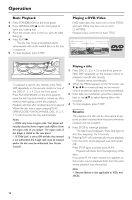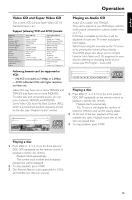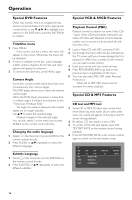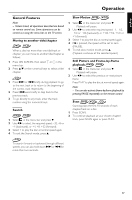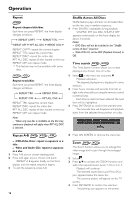Yamaha DV-C6660 Owners Manual - Page 23
Favorite Track Selection Across Disc, FTS for a Single disc, Switching a Program OFF
 |
View all Yamaha DV-C6660 manuals
Add to My Manuals
Save this manual to your list of manuals |
Page 23 highlights
English Operation 4 Use 1, 2, 3, 4 to pan across the screen. 5 When ENTER/OK is pressed only the panned picture will be shown on the screen. 6 To exit ZOOM mode, select zoom factor to "Off" (zoom factor 1) in the menu bar. off 1 1 no 2 press OK to pan Note: - ZOOM mode gets deactivated when starting playback of next element in FTS across disc and Shuffle across Disc modes. Favorite Track Selection Across Disc ● This FTS function allows you to create a list favorite tracks by selecting tracks from different discs available in the disc tray. ● The supported discs are CDDA, MP3, VCD, SVCD. ● Favorite Track Selection (FTS) list contains up to 100 elements across all the discs on the tray. Storing a Program 1 Press OPEN/CLOSE and load preferred discs onto the disc tray. 2 In STOP mode, select FTS in the menu bar. 3 Press 4 in the menu bar. ➜ The FTS window menu appears. 4 Select All Discs option. Storing entire disc as the FTS 1 Press 4 to select DISC. 2 Use 2 and 1 to select the require disc list for all the loaded discs in the disc tray. 3 Press ENTER/OK to store the entire disc selection. Storing album/title 1 Press 4 to select ALBUM/TRACK. Albums are for MP3 discs and Tracks for (S)VCD. 2 Use 2 and 1 to select the require Album/Track. 3 Press ENTER/OK to store the entire selected Album/Track. ➜ The Album/Track. number will be added to the program list. Storing track/chapter 1 Press 4 on the selected TRACK/INDEX. Tracks are for MP3/CDDA discs and Index for S(VCD). ➜ The track/chapter number will be highlighted. 2 Use 2 and 1 to select the required Track/Index. 3 Press ENTER/OK to confirm the selection. ➜ The selected Track/Index will be added to the program list. 4 Press ON SCREEN to exit the FTS menu. Switching a Program OFF 1 Use 3/4 to move to FTS. 2 Press 2 or 1 to select OFF. 3 Press ON SCREEN to exit. Erasing a selection in a Program 1 While playback is stopped, select FTS in the menu bar. 2 Use 4 to select PROGRAM. 3 Use 2 and 1 to select the required number. 4 Press ENTER/OK to erase the selection. 5 Press ON SCREEN to exit. Erasing all selections 1 While playback is stopped, select FTS in the menu bar. 2 Use 4 to select CLEAR ALL and press ENTER/ OK. ➜ All selections will be erased. 3 Press ON SCREEN to exit. Note: - Pressing PLAYXCHANGE or OPEN/CLOSE during playback will erase the selected Program if any. - With VCD 2.0, set the PBC (Playback Control) to Off. FTS for a Single disc 1 Select FTS in the menu bar. 2 Press 4 in the menu bar. ➜ The FTS window menu appears. 3 Select CURRENT DISC option. 19