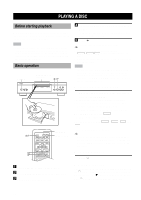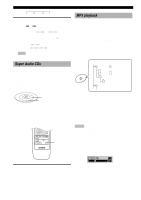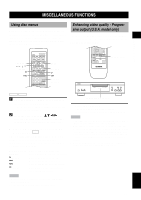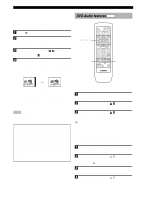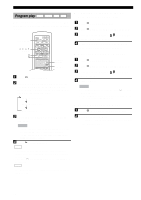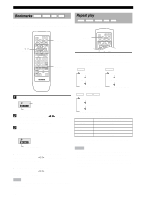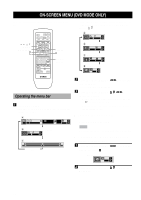Yamaha DVD-S2300MKII DVD-S2300MKII Manual - Page 19
Switching audio tracks, subtitles, and angles
 |
View all Yamaha DVD-S2300MKII manuals
Add to My Manuals
Save this manual to your list of manuals |
Page 19 highlights
PLAYING A DISC ■ Changing pages DVD-Audio discs can contain information pages that can include photo galleries, artist biographies, lyrics, etc. Press PAGE to turn the page. (The page number will update on the display when you change pages.) Switching audio tracks, subtitles and angles DVD-A DVD-V VCD Some discs are encoded with several audio tracks, multilingual subtitles or multiple camera angles. Refer to the disc jacket to learn which features are supported. MISCELLANEOUS FUNCTIONS ■ Selecting a subtitle language Press SUBTITLE during playback. ON 1 ENG This icon appears on the video monitor. • Press SUBTITLE repeatedly to step through all subtitles on the disc. The cursor buttons (k, n) and the numeric buttons also change subtitles. y • "- -" is displayed if a disc does not include a subtitle. Note • Subtitles may not be displayed immediately. SUBTITLE , , , Numeric buttons AUDIO ANGLE RETURN Turning subtitles on or off 1 Press SUBTITLE. 2 Press the cursor button (h). ( DVD-A , DVD-V ONLY) 3 Press the cursor buttons (k, n) to select ON or OFF. ■ Changing angles Press ANGLE. ■ Changing audio tracks You can select different audio track languages and/or formats, if they are available on a disc. Press AUDIO during playback. LPCM 1 96k24b This icon appears on the video monitor. • Press AUDIO repeatedly to step through all audio tracks on a disc. The cursor buttons (k, n) and the numeric buttons also change tracks. y • If you change audio tracks while playing a non-video portion of a DVD-Audio disc, playback begins at the beginning of the track. • On a DVD-Audio disc, track 2 appears on the front display even if the disc contains only one audio track. • You can also use the button to turn the vocals on or off on karaoke discs. See the disc instructions for details. This icon appears on the video monitor. 1 • Press ANGLE repeatedly to step through all angles recorded on the disc. The cursor buttons (k, n) and the numeric buttons also change angles. ■ Turning the icons off Press RETURN. Note • Certain discs require that you use a disc menu to change audio tracks, subtitles or angles. English 15