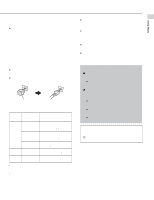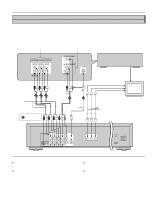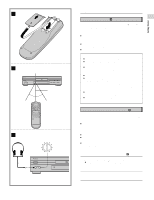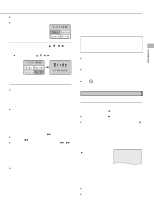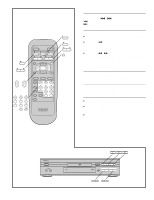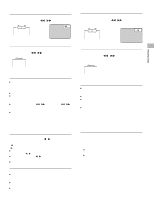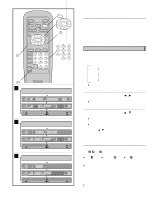Yamaha DVD-S795 Owner's Manual - Page 15
Birds - review
 |
View all Yamaha DVD-S795 manuals
Add to My Manuals
Save this manual to your list of manuals |
Page 15 highlights
B ÁWhen the disc tray is closed by pressing OPEN/CLOSE, press PLAY to start play. ÁWhen a menu screen appears on the TV monitor In case of an interactive DVD or a Video CD with playback con- TITLE MENU trol, a menu screen appears on the TV monitor. Perform step Dogs Castles 5 to start play. Lovers Birds (Example of DVD) 5 Press the cursor buttons (A, B, C, D) and press SELECT, or press the numeric but- tons, to select the preferred item. ÁThe cursor buttons (A, B, C, D) are not effective for selecting items for Video CDs. TITLE MENU Dogs Castles Lovers Birds Birds of the world Play of the selected item now begins. (Example) While watching the movie program ÁSetting to the picture quality best suited to movies Using the On-Screen Menu Icon will select the optimum picture quality for movie programs (this setting gives a gentler feel to videos, producing more detail in darker scenes and helping to reduce noise). The picture quality of your choice can be set using the OnScreen Menu Icons. (See "Cinema Image" on page 21.) ÁRaising the volume but only for the dialogue The volume for the dialogue only can be raised by displaying the On-Screen Menu Icons (for player information) and setting "Cinema Dialogue" to "ON". (See page 21.) [This setting takes effect only for discs which are recorded with Dolby Digital 5.1ch and with the sound contained in the center channel.] When the menu continues onto another screen After step 4 on page 14, press SKIP (I). ÁTo return to the previous menu screen Press SKIP (H). ÁDue to the design of some software titles, SKIP (H, I) may not always work. For operation, refer also to the jacket of the disc concerned. Stopping play and returning to the menu screen Press TITLE, MENU or RETURN (for DVD), or RETURN (for Video CD). Play is suspended, and the menu screen is displayed. ÁThe buttons may not work depending on the disc used. Basic Operation After operation When the player is not in use, remove the disc and press POWER to set the player to the standby mode. The player is automatically set to the standby mode after 30 minutes or so have elapsed in the stop mode. (Auto power-off function) What is playback control? If a Video CD has "playback control" written on its disc or jacket, it means that particular scenes or information can be selected for viewing interactively with the TV monitor using the menu screen. Notes: ÁThe disc continues to rotate while the menu is displayed even after the player has finished playing a particular item. When no further selections are to be played, be sure to press STOP to clear the menu display. ÁIf the disc is placed in upside down (and it is a single sided disc), the FL display will indicate "NO PLAY". For your reference: ÁWhen -- appears on the TV monitor while a button is be- ing operated, it means that the corresponding operation is prohibited by the player or the disc. Stopping play Press STOP during play. RESUME function The player records the point where STOP was pressed during play (RESUME function). ("D" flashes on the player's FL display when this function is activated.) ÁPress PLAY again while "D" flashes, and play will resume from this point. ÁWhen the tray is opened or STOP is pressed again while "D" flashes, the RESUME function will be cleared. The RESUME function works only with titles for which the elapsed playing time appears on the player's FL display during playback. This feature will not be cleared when the player is set to the standby mode and then turned back ON. Chapter preview function (DVD only) When PLAY is pressed while "D" flashes, the message shown at right is displayed. Press PLAY to Chapter Preview When PLAY is pressed again while the above message is displayed, the first few seconds of each chapter from the beginning of the title up to the point where operation was stopped will be played. This makes it possible to review previously viewed chapters. Normal playback will commence from the point where operation was stopped. Notes: ÁCancelling the RESUME function will also clear the chapter preview function. 15 ÁThe chapter preview function may not work with some DVDs.