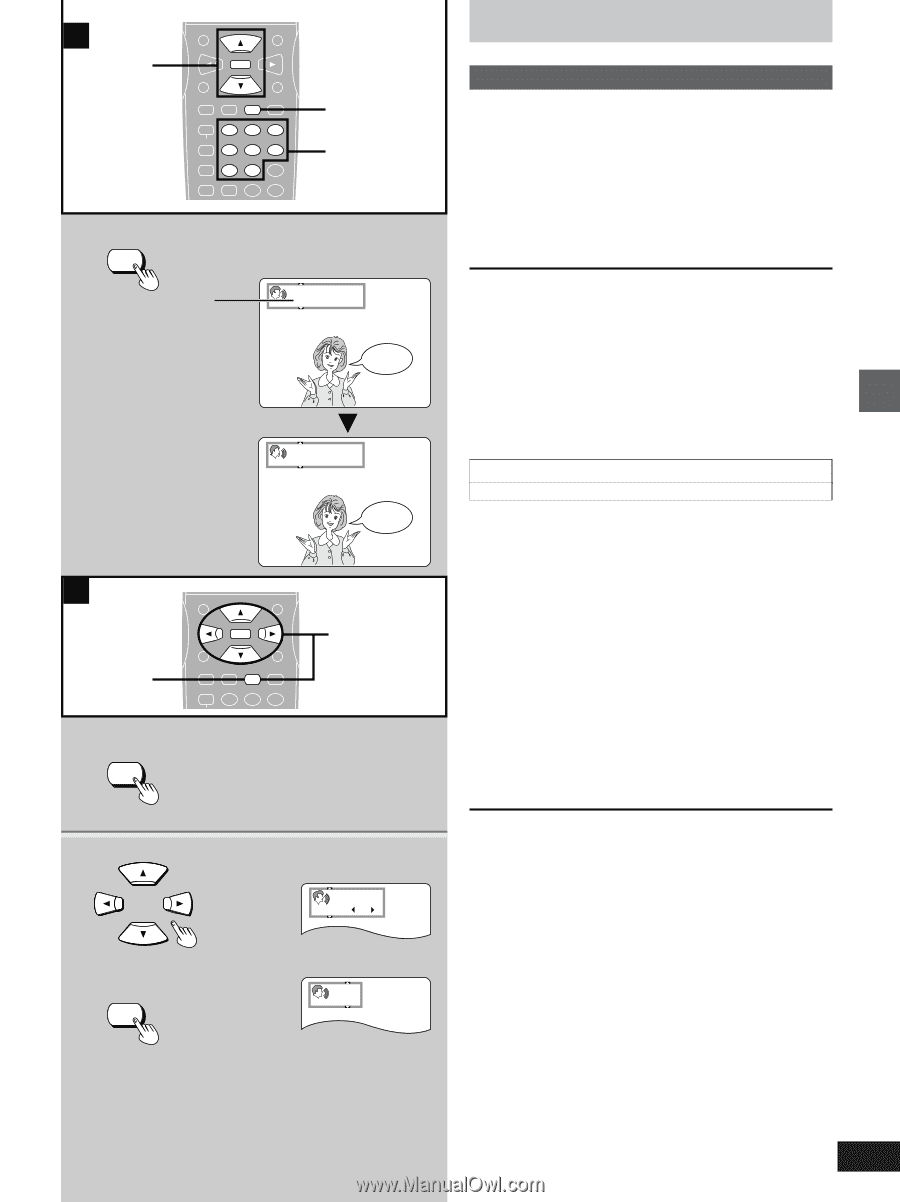Yamaha DVD-S796 Owner's Manual - Page 19
Advanced operations, Changing soundtrack
 |
View all Yamaha DVD-S796 manuals
Add to My Manuals
Save this manual to your list of manuals |
Page 19 highlights
Advanced Operations A Cursor buttons/ ENTER TOP MENU MENU ENTER ON SCREEN RETURN PLAY MODE SUBTITLE AUDIO ANGLE REPEAT 123 A-B 456 V.S.S. 789 SET UP CANCEL 0 S10 AUDIO AUDIO Numeric buttons Soundtrack being played back ("-" indicates a soundtrack is not recorded.) Î Digital 1 ENG 3/2.1ch Hello Î Digital 2 FRA 3/2.1ch Bonjour B 1 1 AUDIO TOP MENU MENU ENTER ON SCREEN RETURN PLAY MODE SUBTITLE AUDIO ANGLE REPEAT 123 AB 2·ENTER 2 AUDIO DVD Vocal 1 U ON Video CD L R Advanced operations »A Changing soundtrack [DVD] Some DVDs have more than one soundtrack recorded on them, and you can change soundtrack during play. Press [AUDIO] during play to display the current soundtrack. The number changes each time you press the button. ³You can also use the cursor buttons [3, 4], or the numeric buttons to change the soundtrack. To clear the display Press [ENTER]. For your reference ³You can only select languages or sound formats if they have been recorded on the disc you are playing. ³If resume (á page 15) is canceled or if you stop play of an interac- tive DVD, the soundtrack revert to the initial settings. (á page 29) ³Some discs allow changes to soundtrack only by using the disc's menus. »B Switching vocals ON or OFF for Karaoke discs [DVD] [VCD] 1. Press [AUDIO] during play. 2. Press the cursor buttons [3, 4, 2, 1] or press [AUDIO] to change the setting. DVD Karaoke [2, 1] ³Solo ³Duet -- -: Vocal OFF -- -: Vocal OFF ON: Vocal ON 1r2: Vocal 1, 2 ON V1: Vocal 1 only ON V2: Vocal 2 only ON ³Choose "- - -" for Karaoke. ³Choose "V1" or "V2" to duet with the player. Video CD ([3, 4] or [AUDIO]) LR: Vocals (Vocals seem to come from the right) L: No Vocals R: Vocals (Vocals seem to come from both left and right) ³Choose "L" for Karaoke. To clear the display Press [ENTER]. For your reference ³Karaoke discs may show a menu after each track. Some will have a menu that allows you to play all the tracks. ³Some discs require different operations to those described. Read the disc's instructions for details. 19