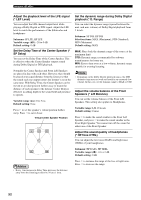Yamaha DVX-S120 Owners Manual - Page 99
Using the On Screen Men, Recover TV settings
 |
View all Yamaha DVX-S120 manuals
Add to My Manuals
Save this manual to your list of manuals |
Page 99 highlights
Using the On Screen Menu Main Menu Setup Submenu Access TV*1 Language Setting Item Disc Lock Parental level Enter PIN Change PIN TV shape TV System Video Output Default Sub-title (Default Subtitle) Setting Content Set the Disc Lock "On"/"Off". Page 82 Adjust the level from 0 to +8. Page 81 Enter the password. Page 80 Change the password. Page 81 Set to match your TV screen aspect. 4:3 panscan 4:3 letterbox Wide-screen (Widescreen) Set the video signal system*2 to match your TV. Set to AUTO when using a TV compatible with both NTSC and PAL. (U.K. and Europe models only) Sets the output signal of AV MONITOR OUT jack to YUV or RGB. Set the language you usually select for subtitles. When playing a disc, the subtitles in the selected language appear first. When the disc does not contain the selected subtitle language, no subtitle appear. Audio Menu Features Country Menu Language Default Audio Digital output PBC Select the country where you use CinemaStation. Set the language for the On Screen Menu. Set the language you usually select for audio. When playing a disc, you hear the audio in the selected language first. When the disc does not contain the selected language you selected, it will play in another language. Select the output signal for the OPTICAL OUT jack. The speaker sound changes depending on the setting for this menu item. All: Outputs all types of digital signals that CinemaStation can reproduce. PCM Only: Outputs the Pro Logic decoded signal only. Set Playback Control "On"/"Off". If set to "Off", the Disc Menu does not appear on the TV screen. *1 Be careful when setting this menu item. If it does not match your TV, the menu and playback screen will not appear properly or will not appear on the TV. If that happens, refer to "Recover TV settings" below. *2 This unit can play PAL and NTSC, but your television must match the system used on the disc. Recover TV settings When the screen does not appear properly due to TV setting, perform the steps below to recover the setting. 1 Press DVD/CD. 2 Press s for 5 seconds. NTSCPAL appears in the CinemaStation Display. 3 Press e to switch the setting. NTSC/PAL SET appears in the CinemaStation Display. When connecting with AV MONITOR OUT (U.K. and Europe models only) 1 Perform steps 1 and 2 above. 2 Press s again. YUVRGB appears in the CinemaStation Display. 3 Press e to switch the setting. YUV/RGB SET appears in the CinemaStation Display. Using the On Screen Menu English 95