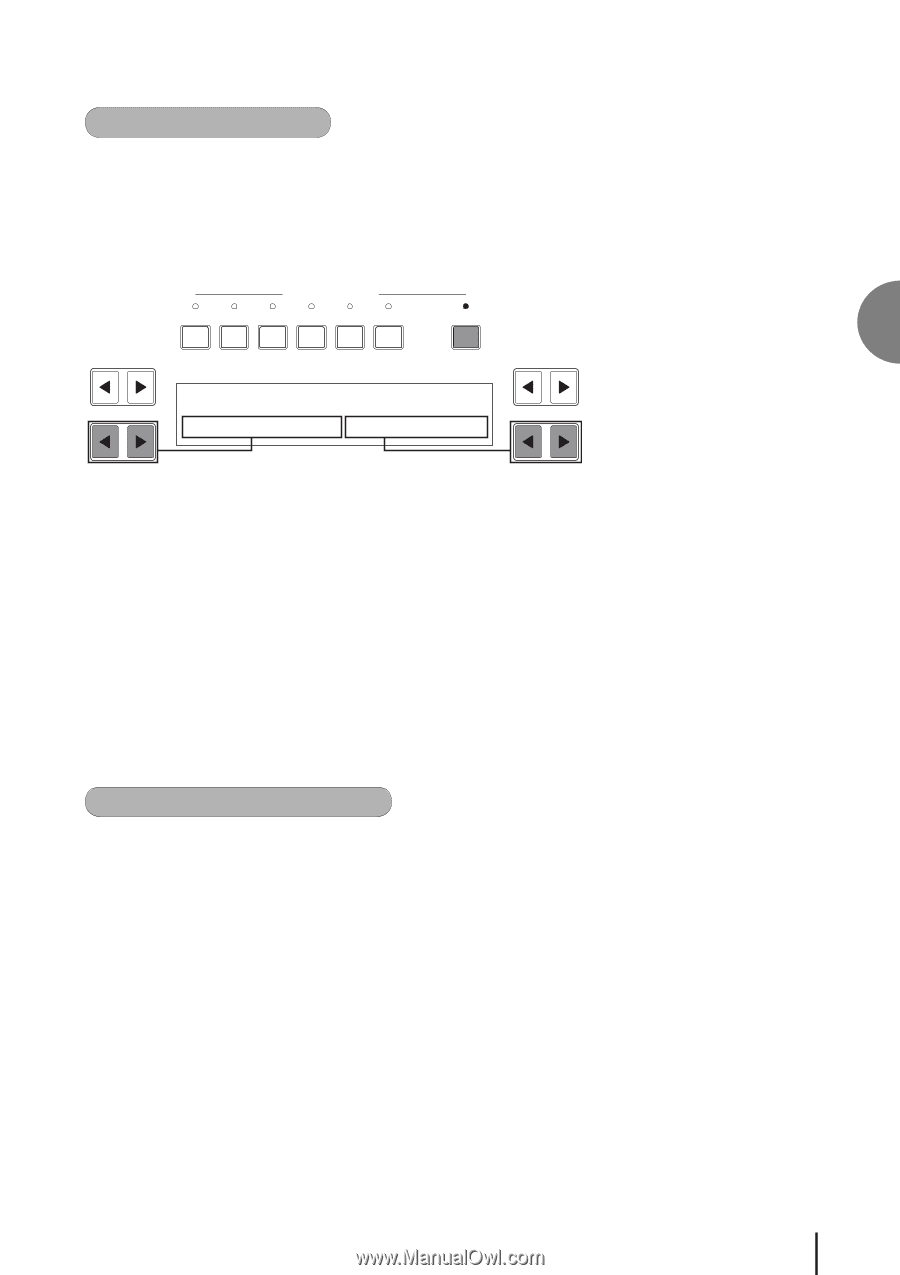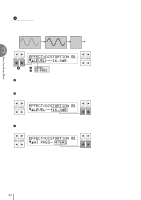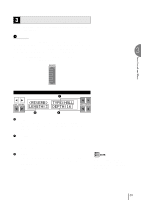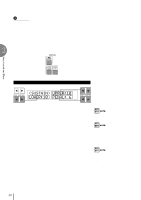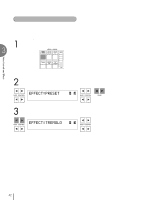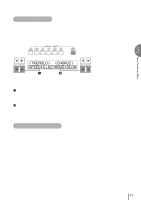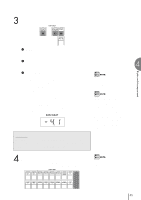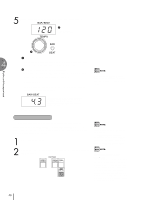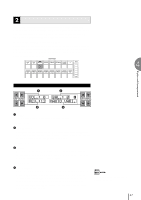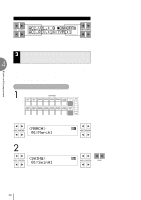Yamaha EL-400 Owner's Manual - Page 43
<TREMOLO>, <CHORUS>, SPEED:6.82 MODE:SLOW, Setting the Tremolo Effect
 |
View all Yamaha EL-400 manuals
Add to My Manuals
Save this manual to your list of manuals |
Page 43 highlights
2) Setting the Tremolo Effect Tremolo setting made here are global; in other words, they are applied the same to all voices for which Tremolo has been turned on (set to standby). To turn on the Tremolo effect and call up the Tremolo Control page: Press the TREMOLO (FAST) button in the DISPLAY SELECT section. The following display appears. VOICE EFFECT DISPLAY SET DISPLAY SELECT A.B.C. M.O.C. FOOT REGIST. PITCH SW. SHIFT MIDI TREMOLO (FAST) DATA CONTROL DATA CONTROL SPEED:6.82 MODE:SLOW 1 2 The lamp of the button lights up to indicate that Tremolo is on. Press the button again to turn Tremolo off and Chorus on (the LED turns off). 1 Tremolo Speed Determines the speed of the Tremolo (rapid rotation) effect. Range: 4.75Hz - 7.77Hz 2 Chorus Mode Determines the effect applied when Tremolo is switched off: a slow chorus effect (SLOW) or STOP. Use the SLOW setting when you want to have a constant rotating speaker sound. 3) Realtime control of Tremolo effect Once the Tremolo effect has been turned on and set, you can control the effect in real time from the panel or from the Left Footswitch (page 98). Simply press the TREMOLO (FAST) button in the DISPLAY SELECT section to turn the Tremolo effects on and off while you're playing. This button functions just like the fast/slow switch on an actual rotating speaker cabinet. When Tremolo is on, the rotation effect is fast; when off (Chorus), it is slow. The speed change is gradual, effectively simulating the slowing down and speeding up of a rotating speaker. You can also use the Left Footswitch to control the Tremolo effect in the same way, if the Footswitch has been properly assigned 3 43 Voice Controls and Effects