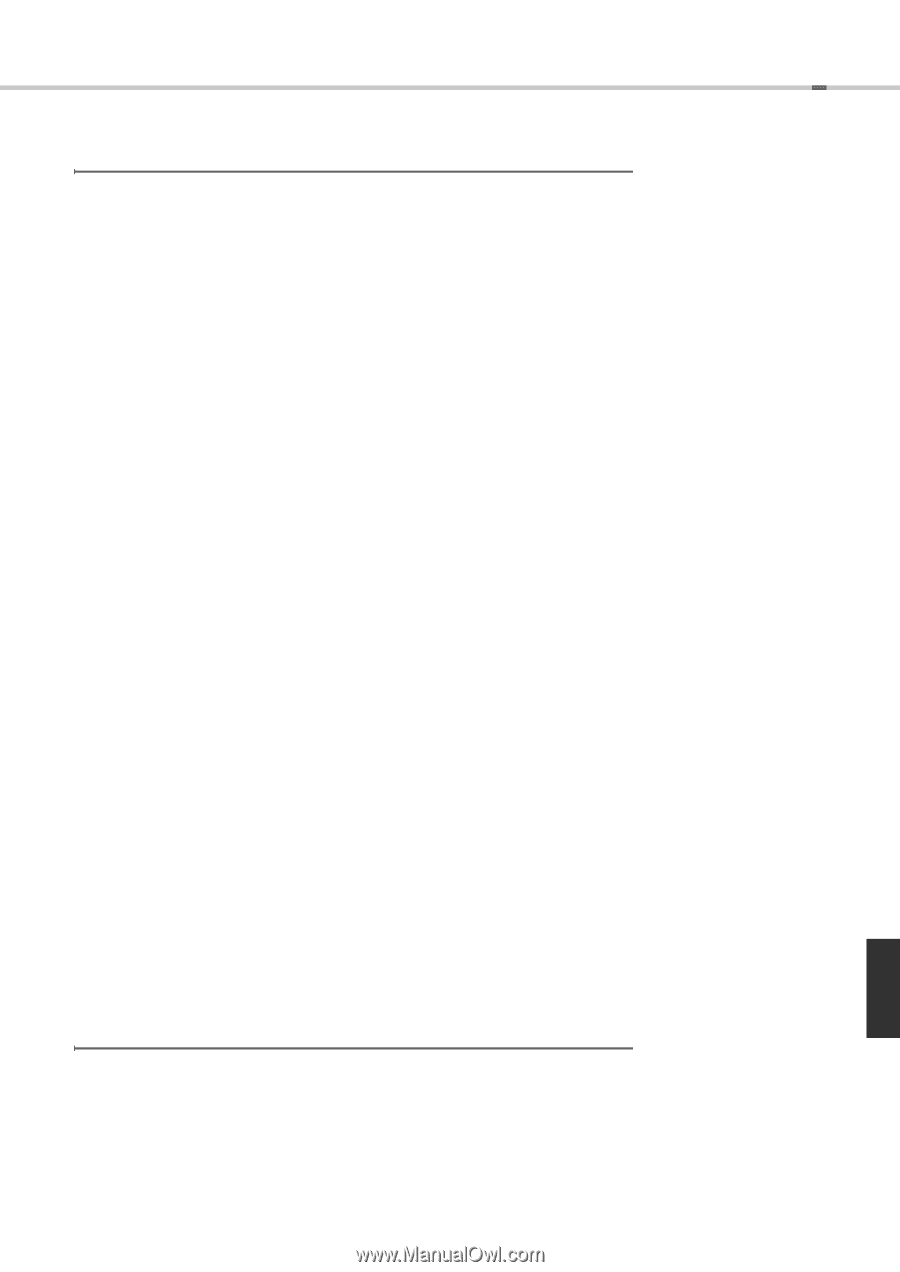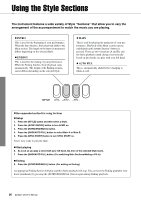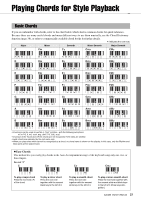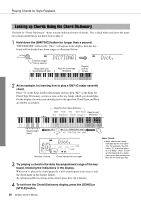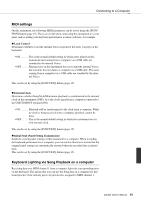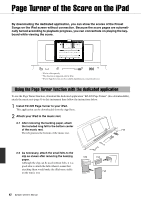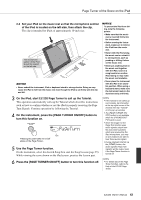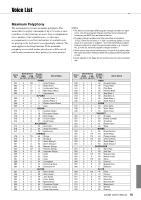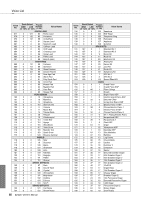Yamaha EZ-220 Owner's Manual - Page 41
MIDI settings, Keyboard Lighting via Song Playback on a computer, Local Control, External Clock - usb
 |
View all Yamaha EZ-220 manuals
Add to My Manuals
Save this manual to your list of manuals |
Page 41 highlights
Connecting to a Computer MIDI settings On this instrument, the following MIDI parameters can be set by using the [FUNCTION] button (page 15). These are useful when connecting this instrument to a computer, and recording your keyboard performance to music software, for example. Local Control Determines whether or not the internal Voices respond to the notes you play on the keyboard. • ON This is the normal default setting in which notes played on this instrument and coming from a computer via a USB cable are sounded by the internal Voices. • OFF ...........Playing notes on this instrument does not sound the internal Voices, but transmits the note data to a computer via a USB cable. The notes coming from a computer via a USB cable are sounded by the internal Voices. This can be set by using the [FUNCTION] button (page 15). External Clock Determines whether Song/Style/Metronome playback is synchronized to the internal clock of this instrument (OFF), or to the clock signal from a computer connected to the USB TO HOST terminal (ON). • ON Playback will be synchronized to the clock from a computer. While no clock is being received from a computer, playback cannot be done. • OFF ...........This is the normal default setting in which the instrument uses its own internal clock. This can be set by using the [FUNCTION] button (page 15). Initial Send (Panel Setting Transmission) Sends the current panel settings of this instrument to a computer. When recording the keyboard performance to a computer, you can use this function to ensure that the original panel settings are automatically restored when the recorded data is played back. This can be set by using the [FUNCTION] button (page 15). Keyboard Lighting via Song Playback on a computer Receiving data over MIDI channel 1 from a computer lights the corresponding notes on the keyboard. This means that you can use the Song data on a computer for keyboard practice if the melody part to be practiced is assigned to MIDI channel 1. EZ-220 Owner's Manual 41